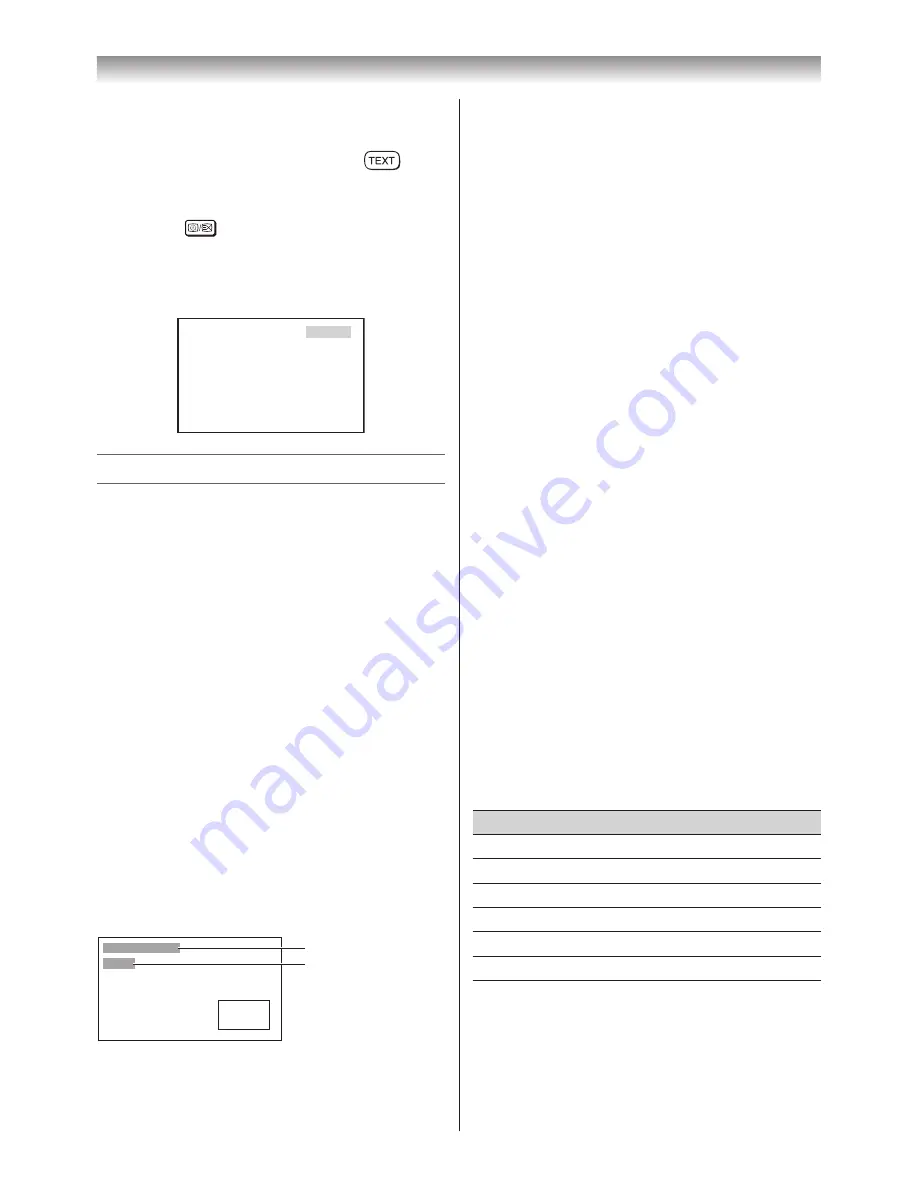
23
Note:
It will not be possible to change programme
position while in Teletext mode, you will have
to cancel the teletext first by pressing
to
return to a normal TV picture.
To select the time display:
If you press
while watching a normal TV
broadcast, you will see a time display from the
broadcaster. It will remain on the screen for
about 5 seconds.
21:56:25
9:56 and 25 seconds p.m.
Watching PIP (Picture-in-Picture)
• This TV is capable of displaying two pictures
simultaneously.
• This is called the PIP (Picture-in-Picture)
function. A TV picture or a picture from external
source equipment can be displayed as a sub-
picture.
• When the main picture is a TV or Standard
(Composite) video pictures, the sub-picture
can only be HDMI, Component video or PC
pictures.
• When the main picture is a picture from HDMI,
Component video or PC pictures, the sub-
picture can only be from a TV or Standard
video pictures.
Displaying a sub-picture
1
Select the TV programme or HDMI signal you
want to watch.
2
Press
QUICK
to open the
Quick Menu
, press
s
or
r
to select
PIP
.
3
Press
Q
to display a sub picture will appear
on the screen.
(Main picture)
(Sub- picture)
Main picture source
Sub-picture source
Using the TV’s features
Notes:
• When the input signal is in 1080i, 1080p and
the picture size select the
Native
mode (
-
page 15), the picture size will be changed
Wide
mode when using this function.
• The sub-picture cannot change channel
position.
Changing the position of the sub-picture
1
While watching the image in PIP, press
s
,
r
,
v
or
w
repeatedly.
Switching the position of the main and the
sub-picture
1
While watching the image in PIP, press
QUICK
, then press
s
or
r
to select
PIP Swap
. The main and sub-picture are
switched.
2
Select the mode again to switch again.
Selecting the sound of the Main and the
Sub-picture
1
While watching the image in PIP, press
QUICK
, then press
s
or
r
to select
PIP
Sound
.
2
Press
v
or
w
to select
Main
or
Sub
.
Closing the PIP Mode
1
While watching the image in
PIP
mode, press
QUICK
.
2
Press
s
or
r
to select
PIP Off
, and then
press
Q
.
The other Quick Menu
Quick menu item
Description
Picture Mode
-
page 16.
Picture Size
-
page 15.
Sleep Timer
-
page 19.
Media Player
-
page 28.
Bass Boost
-
page 19.
Signal Booster
-
page 13.
























