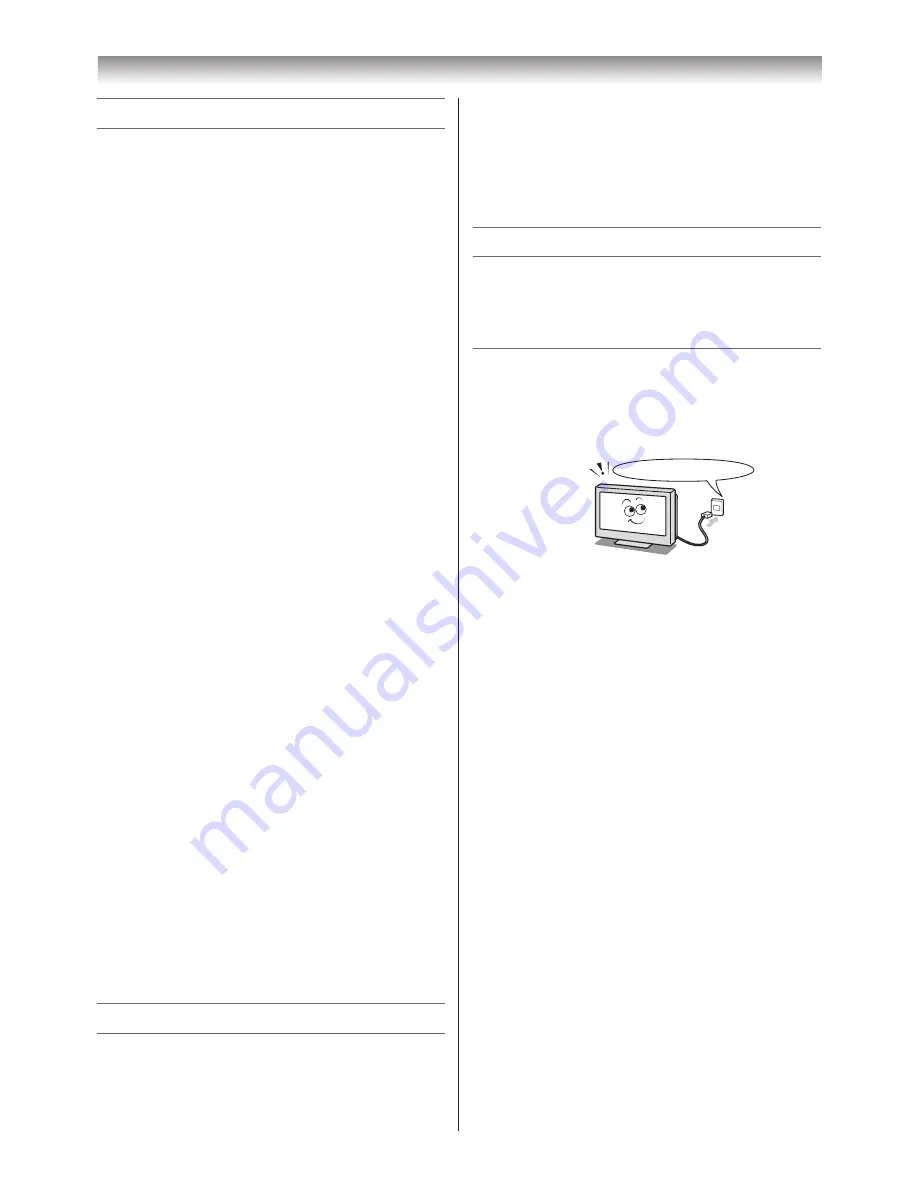
2
Introduction / Getting started
• You also can use the controls on the TV if they
have the same name as those referred to on
the remote control.
• Please read all safety and operating
instructions in this manual carefully, and keep
this manual for future reference.
Important Safety Instructions
Be sure to observe the following instructions and
precautions to ensure safe use of this TV.
Installation
1) Always connect the power plug to an
appropriate electrical outlet equipped with
110-240V, AC 50/60Hz.
Never use the TV outside the specified voltage
range. It may cause a fire or an electric shock.
Check!
Ex. 110-240V AC, 50/60Hz
WARNING ABOUT THREE-WIRE
GROUNDING-TYPE PLUG:
• This product shall be connected to a main
socket outlet with a protective earthing
connection.
• Never remove the earthing pin on the power
plug. This system is equipped with a three
pin earthing-type power plug. This plug will
only fit an earthing-type power outlet. This is
a safety feature. If you are unable to insert
the plug into the outlet, contact an electrician
to replace the wall outlet.
• Never defeat the purpose of the earthing
plug.
About the fuse (Only for E models)
In a three pin earthing-type, the fuse fitted
in this plug is approved by ASTA or BSI to
BS1362. It should only be replaced by a
correctly rated and approved type and the
fuse cover must be refitted.
About the earth
An appliance with protective earth terminal
should be connected to a mains outlet with a
protective earth connection.
About the use
• Make sure to insert the plugs firmly, when
plugging the AC power cord into the TV set
end and wall outlet end.
• Make sure to hold the plug, when
unplugging the AC power cord.
Contents
Introduction / Getting started
Connecting an aerial .............................. 6
Exploring your new TV ........................... 7
TV top, front and side panel controls ..... 7
TV back panel connections .................... 8
Learning about the remote control ......... 9
Turning the TV on ................................. 10
Tuning the TV for the first time ............. 10
Using the Quick Menu .......................... 11
Learning about the menu system ......... 11
Watching TV programmes .................... 12
Programming channels into
the TV’s channel memory ..................... 12
Using the TV’s features
Picture adjustment ............................... 15
Sound adjustment ................................ 18
Other features settings ......................... 19
Selecting the video input
source to view ...................................... 20
Channel List ......................................... 21
Teletext ................................................. 21
Watching PIP (Picture-in-Picture)......... 23
Connecting your TV
Back connections ................................. 24
Connecting HDMI or DVI devices ......... 24
Selecting the PC/HDMI 1
Audio mode .......................................... 25
Setting the HDMI 1 Audio mode ........... 25
Connecting a computer ........................ 26
Using the PC Settings .......................... 27
Using the Media Player ........................ 27
Reference section
Troubleshooting .................................... 30
Broadcast system ................................. 30
Specifications ....................................... 31
Welcome to Toshiba
• Thank you for purchasing this Toshiba LCD
Colour TV. This manual will help you use the
exciting features of your new TV.
• Instructions in this manual are based on using
the remote control.

















