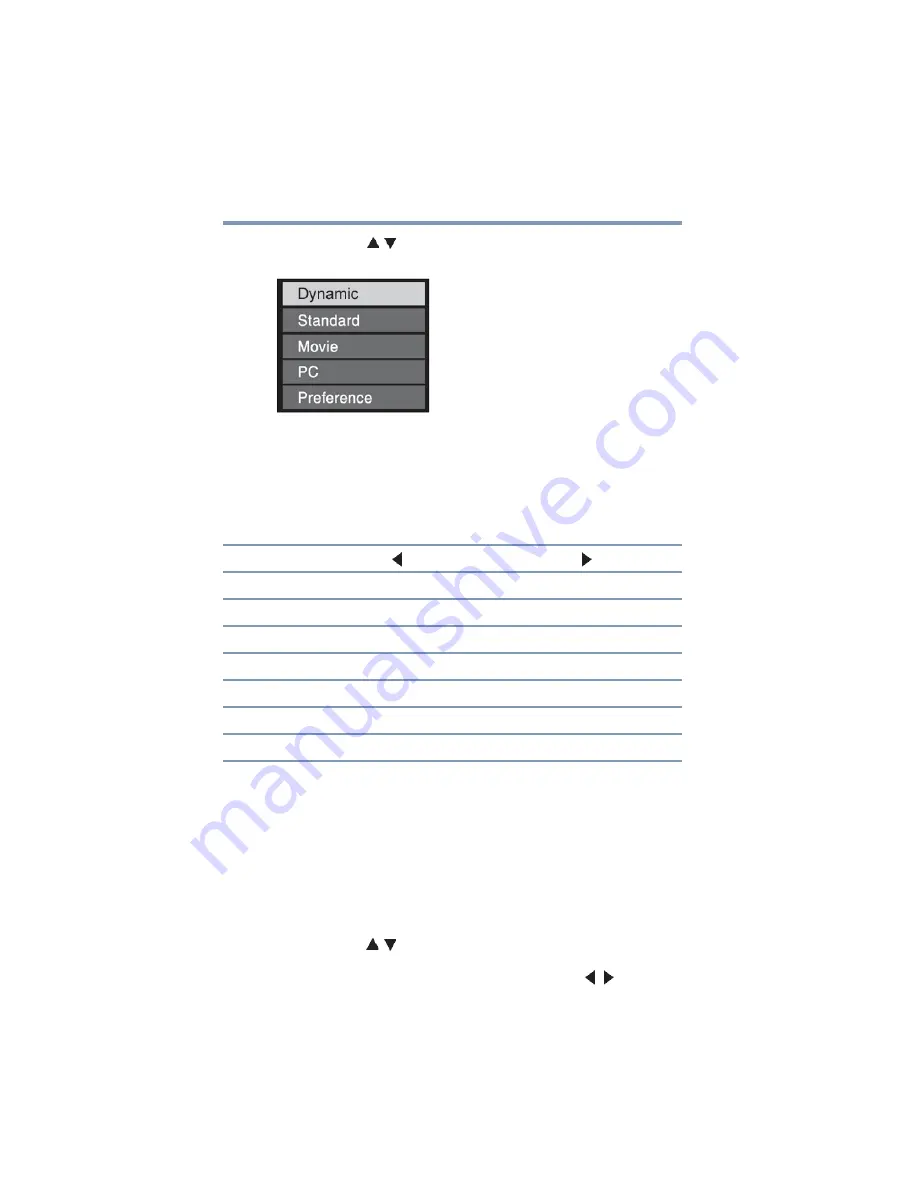
72
Using the TV’s features
Adjusting the picture
3
Press the
(
/ arrow) buttons to select the picture mode you
prefer, and then press the
ENTER
button.
(Sample Image) Mode selections screen
Adjusting the picture quality
You can adjust the picture quality (Contrast, Backlight,
DynaLight™, Brightness, Color, Tint, and Sharpness.) to your
personal preferences.
* Backlight: adjusts the brightness of the entire screen. When in video mode
and no signal is input, this selection is automatically set to 0. (Settings are
stored in memory.)
**DynaLight™: automatically strengthens the black coloring of dark areas
in the video according to the level of darkness.
To adjust the picture quality:
1
Press the
MENU
button and open the
Picture
menu.
2
Highlight
Picture Settings
, and then press the
ENTER
button.
3
Press the
(
/ arrow) buttons to select the picture quality you
wish to adjust (Contrast, Backlight, DynaLight™, Brightness,
Color, Tint, or Sharpness), and then press the ( / arrow)
buttons to adjust the setting.
Selection
Pressing ( )
Pressing ( )
Contrast
lower
higher
Backlight*
darker
lighter
DynaLight™**
On/Off
On/Off
Brightness
darker
lighter
Color
paler
deeper
Tint
reddish
greenish
Sharpness
softer
sharper






























