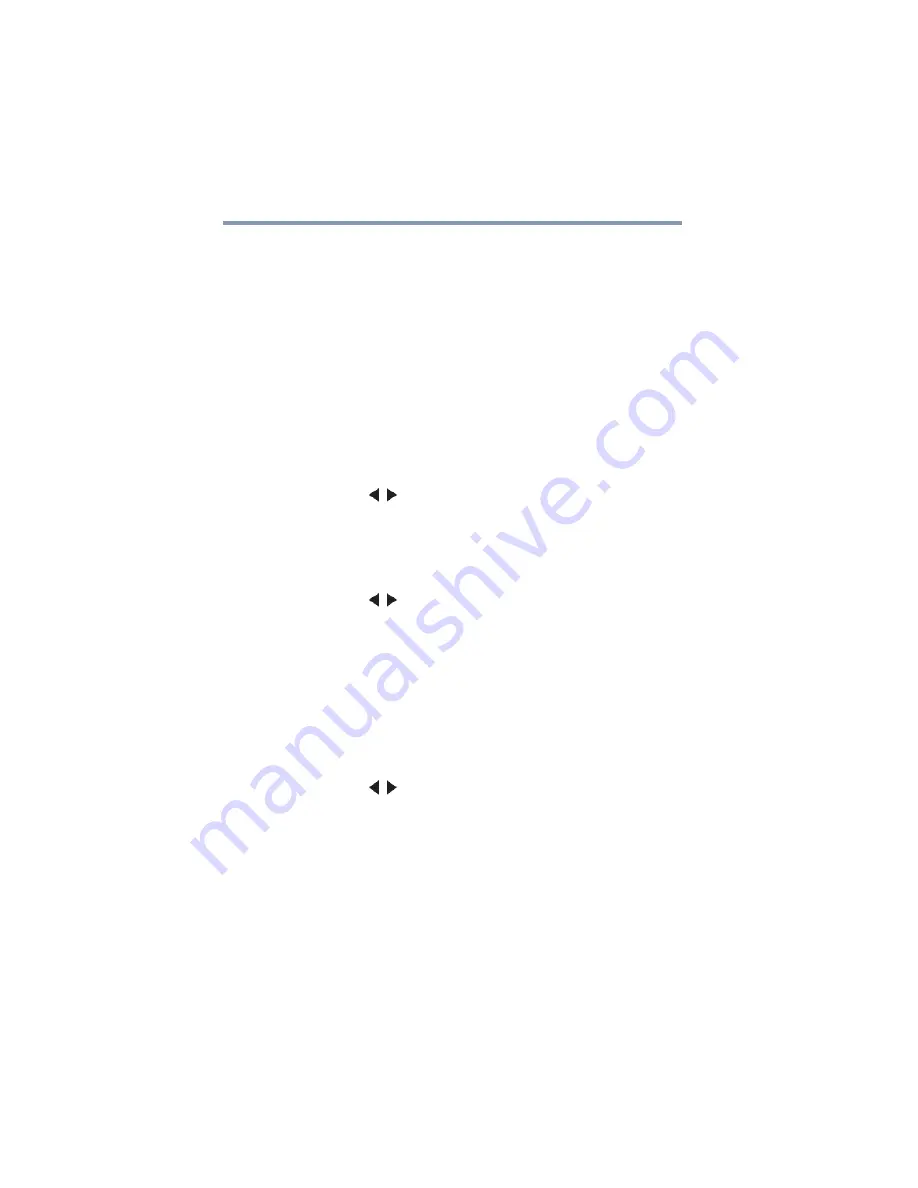
52
Setting up your TV
Setting the time zone
To close the screen and return to the Terrestrial menu:
❖
Highlight
Done
, and then press the
ENTER
button.
To return to normal viewing, press the
EXIT
button.
Setting the time zone
The Time Zone setup allows you to specify the correct time zone
for your region. This feature allows the TV status information to
display the correct time zone information for your viewing area.
To set the time zone:
1
In the
Setup
menu, highlight
Installation
, and then press the
ENTER
button.
2
Highlight
Time Zone
, and then press the
ENTER
button.
3
Press the ( / arrow) buttons to select the region, highlight
Done
, and then press the
ENTER
button.
After the time zone has been set, you will be asked to set the current
Daylight Saving Time status.
To set the Daylight Saving Time status:
❖
Press the ( / arrow) buttons to select
Yes
or
No
, highlight
Done
, and then press the
ENTER
button.
Viewing the system status
1
Press the
MENU
button to open the
Setup
menu.
2
Highlight
Installation
, and then press the
ENTER
button.
A new set of Installation menu icons appears.
3
Open the
System Status
menu, highlight
System
Information
, and then press the
ENTER
button.
4
Press the ( / arrow) buttons to scroll through the menu bar
to select
Factory Defaults
or
Support Information
.
The related information appears.
To close the screen and return to the Installation menu:
❖
Highlight
Done
in the Support Information screen, and then
press the
ENTER
button.
To return to normal viewing, press the
EXIT
button.
















































