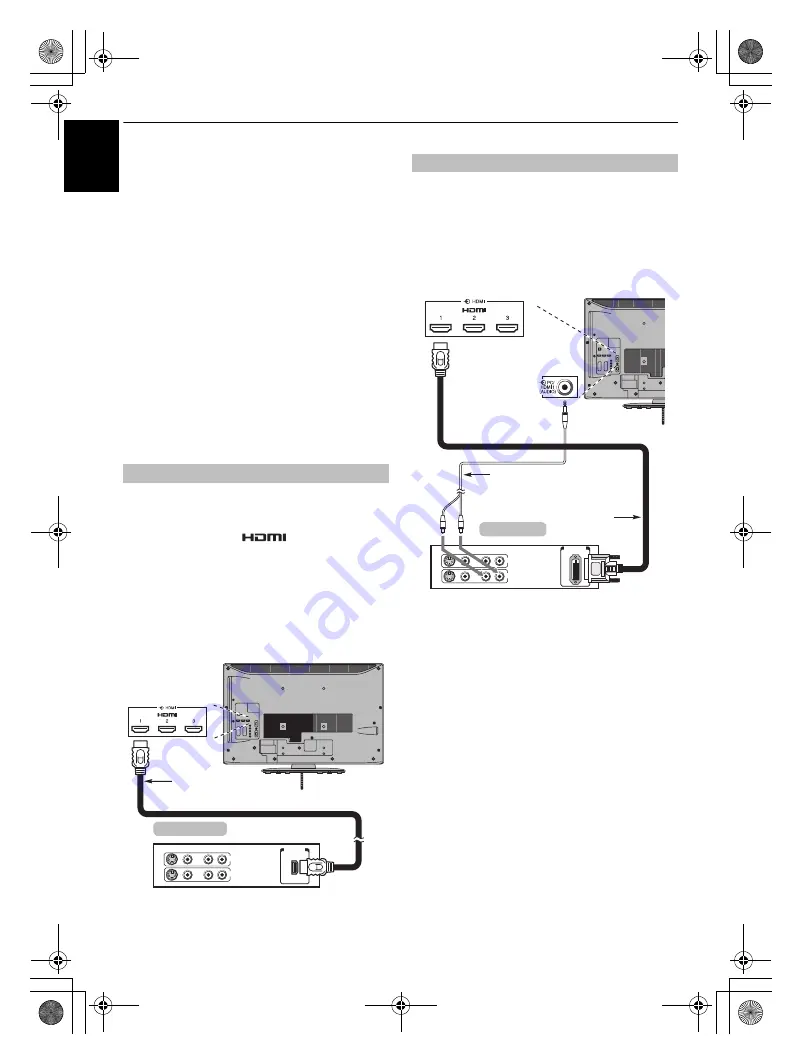
8
CONNECTING YOUR TV
En
g
lis
h
Connecting an HDMI™ or DVI
device to the HDMI input
The HDMI input on your television receives digital
audio and uncompressed digital video from an
HDMI source device, or uncompressed digital video
from a DVI (Digital Visual Interface) source device.
This input is designed to accept HDCP (High-Bandwidth
Digital-Content Protection) programme material in digital
form from EIA/CEA-861-D–compliant
[1]
consumer electronic
devices (such as a set-top box or DVD player with HDMI or DVI
output). For acceptable video signal formats, see page 49.
NOTE:
• Some early HDMI equipment may not work properly with
your latest HDMI TV, due to the adoption of a new standard.
Please unplug your HDMI cable first and then try setting the
following options (
Lip Sync, INSTAPORT™
) to “
Off
”. Your
early HDMI source should operate properly with your
television. See page 40.
• Supported Audio format: Linear PCM, sampling rate 32/
44.1/48kHz.
Connect an HDMI cable (type A connector) to the HDMI
terminal.
For proper operation, it is recommended that you use an HDMI
cable with the HDMI Logo (
).
• If your HDMI connection is capable of 1080p and/or your
television is capable of refresh rates greater than 50Hz, you
will need a Category 2 cable. Conventional HDMI/DVI cable
may not work properly with this mode.
• HDMI cable transfers both video and audio. Separate
analogue audio cables are not required (see illustration).
• See “HDMI 1 Audio” on page 40.
The HDMI 4 terminal is located on the side of the television.
To view the HDMI device video, press the
o
button to select
HDMI 1, HDMI 2, HDMI 3 or HDMI 4 mode.
Connect an HDMI-to-DVI adapter cable (HDMI type A
connector) to the HDMI 1 terminal and audio cables to the PC/
HDMI1 (AUDIO) socket (see illustration).
• The recommended HDMI-to-DVI adapter cable length is 6.6
ft (2m).
• An HDMI-to-DVI adapter cable transfers video only.
Separate analogue audio cables are required.
• See “HDMI 1 Audio” on page 40.
NOTE:
To ensure that the HDMI or DVI device is reset properly, it is
recommended that you follow these procedures:
• When turning on your electronic components, turn on the
television first, and then the HDMI or DVI device.
• When turning off your electronic components, turn off the
HDMI or DVI device first, and then the television.
To connect an HDMI device
HDMI
OUT
VIDEO AUDIO
L
R
R
L
OUT
IN
HDMI cable
HDMI device
To connect a DVI device
DVI / HDCP
OUT
VIDEO AUDIO
L
R
R
L
OUT
IN
HDMI-to- DVI
adapter Cable
Audio cable for HDMI to
television connection
(not supplied)
DVI device
[1] EIA/CEA-861-D compliance covers the transmission of uncompressed
digital video with high-bandwidth digital content protection, which is
being standardized for reception of high-definition video signals. Because
this is an evolving technology, it is possible that some devices may not
operate properly with the television.
HDMI, the HDMI logo and High-Definition Multimedia Interface are
trademarks or registered trademarks of HDMI Licensing LLC.
00GB_RV635D_Euro.book Page 8 Wednesday, July 8, 2009 9:43 AM









































