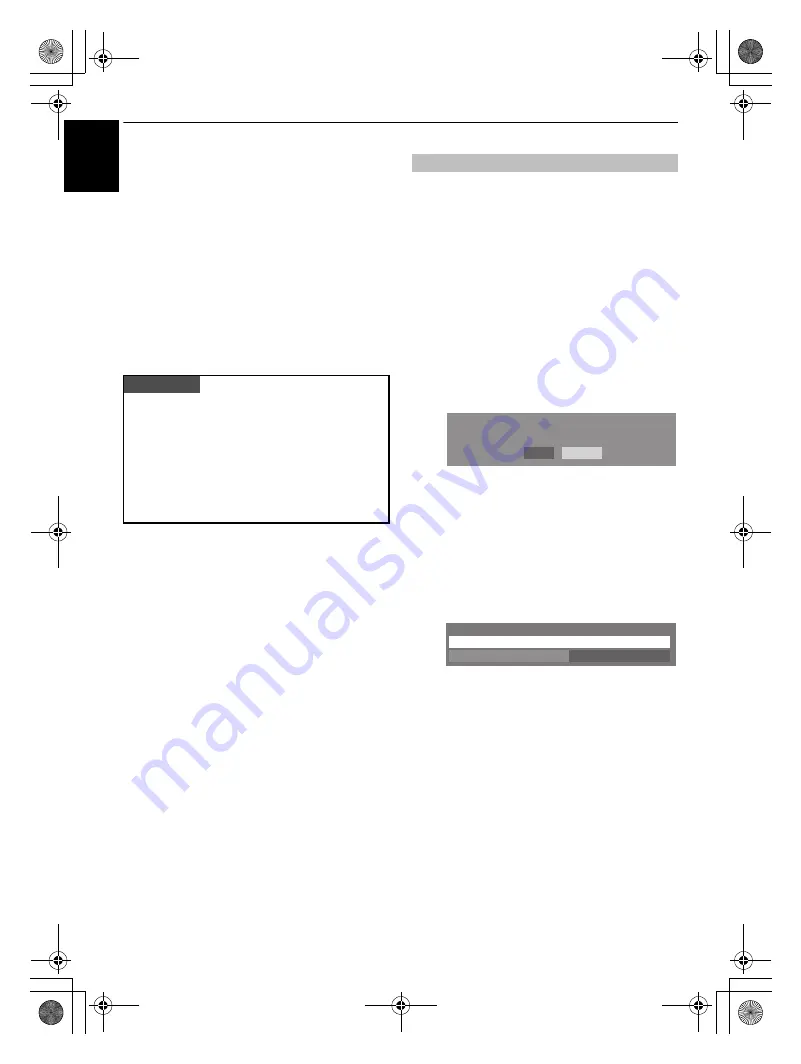
28
CONTROLS AND FEATURES
En
g
lis
h
Enjoying Photo through USB
port
The Photo Viewer allows you to playback JPEG files from a USB
storage device. Entire files can be viewed individually in a
Single View or Slideshow mode, or as thumbnails in a Multi
View overview mode.
Photo Viewer specifications
Data type: JPEG Exif ver2.2
File format: DCF ver1.1
Maximum photo size: 9 MB
Maximum number of files: 2000 / Folder
Maximum photo resolution: 16384
5
16384 pixels
There are two kinds of methods to open Photo Viewer as
follows:
Automatically open
a
Please confirm the
Auto Start
in the
Media Player
menu is set to
On
. See below.
b
Gently insert a supported USB storage device to the
USB port on the side of the TV. The prompt will appear.
NOTE:
If inserting and removing the USB connector
frequently, the prompt may not appear.
c
Press
C
or
c
to select
Yes
, then press
Q
. The
Media
Player
menu will appear. When you select
No
,
nothing happens.
NOTE:
The prompt will disappear after about 6 sec.
Open from Menu
a
Press
MENU
and
C
or
c
to select the
APPLICATIONS
menu.
b
Press
b
to select
Media Player
then press
Q
.
c
Press
b
or
B
to select
Photo
then press
Q
.
d
Press
b
or
B
to select active device if the selection
window appears then press
Q
. The Photo Viewer will
open.
NOTE:
• The viewer will also open even if there are no photo contents
at all.
• While the Photo Viewer is active, the on-screen menus
cannot be displayed.
PLEASE NOTE
• Gently insert the USB device into the port and do not
remove while viewing Media Player.
• USB device: USB Mass Storage Class device (MSC)
• Connectivity is not guaranteed for all devices.
• Connect the USB device to the TV directly.
• Do not use a USB hub.
• You must obtain any required permission from
copyright owners to use copyright content. Toshiba
cannot and does not grant such permission.
To open Photo Viewer
No
Yes
USB device was connected to TV. Do you want to open
Media Player?
Media Player
Auto Start
On
Photo
00GB_RV635D_Euro.book Page 28 Wednesday, July 8, 2009 9:43 AM






























