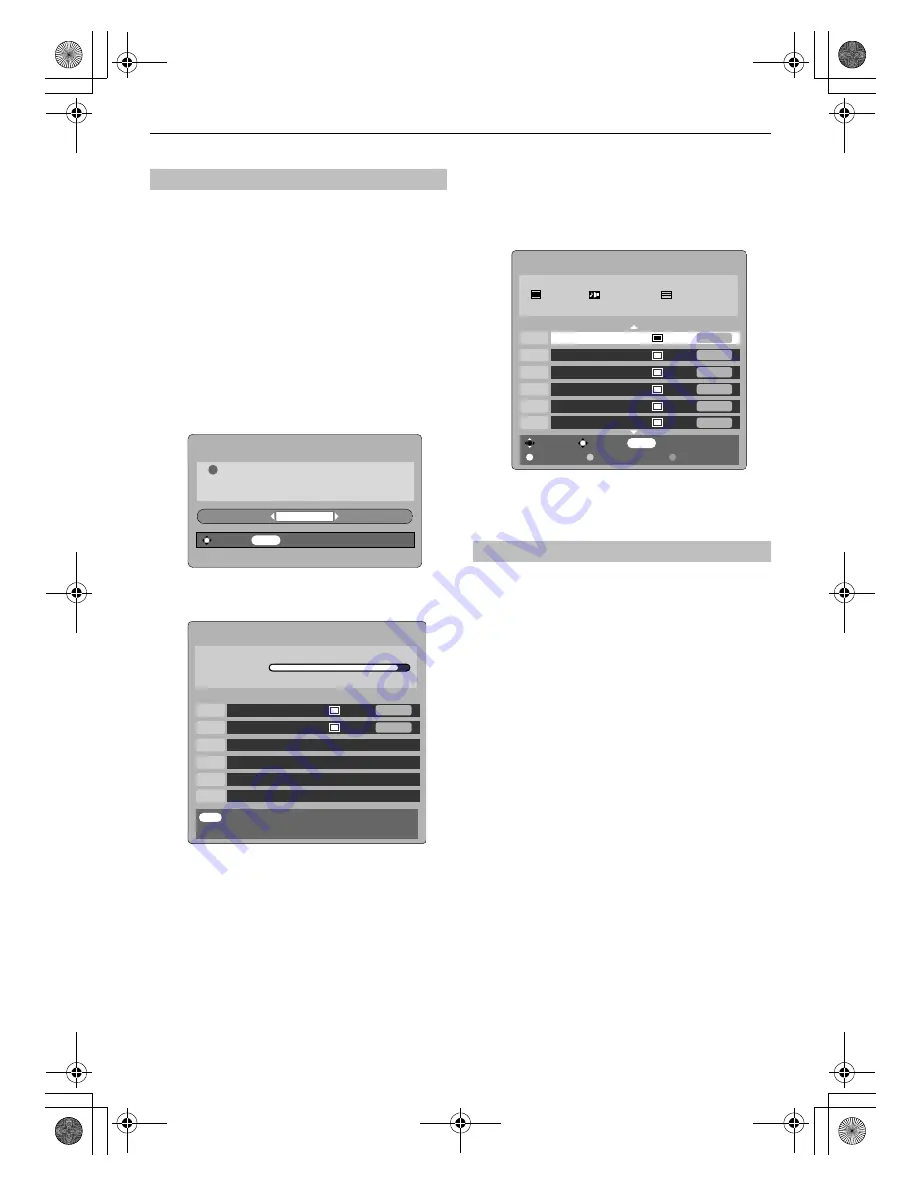
12
TUNING THE TELEVISION
NOTE:
As new services are broadcast it will be necessary to re-
tune the television in order to view them.
Auto tuning
will completely re-tune the television and can be
used to up date the channel list.
It is recommended that Auto tuning is run periodically to
ensure that all new services are added
. All current
programmes and settings, i.e. favourites and locked
programmes, will be lost.
a
Press
M
, the
SETUP MENU
will appear.
Use
u
to highlight
Auto tuning
. Press
Q
.
b
A screen will appear warning that previous digital
programmes and settings will be deleted.
Press
Q
to continue with the
Auto tuning
.
The television will start to search for all available
stations.
You must allow the television to complete the
search.
When the search is complete the
Auto tuning
screen
will display the total number of services found.
c
Use
u
or
U
to move through the list to select a
programme then press
Q
to view.
This is a
digital
television which is integrated to allow the use
of both
digital
and
analogue
services. However, during the
lifetime of this set it is very likely that
analogue
services will
be switched off to allow for more new
digital
services.
This ‘switch-off’ will happen in a number of phases, which will
be advertised in your area well in advance. It is recommended
that at each phase the television is re-tuned to ensure that
existing and new
digital
services can be viewed without
disruption (
see the
'Auto tuning'
section
).
Digital
auto tuning
!
MENU
WARNING
All previous digital programmes and
settings will be deleted.
Continue?
YES
Select
Cancel
EXIT
70
34
87
21
Cancel
AUTO TUNING
Progress
Prog. Name Type UHF Quality
CBBC Channel
GOOD
Community
POOR
Analogue
switch-off
1
2
3
4
5
6
MENU
34
34
31
48
31
31
AUTO TUNING
94 programmes found
58 TV 27 Radio 9 Text
Press OK to watch programme
BBC ONE
GOOD
GOOD
GOOD
GOOD
BBC TWO
ITV1
Channel 4
Five
ITV2
Change Watch
Back
Page Up
Page Down
Sort
POOR
POOR
Prog. Name Type UHF Quality
00GB_AV505D_EngOM.book Page 12 Wednesday, November 28, 2007 2:36 PM
Содержание 32AV503
Страница 1: ...Series AV50 00GB_AV505D_EngOM book Page 1 Wednesday November 28 2007 2 36 PM ...
Страница 2: ...00GB_AV505D_EngOM book Page 2 Wednesday November 28 2007 2 36 PM ...
Страница 39: ...39 INFORMATION For your own records 00GB_AV505D_EngOM book Page 39 Wednesday November 28 2007 2 36 PM ...



























