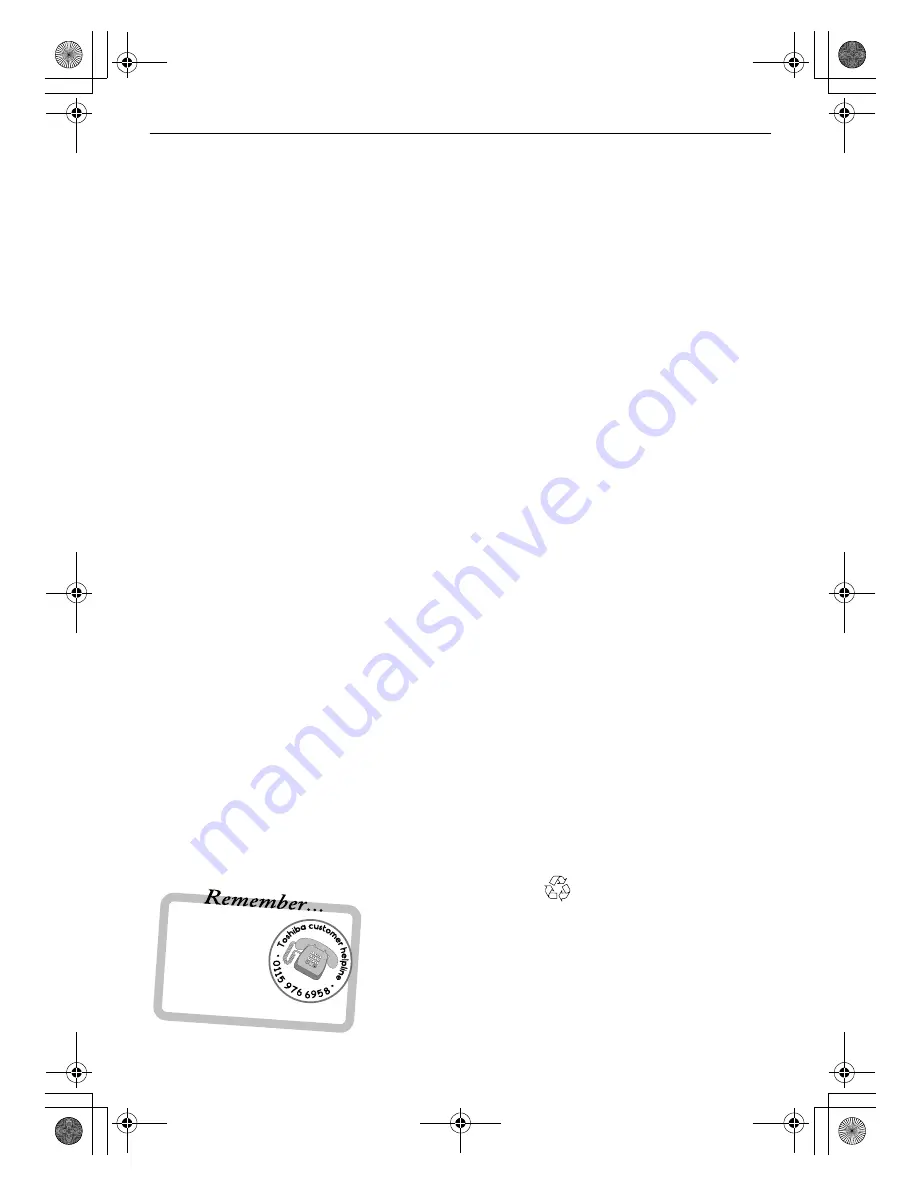
30
INFORMATION
Specifications and
accessories
Broadcast systems/channels
External connections
PAL-I
UHF UK21-UK69
PAL-B/G
UHF E21-E69
VHF E2-E12, S1-S41
SECAM-L
UHF F21-F69
VHF F1-F10, B-Q
SECAM-D/K
UHF R21-R69
VHF R1-R12
Video Input
PAL, SECAM, NTSC 3.58/4.43
EXT1
Input
21-pin SCART
RGB, A/V
EXT2
Input
21-pin SCART
A/V, S-video
EXT3
Input
Phono jacks
Phono jacks
Y, P
B
/C
B
, P
R
/C
R
Audio L + R
EXT4
Input
Phono jack
Phono jacks
Video
Audio L + R
HDMI 1/2
Input
HDMI™
HDMI1 Audio
Phono jacks
Audio L + R
Stereo
Nicam
2 carrier system
Visible Screen Size
(approx.)
Model 32
37
42
80cm
94cm
107cm
Display
16:9
Sound output
(at 10% distortion)
Main 10W + 10W
Power consumption
as specified in
EN60107-1 : 1997
Model 32
37
42
137W
164W
215W
Standby
(approx.)
Model 32
37
42
0.9W
0.9W
0.9W
Dimensions
(approx.)
Model 32 55cm (H) 80cm (W) 22cm (D)
37 62cm (H) 91cm (W) 25cm (D)
42 68cm (H) 101cm (W) 26cm (D)
(Height dimension includes foot stand)
Weight
(approx.)
Model 32
37
42
14.3kg
17.5kg
22.0kg
Headphone socket
3.5mm stereo
Accessories
Remote control
2 batteries
(AAA, IEC R03 1.5V)
?
n
o
i
s
i
v
e
l
e
t
r
o
F
,
s
e
i
r
e
u
q
n
o
i
t
a
r
e
p
o
e
h
t
g
n
i
r
e
s
a
e
l
p
…
e
n
i
l
p
l
e
h
Printed on recycled paper. 100% Chlorine free.
© Toshiba Information Systems (U.K.) Limited
All rights reserved.
Reproduction in whole or part without written permission is strictly prohibited.
Toshiba Information Systems (U.K.) Limited
Consumer Products Division,
European Service Centre,
Admiralty Way, Camberley,
Surrey, GU15 3DT, UK
Specification is subject to change without notice.
00GB_AV500P_EngOM.book Page 30 Tuesday, December 11, 2007 5:40 AM



































