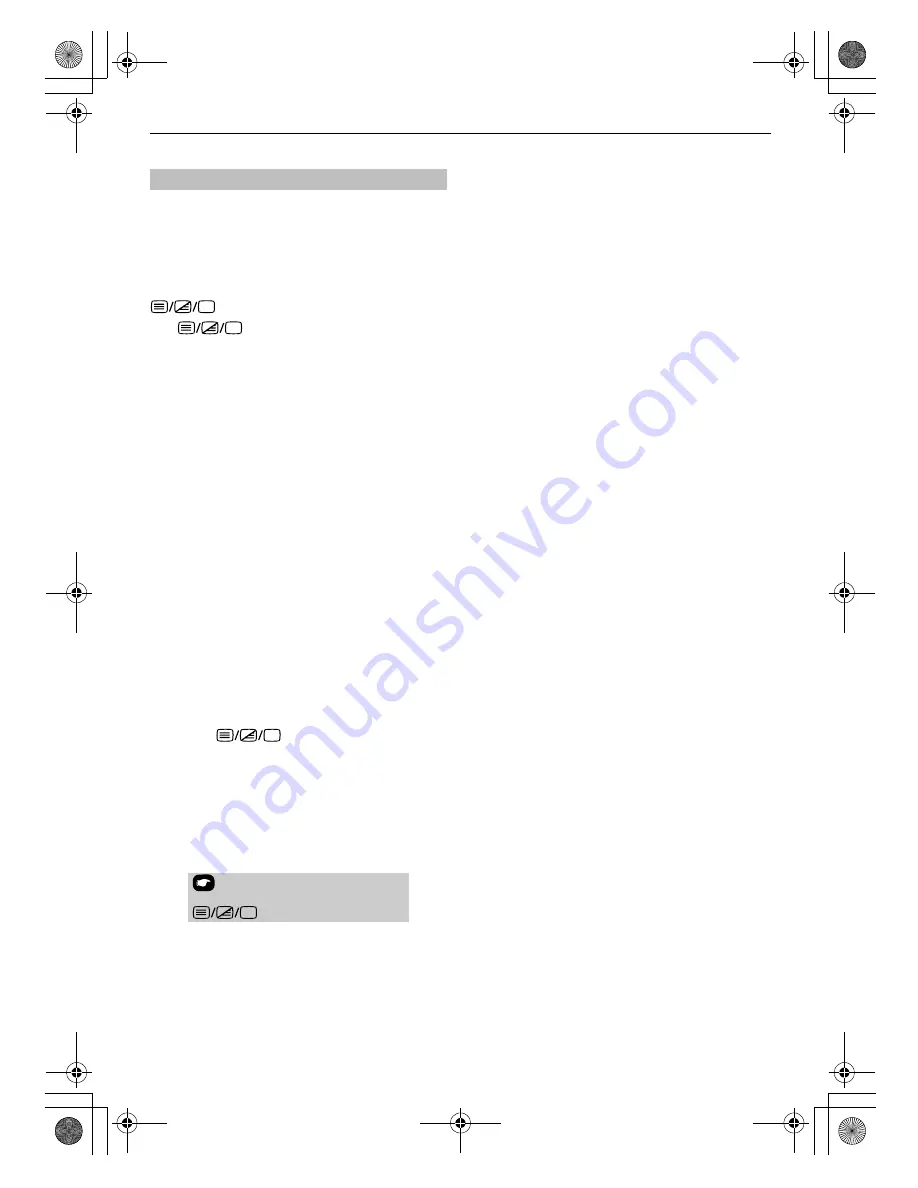
26
TEXT SERVICES
Below is a guide to the functions of the remote control text
buttons.
k
To display the index/initial page:
Press
k
to access the index/initial page. The one displayed is
dependant on the broadcaster.
To display a page of text:
Press
to display text. Press again to superimpose
text over a normal picture. Press again to return to normal
television viewing. Programmes cannot be changed until this
has been done.
l
To access sub-pages:
Press
l
to select page.
A
To reveal concealed text:
To discover the solutions on quiz and joke pages press the
A
button.
B
To hold a wanted page:
At times it is convenient to hold a page of text. Press
B
and
[HOLD] will appear in the top left of the screen. The page will
be held on screen until the button is pressed again.
C
To enlarge the text display size:
Press
C
once to enlarge the top half of the page, press again
to enlarge the bottom half of the page. Press again to revert to
normal size.
D
To select a page whilst viewing a normal
picture:
Enter the page number then press
D
, a normal picture
will be displayed. The television will indicate when the page is
present by displaying the page number at the top of the
screen. Press
to view the page.
To display news flashes:
Select the news flash page for the chosen text service (see the
index page of text service). Press
D
. The news flashes
will be displayed as and when they are broadcast. Press
D
again to cancel the display.
The news flash page must be cancelled before changing
programmes.
Control buttons
Remember to cancel text before
changing channels - press the
button twice.
00GB_AV500P_EngOM.book Page 26 Tuesday, December 11, 2007 5:40 AM





















