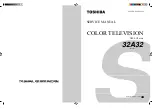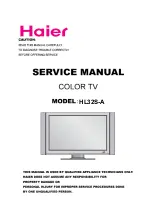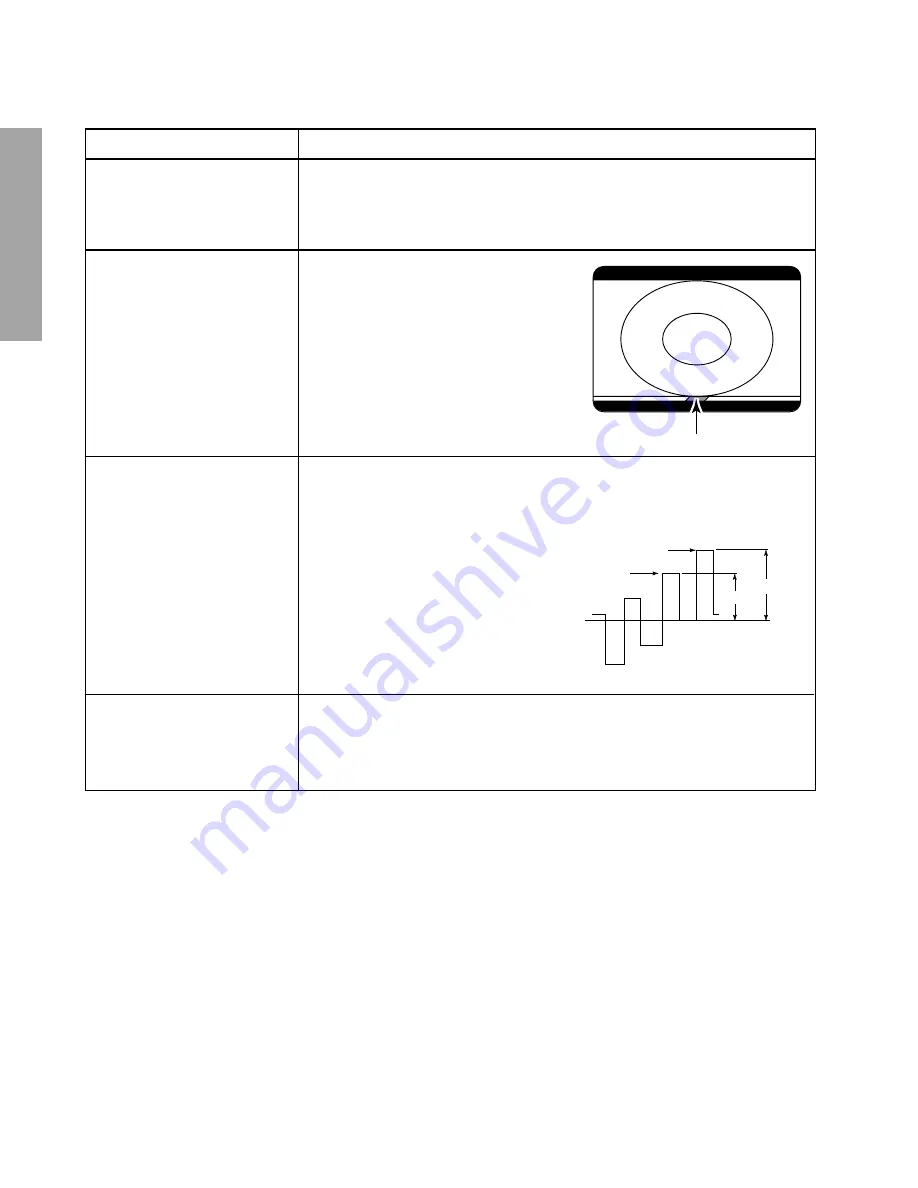
– 12 –
GENERAL ADJUSTMENTS
SPECIFIC INFORMATIONS
ELECTRICAL ADJUSTMENT
Vertical retrace line
1. Enter the service mode, then select any register item.
2. Press the TV/VIDEO button on the Remote until the black cross-bar pattern ap-
pears on the screen.
3. Adjust the FOCUS control (on T461) for well defined scanning lines on the picture
screen.
FOCUS VR ADJ
SUB-BRIGHTNESS
(BRTC)
1. Constrict the picture height until the
vertical retrace line appears adjusting
the HEIGHT control on the MAIN board.
2. Adjust the CONTRAST to the minimum
and BRIGHTNESS to the center.
3. Enter the service mode, then select
“
BRTC
” register.
4. Adjust the data value so the belt of
vertical retrace line just disappear.
5. Adjust the CONTRAST for the desired
contrast.
6. Adjust the HEIGHT control.
SUB-COLOR
(COLC)
SUB-TINT
(TNTC)
1. Receive color-bar signal from color-bar generator.
2. Press the RESET button.
3. Connect oscilloscope to base of Q906 on CRT-D board.
4. Enter the service mode, then select “
COLC
”.
5. Adjust the SUB-COLOR by pressing the
VOLUME
s
or
t
button to achieve about
1V
0-p
of blue bar.
6. Select “
TNTC
” register.
7. Adjust the data value to obtain the blue
bar to magenta bar ratio of 3:2 as shown.
8. Select “
COLC
” register.
9. Adjust the data value to achieve 1.8V
0-p
of blue bar on scope.
10. Check the picture with off-air signal.
0
Blue
Magenta
2
3 (1.8V
0-P
)
WIDTH
(WID)
1. Call up the adjustment mode display, then select the item
WID
.
2. Press the VOLUME
s
or
t
button to get the picture so the left and right edges of
raster begins to lack.
3. Press the VOLUME
s
or
t
button to advance the data by 7 steps.
Note : Check the horizontal picture position is correct.
ITEM
ADJUSTMENT PROCEDURE
Содержание 32A32
Страница 26: ... 26 SPECIFIC INFORMATIONS THIS PAGE IS INTENTIONALLY LEFT BLANK ...
Страница 27: ... 27 28 MAIN BOARD PD0628 BOTTOM FOIL SIDE ...
Страница 28: ... 29 CRT DRIVE BOARD PD0629 BOTTOM FOIL SIDE ...
Страница 31: ... 32 GENERAL ADJUSTMENTS SPECIFIC INFORMATIONS QZ01 FILTER QG01 MTS Q830 CIRCUIT BLOCK DIAGRAM ...