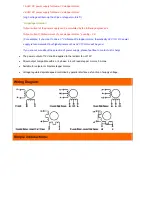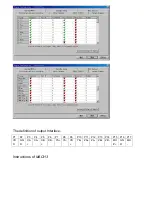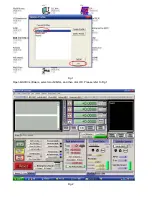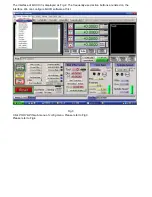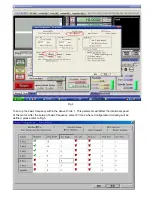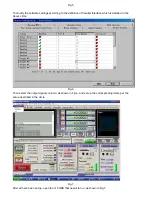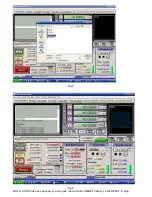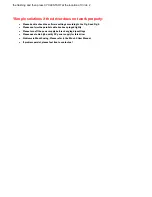Содержание 3 axis TB6560
Страница 4: ...Limit setting FOR REFERENCE ONLY Note you can also have other settings for other applications ...
Страница 6: ...Fig 1 Open MACH3 software select mach3MILL and then click OK Please refer to Fig 1 Fig 2 ...
Страница 10: ...Fig 8 Fig 9 After G CODE has been opened you may see the red button RESET flashing Click RESET to stop ...