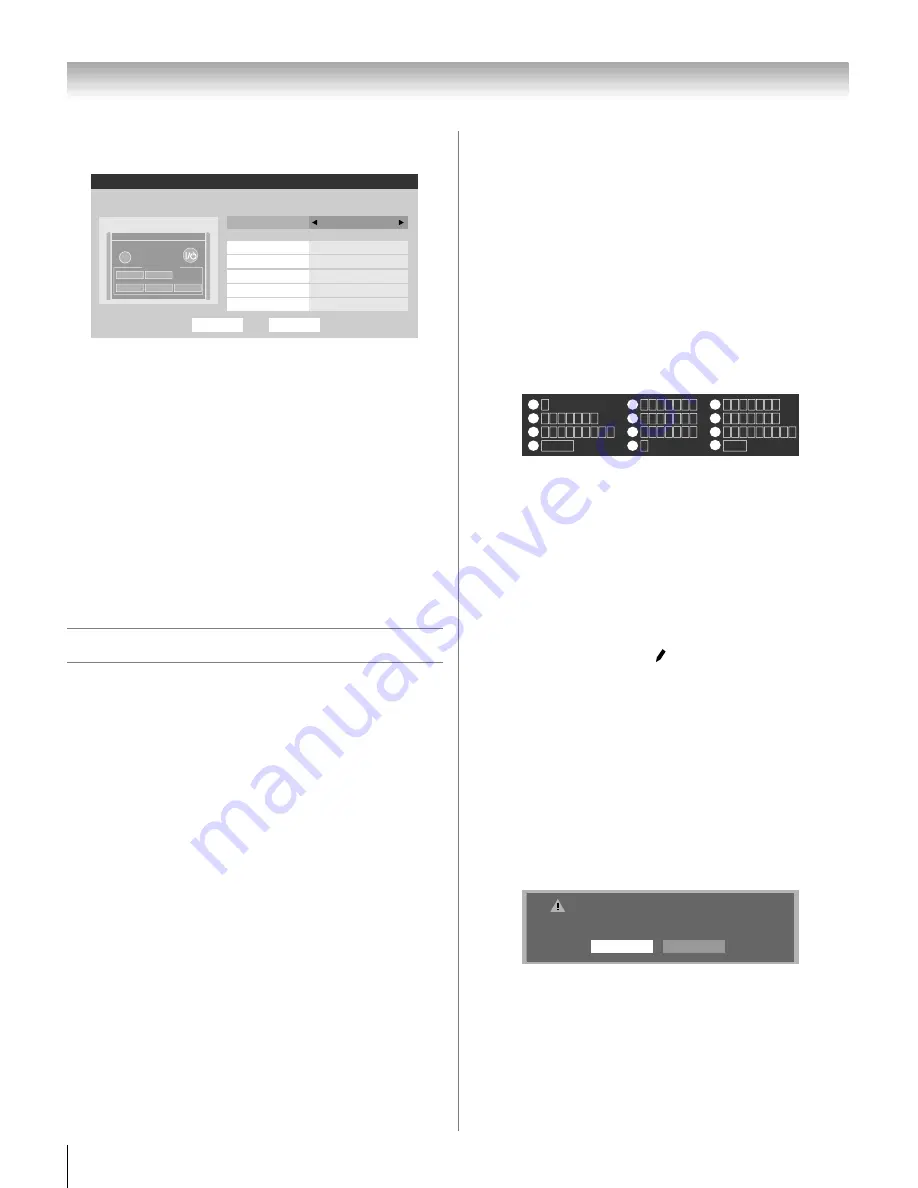
38
XF550U (E/F) Web 213:276
Chapter 5: Setting up your TV
2
Press
B
or
b
to highlight
Enable Auto Input
and then
press
C
or
c
to select
On
.
3
Press
B
or
b
to select the mode field you want to set.
4
Press
C
or
c
to select the desired input source for that
mode.
5
Repeat steps 3 and 4 for other modes.
6
To save your settings, highlight
Done
and press
T
.
To turn off the Auto Input:
Select
Off
in step 2.
Note:
Setting the feature to
Off
will not cancel any settings;
however, all items will be grayed out.
To reset Auto Input:
Highlight
Reset
and press
T
.
Labeling channels
A list of common channel labels (logos) for various channels
(ABC, CBS, etc.) will be programmed into the TV. You will
be able to view and assign these logos from the
Channel
Labeling
window. If the desired channel label is not provided
in the list, you will be able to manually enter/edit labels using
the software keyboard.
To assign channel labels:
1
From the
Preferences
menu, highlight
Channel
Labeling
and press
T
.
The
Channel Labeling
window opens.
2
Press
<
or
,
to select the channel you want to label.
3
Press
BbC
c
to highlight the desired channel label and
press
T
.
4
Repeat steps 2 and 3 for other channels.
5
To save your settings, highlight
Done
and press
T
.
The maximum number of labels that can be stored is 128.
To remove channel labels:
1
Open the
Channel Labeling
window.
2
Press
<
or
,
to select the channel for which you want to
remove the label.
3
Press
BbC
c
to highlight
No Label
and press
T
.
4
Repeat steps 2 and 3 for other channels.
5
To save your settings, highlight
Done
and press
T
.
If the desired channel label is not available from the list of
presets, you can create a custom label.
To create and assign a custom label:
1
Open the
Channel Labeling
window.
2
Press
<
or
,
to select a channel you want to label.
3
Press
Bb c
to highlight
Custom
and press
T
.
The software keyboard will appear.
4
Repeatedly press the corresponding key on the remote
control to highlight the desired character on the on-screen
software keyboard.
5
The highlighted character is entered after you either press
a different key, press
c
key, or after a two-second pause.
6
Repeat steps 4 and 5 until you have entered all desired
text.
7
When finished, press
T
.
8
New labels will be added to the list in alphabetical order
and marked with an icon to indicate that they are
custom. Highlight the new custom label and press
T
to
assign.
Assigned channel labels will be displayed in the banner,
Channel Add/Delete
,
Channels Block
, and
Channel Browser
.
To delete the custom label:
1
Open the
Channel Labeling
window.
2
Highlight the label to be deleted and press
=
.
3
Highlight
Yes
from the deletion confirmation window
and press
T
.
4
Highlight
Done
and press
T
to save changes, and go
back to the
Channel Labeling
window.
Done
Auto Input
Enable Auto Input
Use this menu to enable your TV's automatic input switching feature when
changing modes on your remote control.
On
TV
DVD
HDMI 2
VCR/PVR
Video 1
- -
CABLE/SAT
ColorStream HD1
HDMI 1
HD DVD
Reset
SLEEP
POWER
MODE SELECT
TV
CABLE/SAT
HD DVD
DVD
VCR/PVR
CH RTN
Edit
Cancel
Send
EXIT
Exit
1
4
7
100
Backspace
1
A B C a b c 2
J K L j k l 5
T U V t u v 8
P Q R S p q r s 7
0
G H I g h i 4
Space
W X Y Z w x y z 9
M N O m n o 6
_
2
5
8
3
6
9
INPUT
D E F d e f 3
0
Delete the selected custom label?
Yes
No
40XF550U_EN.book Page 38 Monday, March 17, 2008 2:07 PM
















































