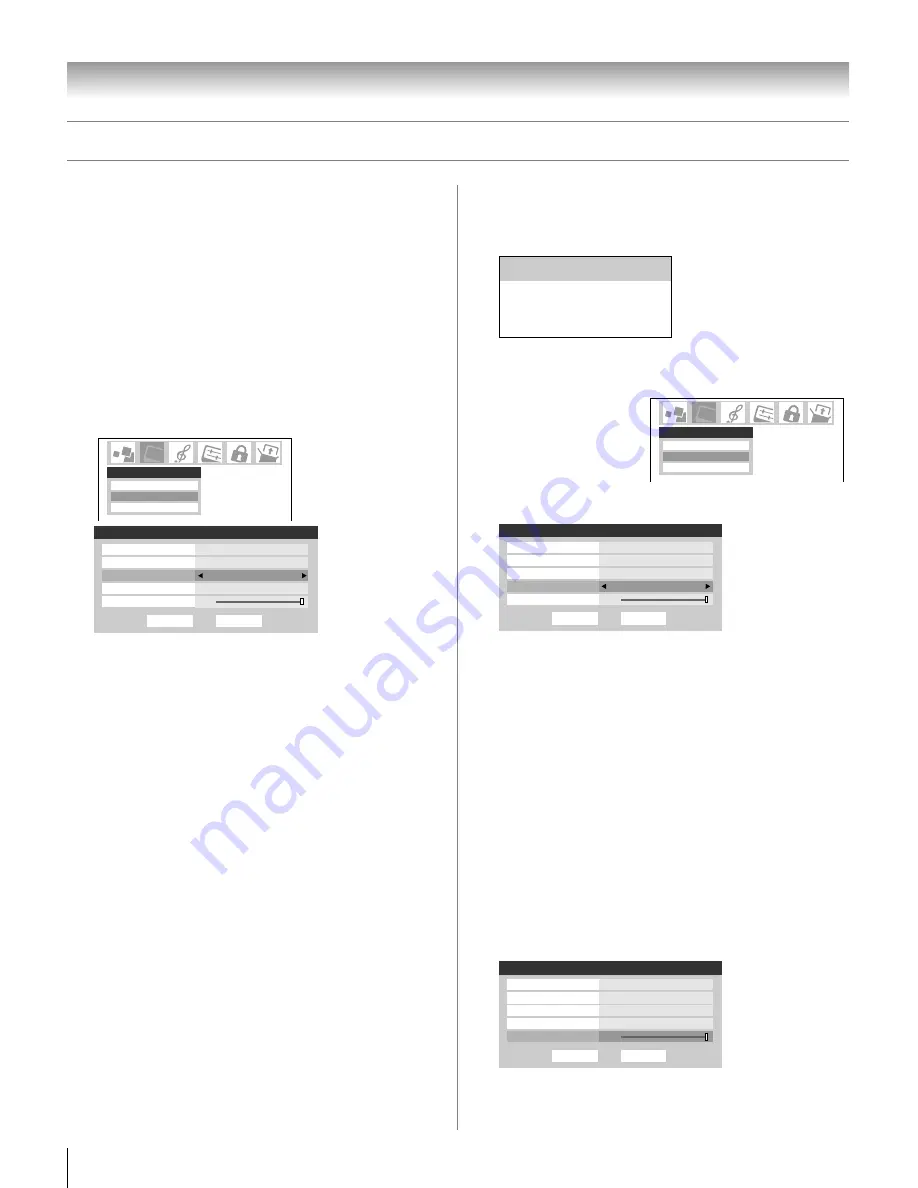
Chapter 8: Using the TV’s features
70
Copyright © 2005 TOSHIBA CORPORATION. All rights reserved.
(E) 27HLV95 *Web 213 : 276
Using CableClear
®
/DNR (digital noise
reduction)
The CableClear
®
digital noise reduction feature allows you to
reduce visible interference in your TV picture. This may be
useful when receiving a broadcast with a weak signal (especially
a Cable channel) or playing a noisy video cassette or disc.
To select CableClear/DNR preferences:
1. Press MENU and open the Video menu.
2. Highlight Advanced Picture Settings and press ENTER.
3. Press
z
to highlight the CableClear/DNR field, and then
press
x
•
to make a selection.
Picture Settings
Advanced Picture Settings
Theater Settings
Video
Done
CableClear
Auto
Color Temperature
Back Lighting
Cool
Dynamic Contrast
On
MPEG Noise Reduction
Low
Reset
ANT 1
Advanced Picture Settings
100
Note:
• For the current inputs Antenna, Video 1, or Video 2, the menu
will display the text “CableClear.” If the signal is analog, the
available selections are Off, Low, Middle, High, and Auto. If
the signal is digital, the menu will display the text “CableClear”
and will be “grayed out” with “Off” selected.
• For the current inputs built-in DVD, ColorStream HD, or
HDMI, the menu will display the text “DNR.” If the video
resolution is 480i, the available selections are Off, Low,
Middle, High, and Auto. If the video resolution is 1080i, the
available selections are Off, Low, and High. If the video
resolution is anything other than 480i or 1080i, the menu will
display the text “DNR” and will be “grayed out” with “Off”
selected.
4. To save the new settings, highlight Done and press
ENTER. To revert to the factory defaults, highlight Reset
and press ENTER.
Adjusting the picture
(continued)
Selecting the color temperature
You can change the quality of the picture by selecting from three preset
color temperatures (cool, medium, and warm), as described below.
To select the color temperature:
1. Press MENU and open the Video menu.
2. Highlight Advanced
Picture Settings and
press ENTER.
3. Press
z
to highlight
the Color Temperature
field, and then press
x
•
to select the mode you prefer
(Cool, Medium, or Warm).
Done
CableClear
Auto
Back Lighting
Dynamic Contrast
On
MPEG Noise Reduction
Low
Reset
ANT 1
Advanced Picture Settings
100
Color Temperature
Cool
4. To save the new settings, highlight Done and press
ENTER. To revert to the factory defaults, highlight Reset
and press ENTER.
Note:
If you select one of the factory-set picture modes (Sports,
Standard, or Movie) and then change the color temperature
mode, the picture mode automatically changes to Preference in
the Picture Settings menu.
Adjusting the back lighting feature
You can use the back lighting feature to adjust the screen
brightness for improved picture clarity.
To adjust the back lighting:
1. Press MENU and open the Video menu.
2. Highlight Advanced Picture Settings and press ENTER.
3. Press
z
to highlight Back Lighting, and then press
x
•
to
adjust the screen brightness (0-100).
ANT 1
Advanced Picture Settings
Done
CableClear
Auto
Color Temperature
Back Lighting
Cool
Dynamic Contrast
On
Reset
100
MPEG Noise Reduction
Off
4. To save the new settings, highlight Done and press
ENTER. To revert to the factory defaults, highlight Reset
and press ENTER.
Mode
Picture Quality
Cool
blueish
Medium
neutral
Warm
reddish
Advanced Picture Settings
Picture Settings
Theater Settings
Video
Advanced Picture Settings
#01E_069-076_27HLV95
05.10.6, 11:04 AM
70
Black






























