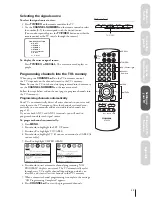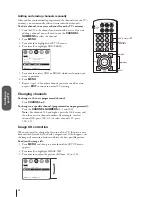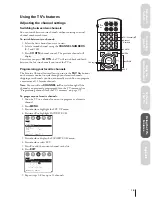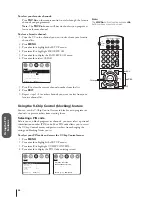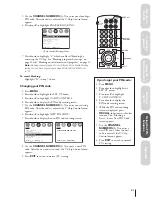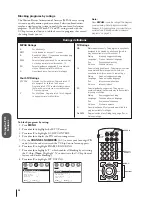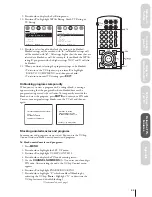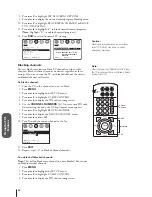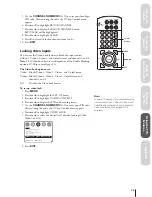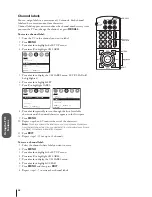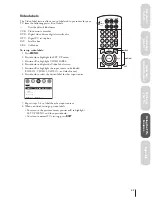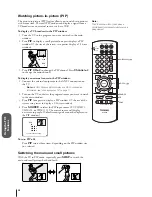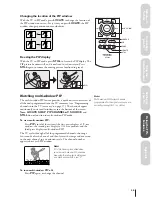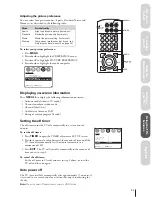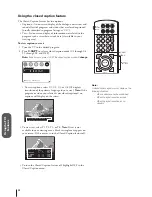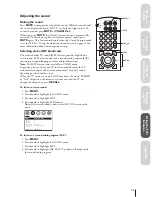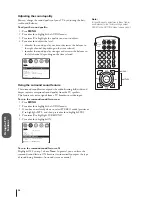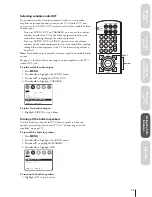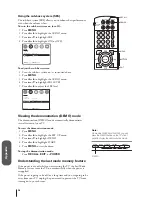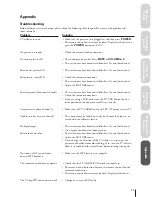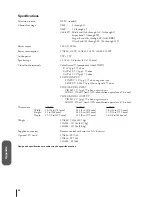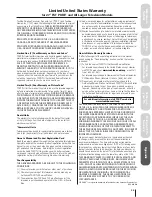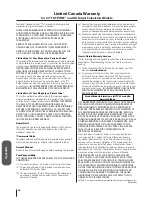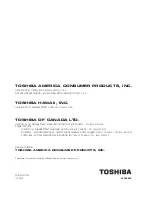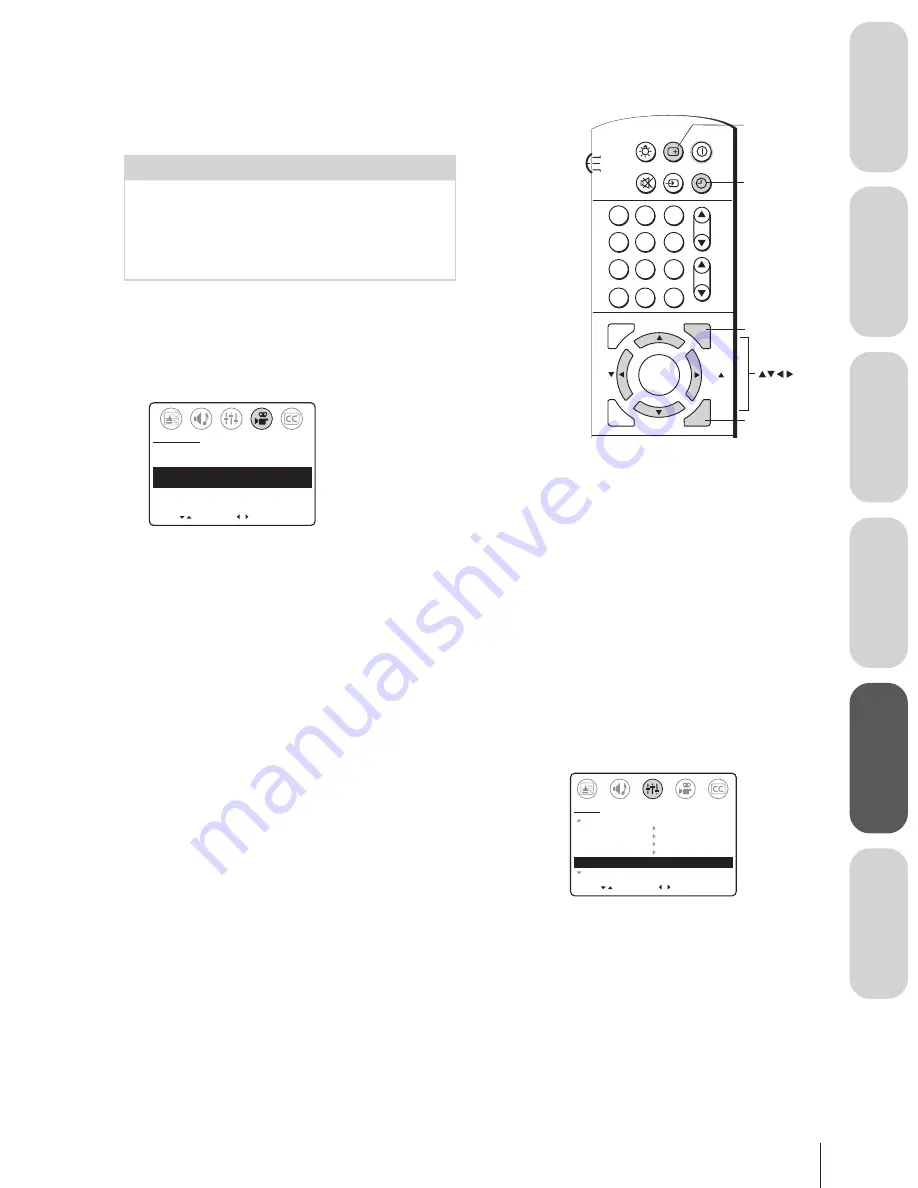
W
elcome to
Toshiba
Connecting
y
our T
V
Using the
Remote Contr
ol
Setting up
y
our T
V
Using the T
V’s
F
eatur
es
Appendix
31
Adjusting the picture preference
You can select four picture modes—Sports, Standard, Movie, and
Memory—as described in the following table:
Mode
Picture Quality
Sports
Bright and dynamic picture (factory-set)
Standard
Standard picture quality (factory-set)
Movie
Movie-like picture setting (factory-set)
Memory
Your personal preferences (set by you; see
“Adjusting the picture quality” on page 30.)
To select your picture preference:
1. Press
MENU
.
2. Press
x
or
•
to highlight the PREFERENCE menu.
3. Press
y
or
z
to highlight PICTURE PREFERENCE.
4. Press
x
or
•
to highlight the mode you prefer.
MOVE
[ ]
[ ]
COLOR TEMPERATURE
[COOL] MEDIUM WARM
PICTURE PREFERENCE
[SPORTS] STANDARD MOVIE MEMORY
PREFERENCE
SELECT
Displaying on-screen information
Press
RECALL
to display the following information on-screen:
• Antenna mode (when in TV mode)
• Channel number or video mode
• Channel label (if set)
• Audio status (stereo or SAP)
• Rating of current program (if rated)
Setting the off timer
The off timer turns the TV off automatically in a set amount of
minutes.
To set the off timer:
1. Press
TIMER
to open the TIMER adjustment SET UP screen.
2. Press
•
to increase (or
x
to decrease) the amount of time until the
TV turns off automatically (in 10-minute increments, to a
maximum of 180).
3. Press
EXIT
. The TV will turn off automatically in the amount of
time you set in step 2.
To cancel the off timer:
Set the off timer to 0 (zero) minutes in step 2 above, or turn the
TV off and then on again.
Auto power off
The TV turns itself off automatically after approximately 15 minutes if
it is tuned to a vacant channel or a station that stops broadcasting for
the day.
Note:
The auto power off feature does not work in VIDEO mode.
CH RTN
ADV/
PIP CH
ADV/
PIP CH
LIGHT
MUTE TV/VIDEO TIMER
RECALL POWER
TV
CABLE
VCR
ENT
ENTER
FAV
FAV
C.CAPT
EXIT
MENU
RESET
1
4
2
5
3
6
7
8
9
0
100
EXIT
MENU
TIMER
RECALL
CH
VOL
MOVE
[ ]
[ ]
MORE
V-CHIP CONTROL
FAVORITE CH
CH LABEL
VIDEO LABEL
TIMER:
180 MIN
MORE
SET UP
START