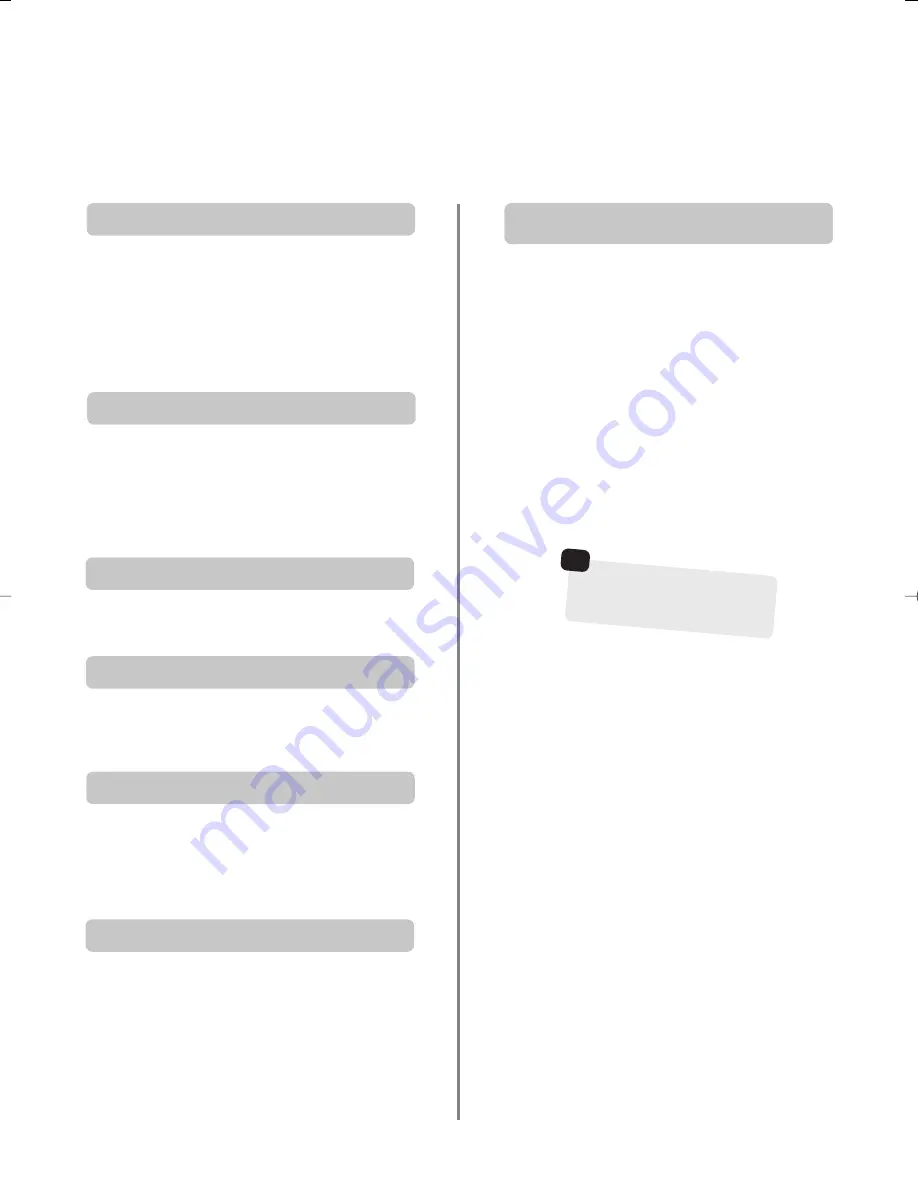
Auto.
Press
T
to access index pages. The one displayed is
dependant on the broadcaster.
LIST
Press
T
to return to the page currently stored on the
RED
button.
Remember to cancel telete
xt
before changing channels
– press the
6
/
7
button twice.
☛
20
Teletext
continued
– control buttons
Below is a guide to the functions of the remote control teletext buttons.
Enter the page number then press
8
/
9
, a normal
picture will be displayed. The television will indicate when
the page is present by displaying the page number at the
top of the screen. Press
6
/
7
to view the page.
To display news flashes:
Select the news flash page for the chosen teletext service
(see the index page of teletext service). Press
8
/
9
. The
news flashes will be displayed as and when they are
broadcast. Press
8
/
9
again to cancel the display.
The news flash page must be cancelled before
changing programmes.
To display an index/initial page:
T
At times it is convenient to hold a page of text. Press
q
and
q
will appear in the top left of the screen. The
page will be held on screen until the button is pressed
again.
To hold a wanted page:
q
To discover the solutions on quiz and joke pages press the
r
button.
To reveal concealed text:
r
Press
6
/
7
to display teletext
.
Press again to
superimpose teletext over a normal broadcast picture.
Press again to return to normal television viewing.
Programmes cannot be changed until you return to
normal television.
To display a page of teletext:
To select a page whilst viewing a
normal page:
8
/
9
6
/
7
Press
s
once to enlarge the top half of the page, press
again to enlarge the bottom half of the page. Press again
to revert to normal size.
To enlarge the teletext display size:
s
For use with
P
and
Q
to view sub-pages when available.
To access sub-pages:
X
Содержание 26WL46 Series
Страница 1: ...26 32WL46 Series Owner s manual true experience ...
Страница 23: ...23 Notes For your own records ...



















