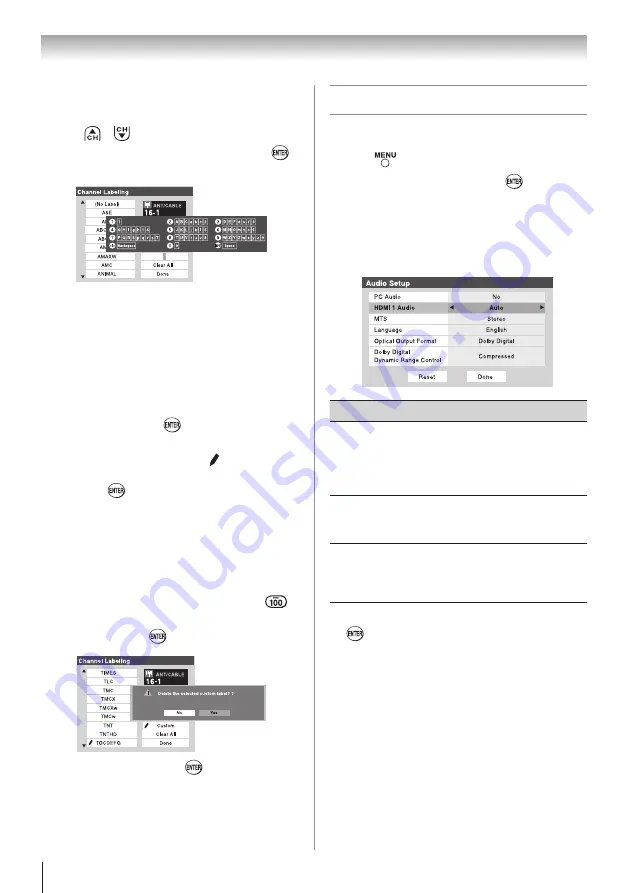
32
Chapter 5: Setting up your TV
To create and assign a custom label:
1無
Open the
Channel Labeling
window.
2無
Press
or
to select a channel you want to label.
3無
Press
pqu
to highlight
Custom
and press
.
The software keyboard will appear.
4無
Repeatedly press the corresponding key on the
remote control to highlight the desired character
on the on-screen software keyboard.
5無
The highlighted character is entered after you
either press a different key, press
u
key, or after a
two-second pause.
6無
Repeat steps 4 and 5 until you have entered all
desired text.
7無
When finished, press
.
8無
New labels will be added to the list in alphabetical
order and marked with an icon to indicate that
they are custom. Highlight the new custom label
and press
to assign.
Assigned channel labels will be displayed in the
banner,
Channel Add/Delete
,
Channels Block
, and
Channel Browser
TM
.
To delete the custom label:
1無
Open the
Channel Labeling
window.
2無
Highlight the label to be deleted and press
.
3無
Highlight
Yes
from the deletion confirmation
window and press
.
4無
Highlight
Done
and press
to save changes,
and go back to the
Channel Labeling
window.
Setting the HDMI™ audio mode
To set the HDMI audio mode:
1無
Press
and open the
Audio
menu.
2無
Highlight
Audio Setup
and press
.
3無
Press
p
or
q
to select
HDMI 1 Audio
and
then press
t
or
u
to select the HDMI 1 audio
mode (
Auto
,
Digital
, or
Analog
). (
Auto
is the
recommended mode.) See “Connecting an HDMI
or DVI device to the HDMI input” (
page 16).
Mode
Description
Auto
When viewing the HDMI 1 input, if
digital audio from the HDMI input is
available, it will be output. If not, the
TV will automatically detect and output
analog audio from the PC Audio input.
Digital
When viewing the HDMI 1 input,
digital audio from the HDMI input will
be output.
Analog
When viewing the HDMI 1 input,
analog audio from the PC Audio input
will be output.
4無
To save your settings, highlight Done and press
.
Note:
Because the PC and HDMI-1 inputs
share the same set of analog audio inputs, the
PC Audio
menu setting influences the
HDMI 1
Audio
menu setting. If
PC Audio
is set to “
No
,”
the
HDMI 1 Audio
setting changes to “
Auto
.”
If
PC Audio
is set to “
Yes
,” the
HDMI 1 Audio
setting is set to “
Digital
” and is grayed out in
the menu. (Also see item 7 on page 12 and
“Setting the PC Audio” on page 50.)
Содержание 26AV502
Страница 63: ...Notes 63 ...
















































