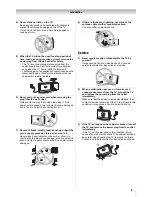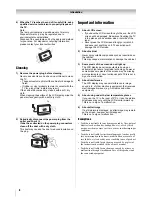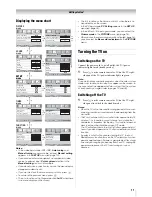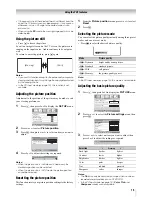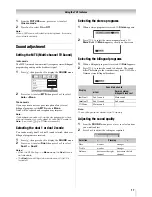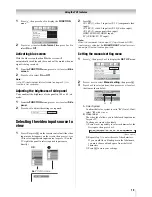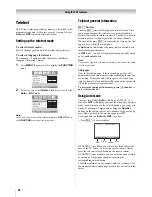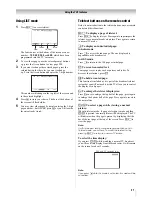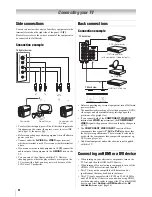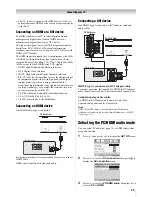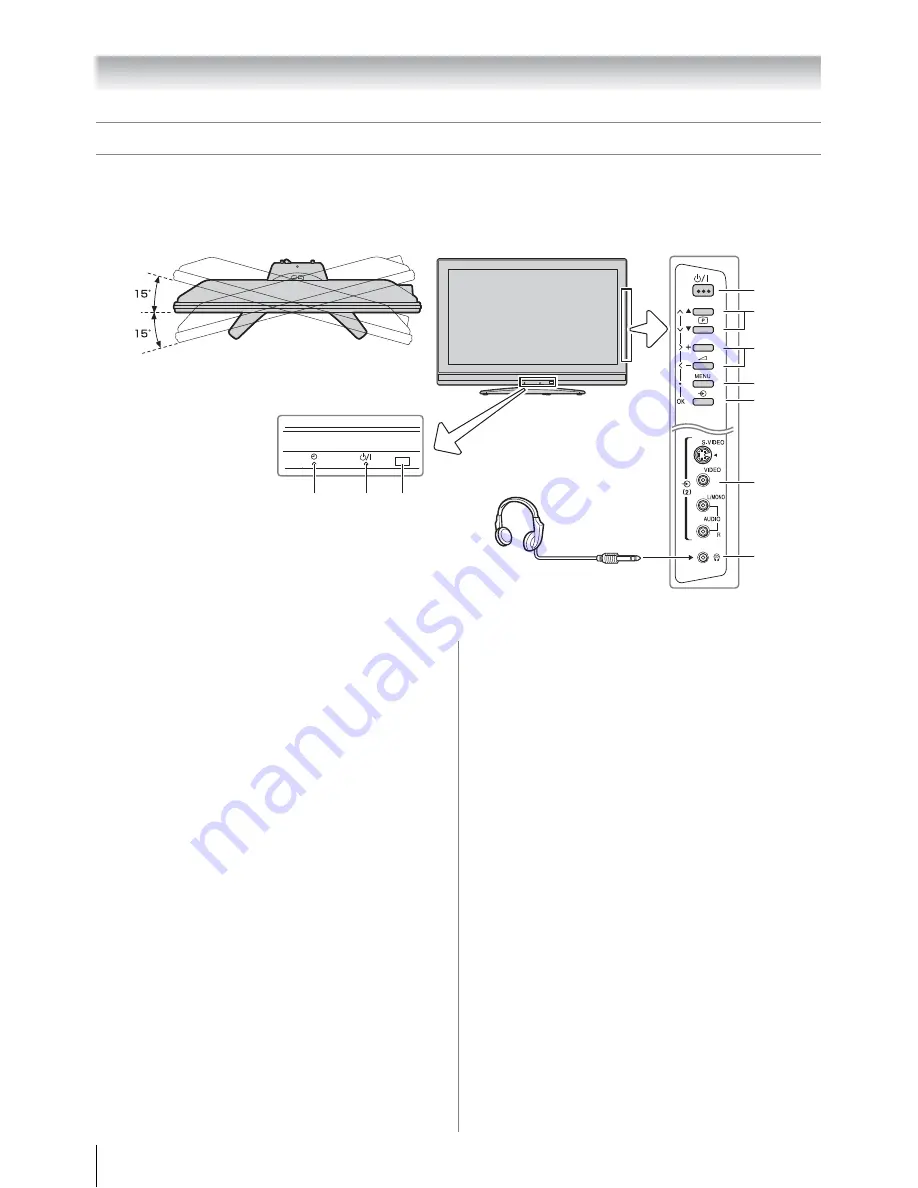
8
Getting started
TV top, front and side panel controls
• You can operate your TV using the buttons on the side panel or the remote control. The back and side of the panel provide the
terminal connections to connect other equipment to your TV (
-
“Connecting your TV” pages 22, 23, 24).
• For the use of each control, see the pages in brackets.
TV top view
TV front view
You can swivel the TV screen.
Swivel angle: 15 degrees to
left and right.
8 7
6
Right side view
Headphones
(Not supplied)
10
9
4
5
3
2
1
1
o
(Input source selection)
— When no menu is on-
screen, this button selects the input source (
-
page 19).
OK
— When a menu is on-screen, this button functions
as the next menu navigation button (
-
page 10, 19).
2
MENU
— Press to access the menu system (
-
page 10).
3
2
– +
(Volume)
— When no menu is on-screen, these
buttons adjust the volume level (
-
page 10).
I i
(MENU left/right)
— When a menu is on-screen,
these buttons function as left/right menu navigation
buttons or adjust settings (
-
page 10).
4
pBb
(Program position)
— When no menu is on-
screen, these buttons select the program position.
(
-
page 13).
Uu
(MENU up/down)
— When a menu is on-screen,
these buttons function as up/down menu navigation
buttons (except for the input source selection) (
-
page
10).
5
!
(Power on/Standby)
— Press to turn the TV on/
standby (
-
page 11).
6
(Remote sensor)
— Point the remote control toward
this remote sensor (
-
page 7).
7
!
(Power LED)
— Power indicator (
-
page 11).
8
4
(Green LED)
— Timer indicator (
-
page 18).
9
o
(2) (Video 2 input terminals)
— Optional S-video
or standard video and standard audio inputs (
-
page 22).
10
D
(Headphone jack)
— For use with headphones.
Note:
When the Headphone jack is being used, the sound from
all speakers will be muted.
Содержание 26A3000A
Страница 28: ...VX1A00040900 ...