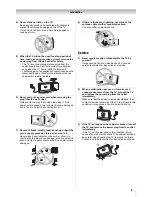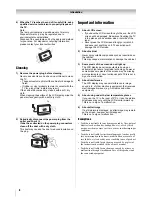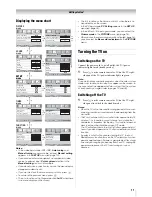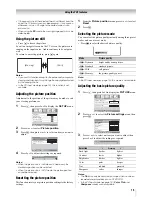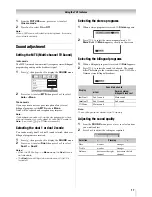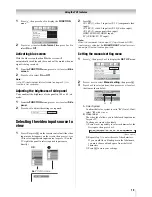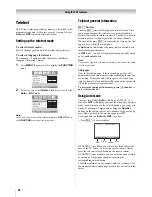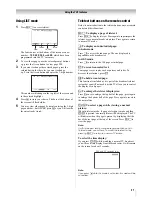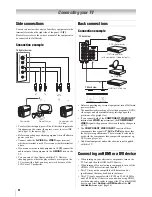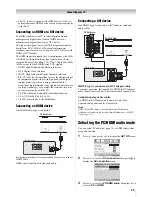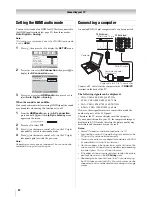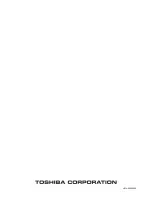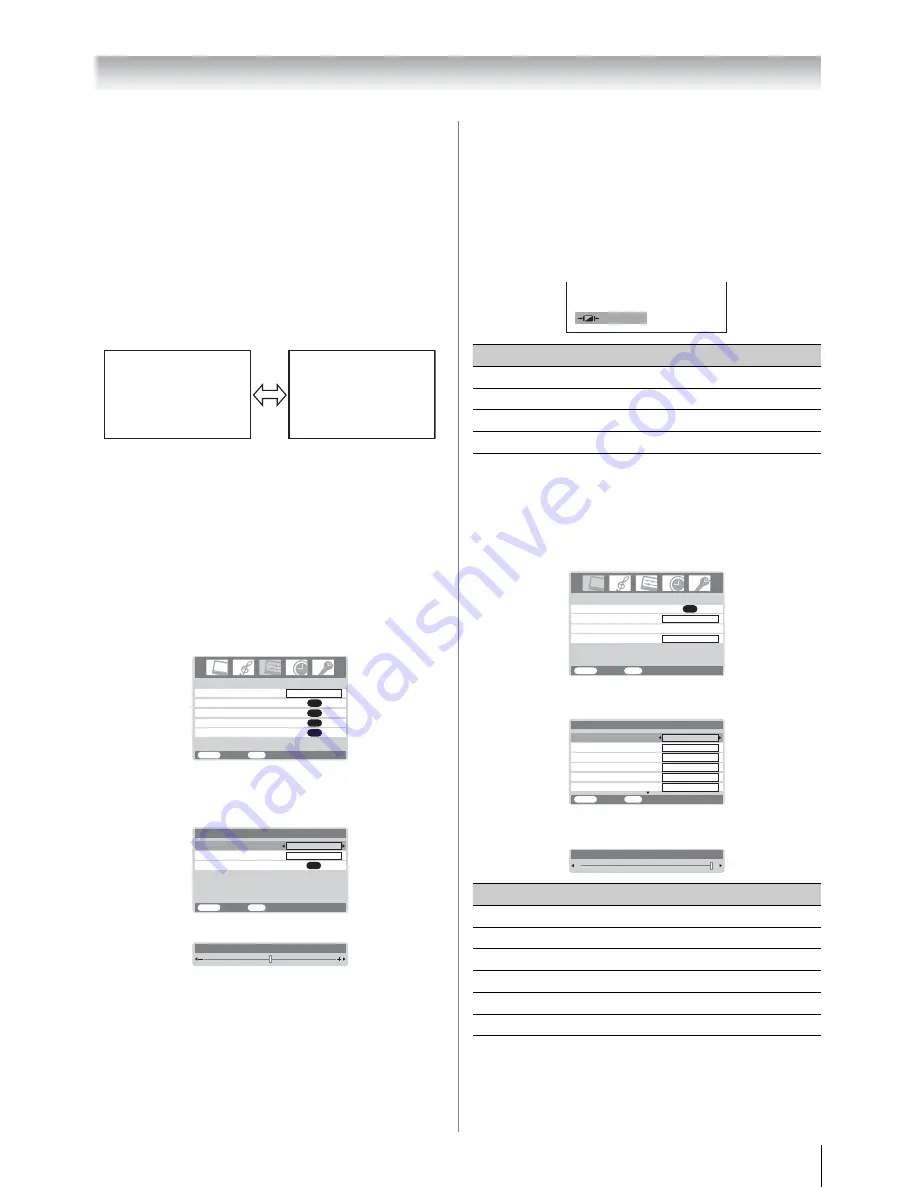
15
Using the TV’s features
•
If the aspect ratio of the selected format is different from the
one of the TV transmission or video program, it can cause a
difference in vision. Change to the correct aspect ratio
picture size.
•
When using the
PC
mode, the moving image quality may be
deteriorated.
Using the picture still
• Press
r
to freeze the picture.
Even if an image is frozen on the TV screen, the pictures are
running on the input source. Audio continues to be output as
well.
To return to a moving picture, press
r
again.
Notes:
•
If you use this function except for the purpose of your private
viewing and listening, it may infringe the copyright protected
by the copyright laws.
•
In the PC input mode (
-
page 19), this function is not
available.
Adjusting the picture position
Adjustment to the position of the picture may be made to suit
your viewing preferences.
1
Press
M
, then press
I
or
i
to display the
SET UP
menu.
2
Press
u
or
U
to select
Picture position
.
3
Press
Q
, then press
u
or
U
to select an item you want to
adjust.
4
Press
I
or
i
to adjust the settings as required.
Notes:
•
When the picture size is in Wide or 4:3 mode, only the
Horizontal position can be adjusted.
•
When the picture size is in PC mode, the picture position
cannot be adjusted.
Resetting the picture position
This function resets your picture position settings to the factory
settings.
1
From the
Picture position
menu, press
u
or
U
to select
Reset
.
2
Press
Q
.
Selecting the picture mode
You can select the picture quality instantly among three preset
modes and one user-set mode.
• Press
N
to select the desired picture quality.
Note:
In the PC input mode (
-
page 19), this mode is not available.
Adjusting the basic picture quality
1
Press
M
, then press
I
or
i
to display the
PICTURE
menu.
2
Press
u
or
U
to select the
Picture settings
menu, then
press
Q
.
3
Press
u
or
U
to select an item you want to adjust, then
press
I
or
i
to adjust the settings as required.
Notes:
•
The
Tint
may only be adjusted on a tape which has been
recorded and played back on an NTSC VCR.
•
In the PC input mode (
-
page 19),
Color
,
Tint
and
Sharpness
modes are not available.
( M o v i n g )
( S t i l l )
AV connection
Manual tuning
OK
OK
Auto tuning
OK
Language
SET UP
English
OK
Picture position
MENU
Back
Watch TV
EXIT
Reset
Horizontal position
MENU
Back
Watch TV
EXIT
0
Picture position
Vertical position
0
OK
Horizontal position
0
Mode
Picture quality
q
Dynamic
bright and dynamic picture
q
Standard
standard picture
q
Mild
soft picture
q
Memory
the picture quality you set
Selection
I
Pressing
i
Back light
darker
lighter
Contrast
lower
higher
Brightness
darker
lighter
Color
paler
deeper
Tint
reddish
greenish
Sharpness
softer
sharper
Dynamic
PICTURE
MENU
Back
Watch TV
EXIT
OK
Picture settings
Off
Base color adjustment
3D Color management
Cinema mode
On
Tint
Color
Back light
MENU
Back
Watch TV
EXIT
100
50
0
0
Sharpness
Contrast
100
Picture settings
1/2
Brightness
50
Contrast
100
Содержание 26A3000A
Страница 28: ...VX1A00040900 ...