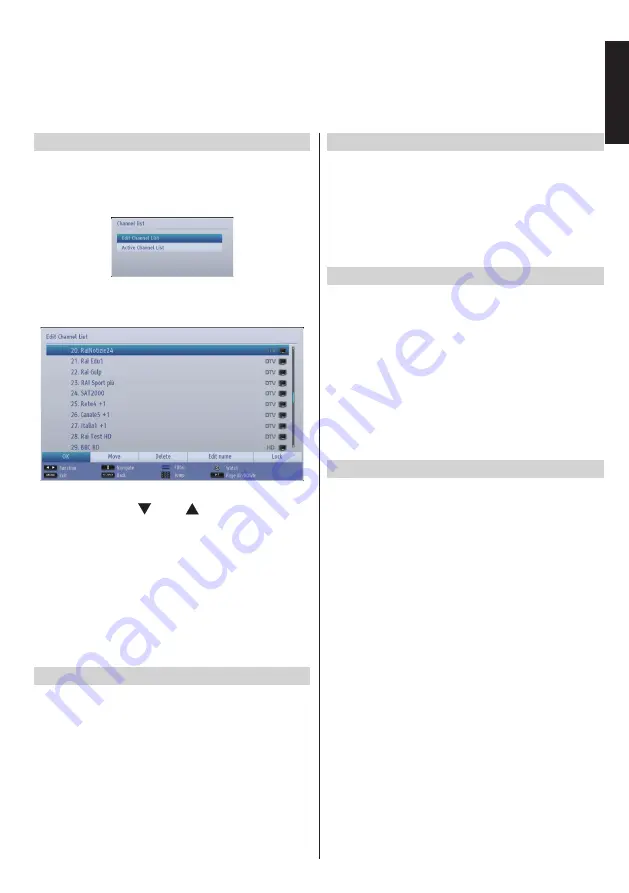
English
- 21 -
English
Channel List, Sorting Programmes, Programme Locking
You can view stored channels and sort them by using the Channel List feature.
Viewing Channel List
The channel order may be changed to suit your
personal preference.
•
Select
Channel List
from the main menu and press
OK
button. The following menu will be displayed:
•
Select
Edit Channel List
to manage all stored
channels. Use
Up
or
Down
and
OK
buttons to select
Edit Channel List
.
• Press
Up
or
Down
button for selecting a channel.
You can press
CH
or
CH
button to move page
up or page down.
• To watch a specific channel, highlight it by using
Up
or
Down
button. Afterwards press
OK
button.
• Press
BLUE
button to view filtering options.
• Press
MENU
or
RETURN
button to exit.
Note:
The channels listed are mixed at the channel list.
Channel types can be differentiated by the icons next to them:
DTV (digital tv), HD (HD TV) , ATV (Analogue TV) ,TV (TV),
Radio symbol (Radio), encrypted, lock, and FAV symbols (for
channels in the favourite list). Listed channels can also be
sorted by using the active channel list filter.
Moving a Channel
• Highlight the desired channel by using
Up
or
Down
button.
•
Select
Move
option in the channel list by using
Left
or
Right
button and press
OK
button.
•
Edit Number
screen will be displayed. Enter the
desired channel number by using the numeric
buttons on the remote control and press
OK
. If there
is a previously stored channel on that number, a
warning screen will be displayed. Select
Yes
if you
want to move the channel and press
OK
.
• Selected channel is now moved.
Deleting a Channel
You can press
GREEN
button to tag/untag all
channels;
YELLOW
button to tag/untag channel.
• Select the channel that you want to delete and select
Delete
option by using
Left
or
Right
button. Press
OK
button to continue.
• A warning screen will appear. Select
Yes
to delete,
select
No
to cancel. Press
OK
button to continue.
Renaming a Channel
• Select the channel that you want to rename and
select
Edit Name
option by using
Left
or
Right
button. Press
OK
button to continue.
• Pressing
Left
or
Right
button moves to the previous/
next character. Pressing
Up
or
Down
button
changes the current character. Pressing the numeric
buttons ‘
0...9
’ replaces the highlighted character with
the characters printed above the button one by one
as the button is pressed.
• When finished, press
OK
button to save. Press
MENU
or
RETURN
to cancel.
Locking a Channel
You can press
GREEN
button to tag/untag all
channels;
YELLOW
button to tag/untag a single
channel.
• Select the channel that you want to lock by using
Up
or
Down
button.
•
Select
Lock
option by using
Left
or
Right
button.
Press
OK
button to continue.
• You will be asked to enter parental control PIN. Enter
the PIN number.
Note:
Default PIN can be set to
0000
or
1234
. If you have
defined the PIN(is requested depending on the country
selection) during the
First
Time
Installation
or changed the
default PIN later from the
Set PIN
option under the
Parental
Settings
menu, use the PIN that you have defined.
• Press
OK
button when the desired channel is
highlighted to lock/unlock the channel. Lock symbol
will be displayed next to the selected channel.






























