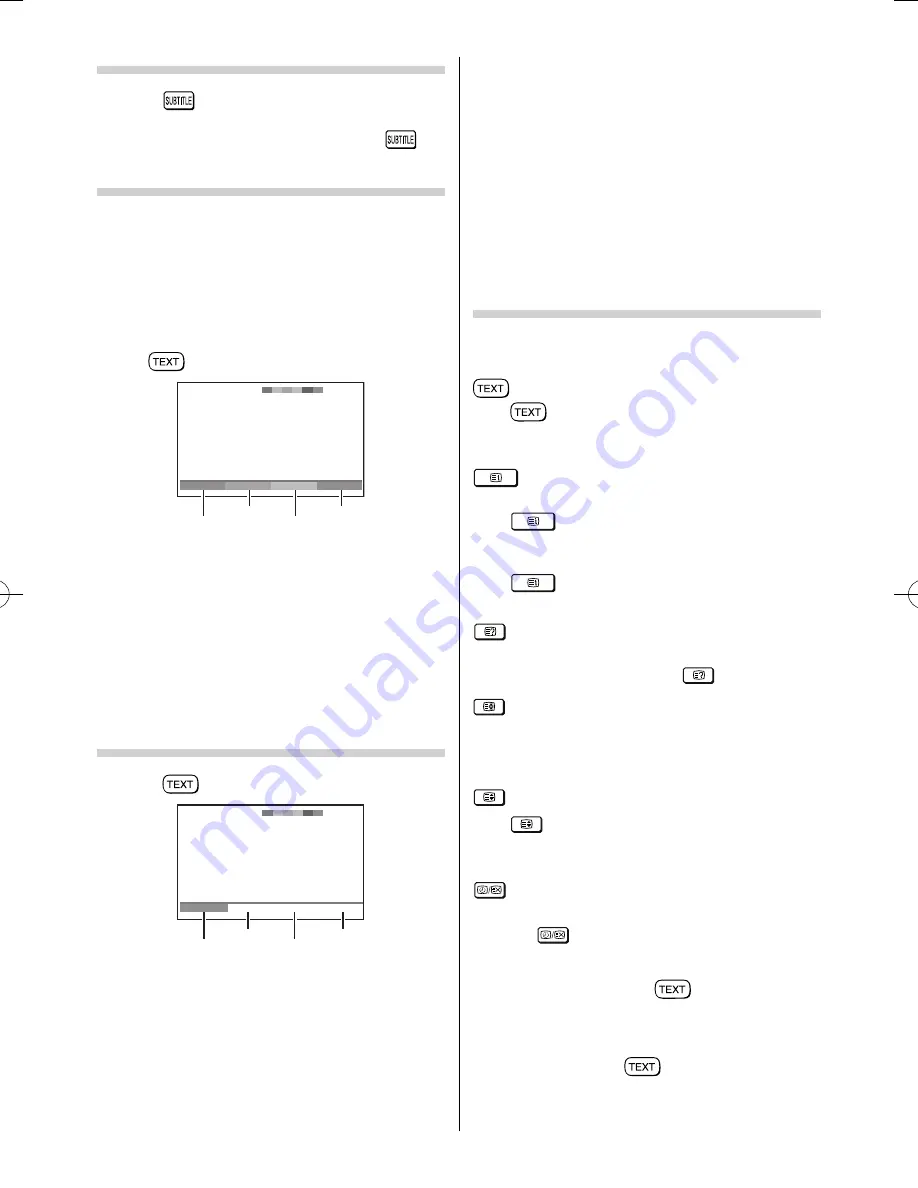
– 17 –
Using Subtitles
1
Press
on the remote control while the
teletext screen is displayed to display subtitles.
While the subtitles are displayed, press
again to change the setting.
Using Auto mode
There are two Modes:
Auto
will display FASTEXT, if
available.
List
will display your four favorite pages.
In either mode, as an alternative to the coloured
buttons, you can access a page by entering a 3-digit
number, using the
Number
buttons on the remote
control, or to advance to the next page, press
P
U
, to
go back to the previous page press
P
u
. To change
between
Auto
and
List
, see above.
•
Press
to access teletext.
100
Sport
14:57:55
Swimming
Racing
Baseball
Football
Red
Green
Yellow
Blue
If FASTEXT is available, you will see 4 coloured titles
at the base of the TV screen. To access any given
subject, simply press the relevant coloured button
on the remote control.
If FASTEXT is not available, you can access any
page simply by entering a 3-digit page number or
pressing the corresponding coloured button.
For further information on your particular text
system(s), see the broadcast teletext index page or
consult your local Toshiba dealer.
Using List mode
1
Press
to access teletext.
Red
Green
Yellow
Blue
100
TEXT M00
14:58:55
100
200
300
400
The four choices at the bottom of the screen are
now number —
100
,
200
,
300
and
400
, which
have been programmed into the TV’s memory.
2
To view these pages, use the coloured prompt
buttons.
e.g. press the
Green
button to view page 200.
3
If you want to change these stored pages, press
the coloured button for the colour you want to
change.
e.g. Press the
Green
button and enter the
3-digit number.
This number will change and blinking.
4
Press
Q
to store your choice. The bars at the
bottom of the screen will fl ash white.
5
You may view other pages by simply entering
the 3-digit page number — but NEVER press
Q
or you will lose the favorite already stored.
Teletext buttons on the remote control
Below is an introduction to the teletext buttons on
your remote control and their functions.
To display a page of teletext:
Press
to display teletext. Press again to
superimpose the teletext over a normal broadcast
picture. Press again to return to normal TV mode.
To display an index/initial page:
In
Auto-mode
Press
to access the index page. The one
displayed is dependant on the broadcaster.
In List-mode
Press
to return to the 100 page or initial
page.
To reveal concealed text:
Some pages cover topics such as quizzes and jokes.
To discover the solutions, press
.
To hold a wanted page:
This function is included as it is part of the broadcast
teletext system but you will not need it as this TV
allows you to control the display of sub-pages.
To enlarge the teletext display size:
Press
once to enlarge the top half of the page,
press again to enlarge the bottom half of the page.
Press again to revert to the normal size.
To select a page while viewing a normal picture:
When in teletext mode, if a page selection is made
and then
is pressed, a normal picture will be
displayed. The TV will indicate when the page is
present by displaying the title bar of the text page at
the top of the screen. Press
to view the page.
Note:
It will not be possible to change programme position
while in Teletext mode, you will have to cancel the
teletext fi rst by pressing
to return to a normal TV
picture.
23293240PB200Series̲En.indd 17
23293240PB200Series̲En.indd 17
2012/10/04 14:55:50
2012/10/04 14:55:50
Содержание 23PB200 Series
Страница 29: ......



























