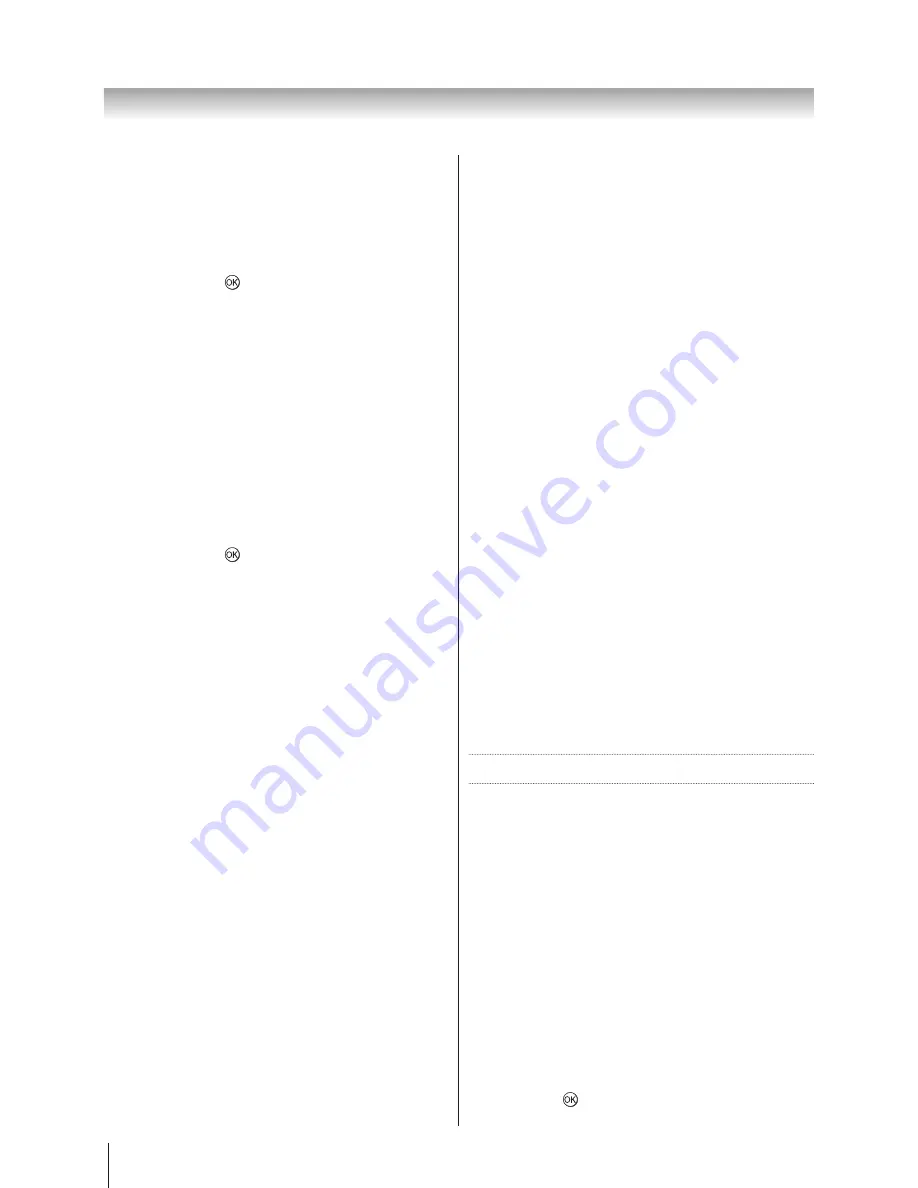
32
Using the TV’s features (General)
Digital Subtitle
Use the
Digital Subtitle
function when two or more
subtitle languages are broadcast. If subtitle data in a
selected language is not broadcast, the default language
subtitle will be displayed.
1. Highlight the
Subtitle
in the
PREFERENCES
menu,
and press ► or to select.
2. Use ▲ or ▼ to select the
Digital Subtitle
Language
or
Digital Subtitle Language 2nd
and
use ◄ or ► to select the language.
Note: If the language in the Digital Subtitle Language is
not available, the Digital Subtitle Language 2nd will be
displayed.
Subtitle Type
You can choose the
Subtitle Type
from
Normal
or
Hearing Impaired
. If the "
Hearing Impaired
" is selected,
it provides subtitle services to deaf and hard of hearing
viewers with additional descriptions.
1. Highlight the
Subtitle
in the
PREFERENCES
menu,
and press ► or to select.
2. Use ▲ or ▼ to select
Subtitle Type
and press ◄ or
► to select
Normal
or
Hearing Impaired
.
Audio Language
This feature allows a programme or film to be viewed
with a choice of soundtrack language, provided they are
currently being broadcast.
1. In the
PREFERENCES
menu, press ▼ to highlight
Audio Language
or
Audio Language 2nd
.
2. Use ◄ or ► to select the language.
Audio Channel
If stereo or dual language broadcasts are transmitted,
the word Stereo or Dual will appear on the screen each
time the programme positions are changed, and then
disappear after a few seconds. If the broadcast is not in
stereo, the word Mono will appear.
1. In the
PREFERENCES
menu, press ▼ to highlight
Audio Channel
.
2. Use ◄ or ► to select
Stereo
,
Dual1
,
Dual2
, or
Mono
.
Auto Format
When the television receives a true Widescreen picture
and Auto Format is On, it will automatically be displayed
in Widescreen format, irrespective of the television’s
previous setting.
1. In the
PREFERENCES
menu, press ▼ to highlight
Auto Format
.
2. Use ◄ or ► to select
On
or
Off
.
4:3 Stretch
If the 4:3 Stretch is On, the picture size will auto stretch
to 4:3 aspect ratio in Widescreen format.
1. In the
PREFERENCES
menu, press ▼ to highlight
4:3 Stretch
.
2. Use ◄ or ► to select
On
or
Off
.
Note: The 4:3 Stretch feature is only activated when
Auto Format is set to On.
Side Panel
The Side Panel feature lightens or darkens the band
each side of the screen in 4:3 or 14:9 format. This helps
prevent image retention of the band and can also make
viewing in bright or dark conditions more comfortable.
1. In the
PREFERENCES
menu, press ▼ to highlight
Side Panel
.
2. Use ◄ or ► to select
1
,
2
, or
3
.
Note: The Side Panel feature is not available in DTV/
ATV mode.
Game Mode
The Game Mode helps to speed up video response for
game application.
1. In the
PREFERENCES
menu, press ▼ to highlight
Game Mode
.
2. Use ◄ or ► to select
On
or
Off
.
Parental control
This function blocks channels or programmes that you
do not want to or that you do not want your children to
watch.
A password is required to gain access to this function.
The factory default password is “
0000
”.
Note: When Channel Block, Programme Block and Input
Block are activated, you will need to enter the 4-digit
password before you enter the channels submenu under
the SETUP. After Auto Scan, all the channel blocks will
be cleared.
Channel Block
This function blocks channels that you do not want to or
that you do not want your children to watch.
1. Highlight the
Parental
in the
SETUP
menu, and
press ► or to select.
Содержание 22SL700A
Страница 48: ......






























