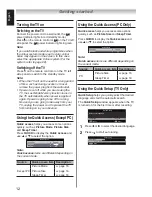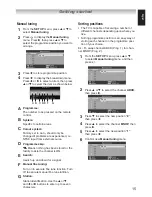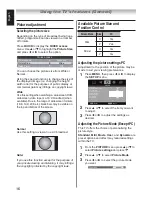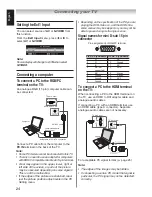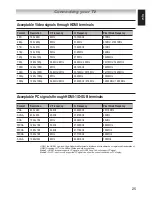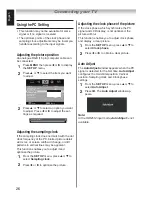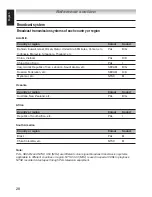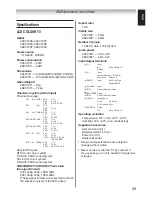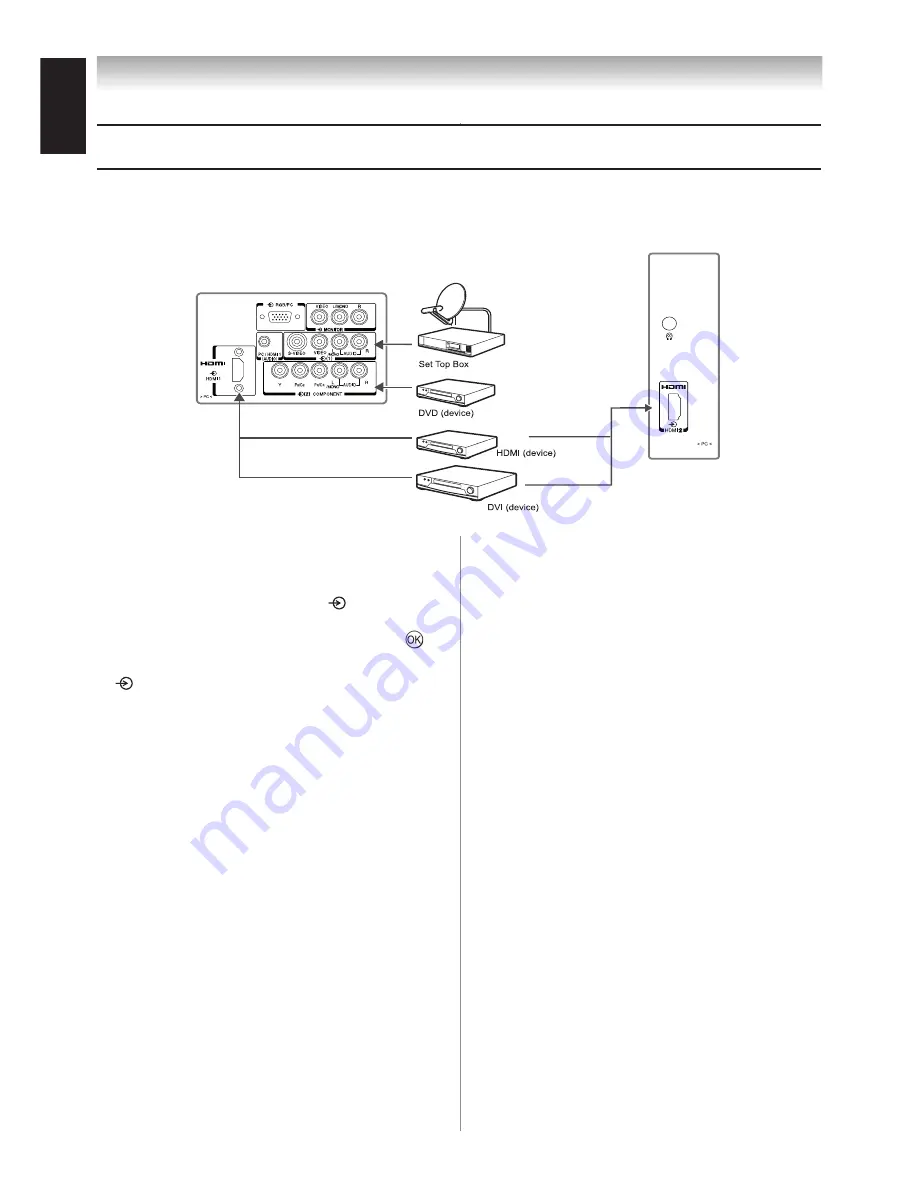
English
Connecting.an.HDMI.or.a.DVI.device
When turning on your electronic components, turn
on the TV first, and then the HDMI or DVI device.
When turning off your electronic components,
turn off the HDMI or DVI device first, and then
the TV.
This TV may not be compatible with features and/
or specifications that may be added in the future.
This TV is only operable with L-PCM on
/.1/8 kHz and 16/0/ bits. If there is
no sound when using HDMI, use the analogue
audio cables to connect the TV and the HDMI
device, and select
PC
in
HDMI1 audio
of the
AV connection
menu in
SET UP
:
Auto
Digital
Analogue
This TV is able to connect with HDMI devices.
But it is possible that some HDMI devices may
not operate properly with this TV.
The HDMI input on your TV receives digital audio
and uncompressed digital video from a HDMI device
or uncompressed digital video from a DVI device.
This input is designed to accept HDCP programme
material in digital from CEA-861-D compliant
consumer electronic devices (such as a set top box
or DVD player with HDMI or DVI output).
•
•
•
•
•
•
•
•
Connecting your TV
Side.and.back.connections
Please always refer to the owner’s manual of the equipment to be connected for full details.
Connection examples:
TV back view
Side view
/ Video Games
Before connecting any external equipment,
turn off all main power switches.
To select desired input, press until the
input list appears on the screen. Press
p
or
q
to make the selection, and then press .
If you connect monaural sound equipment to
(1), connect the audio output of the equip-
ment to the
L/MONO
jack on the TV.
You can enjoy Video Games with this TV.
However shooting games, where the player
shoots at a target on the TV screen with a
light gun, may not work because of the LCD
Colour TV properties.
The unauthorized recording of television
programmes, DVDs, video tapes and other
materials may infringe upon the provisions of
copyright law.
The
COMPONENT VIDEO INPUT
consists
of three component video signals (
Y, PB/CB,
PR/CR
) and provides the best picture per-
formance. These terminals can only be used
with the component video compatible equip-
ment, Ex. DVD video player, etc.
Additional equipment and cables shown are
not supplied with this TV.
•
•
•
•
•
•
•