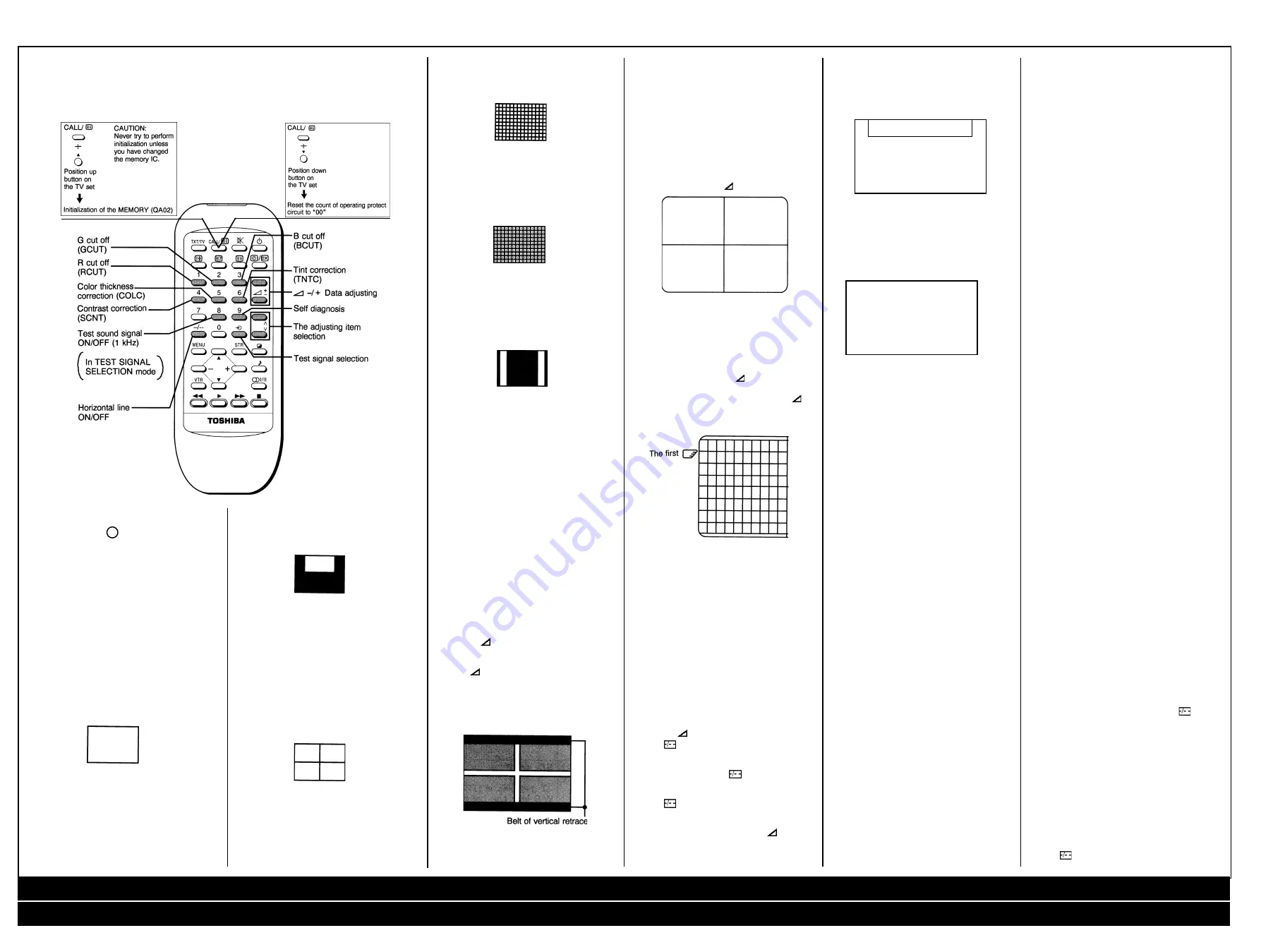
2
TOSHIBA 2163 DB
Safety Instuctions / Installation & Service Adjustments / Adjustments Cont’d / Safety Parts / Service Mode / Electrical Adjustments ...Cont’d
AV Diagram / Differences Table / Main Diagram / Text Diagram / CRT Diagram
OTHER SERVICE FUNCTION
The following key entry during display of
adjustment menu provides special functions.
TEST SIGNAL SELECTION
Every pressing of button changes the test
patterns on screen as described below in
SERVICE MODE.
Signal off
➜
NTSC signals (14 patterns)
PAL signals (14 patterns)
• About inside signal: The inside signal is output
at video input terminal from QA01, and is not
output with the pin inserted into terminal.
(Single color signal can be output.)
Signals:
• Black single color
• White single color
• Picture
• Using method
Picture:
Using method:
Purity and White uniformity of CRT
Black single color....
Making black signal of approx. 1Vp-p in QA01
White single color....
Making white signal of approx. 1Vp-p in QA01
Signals:
• W/B adjustment
Picture:
Using method:
White balance adjustment
White part....
White balance adjustment/check in light area
Black part....
White balance adjustment/check in dark area
Making. approx. 1Vp-p signal in QA01.
Signals:
• Black cross-bar
• White cross-bar
Picture:
Using method:
Picture position (horizontal, vertical and slant) in
CRT adjustment. Making approx. 1 Vp-p signal
in QA01.
Signals:
• Black cross-hatch
• White cross-hatch
Picture:
Using method:
Convergence and vertical amplitude adjustment.
Making approx. 1 Vp-p signal in QA01.
Signals:
• Black cross-dot
• White cross-dot
Picture:
Using method:
Convergence adjustment.
Making approx. 1Vp-p signal in QA01.
Signals:
• H signal (Left, right, white)
• H signal (Left, right, black)
Picture:
Using method:
For checking (of purity drift) of white uniformity
of CRT.
H signal (Left, right, white)....Check in light area.
H signal (Left, right, black)....Check in dark area
The adjustment will be the best, if the time when
unevenness of color in light
area occurs, is a little longer than that in dark
area. Making approx. 1Vp-p signal in QA01.
Electrical Adjustments
ITEM:
SUB-BRIGHTNESS (Address: BRTC)
Note: Constrict the picture height until the
vertical retrace line appears adjusting the
address HIT (HEIGHT).
ADJUSTMENT PROCEDURE:
1. Set CONTRAST to “00,, and BRIGHTNESS
to “50” by adjusting user controls.
2. Set the TV in service mode to get white cross-
bar of inside pattern.
3. Select BRTC (brightness correction), and
adjust the
- / + button to reduce the value
so that white portion of inside pattern slightly
light.
4. Adjust
- / + button to increase the data
value of BRTC, and set it just before the
difference between the belt of vertical retrace
and the border of black portion of inside
pattern is visible. After that, return vertical
height and contrast.
ITEM:
HORIZONTAL POSITION ADJUSTMENT
(HPOS)
VERTICAL POSITION ADJUSTMENT (VPOS)
1. Set the TV in service mode, and get black or
white cross-bar signal with VIDEO button on
remote hand unit.
2. Select either HPOS (Horizontal picture
phase) or VPOS (Vertical picture phase) with
CHANNEL
▲
,
▼
buttons, and adjust horizon-
tal or vertical picture position in the center of
screen with VOLUME
- / + buttons.
VERTICAL AMPLITUDE ADJUSTMENT (HIT)
1. Set the TV in service mode, and get black or
white cross-hatch signal with VIDEO button
on remote hand unit.
2. Select HIT (Vertical amplitude) with CHAN-
NEL
▲
,
▼
buttons, and adjust vertical
amplitude with VOLUME
- / + buttons so
that vertical amplitude lacks a little.
3. Adjust vertical amplitude with VOLUME
- /
+ buttons so that the first bar on cross-hatch
signal touches edge of screen.
WHITE BALANCE ADJUSTMENT
CUTOFF ADJUSTMENT
(RCUT)
(GCUT)
(BCUT)
DRIVE ADJUSTMENT
(GDRV)
(BDRV)
1. Set Contrast to 40, and brightness to +20 by
picture control.
2. Set the TV in service mode, and get the inside
W/B adjusting signal with VIDEO button.
3. Select RCUT, GCUT and BCUT with CHAN-
NEL
▲
,
▼
buttons, to set individual values to
32, and to set GDRV and BDRV to 20 with
VOLUME
- / + buttons.
4. Press
button on the remote control and
rotate Screen VR to get one slight horizontal
line on screen.
Note:Every pressing of
button provides
Horizontal line picture and Normal picture
alternately.
5. Press
button to release horizontal line
picture, and select the two other colors which
did not light in the above step with CHANNEL
▲
,
▼
buttons. Then tap VOLUME
- / +
buttons so that three colors slightly light in the
same level.
To correct white balance in light area, select
GDRV and BDRV with CHANNEL
▲
,
▼
buttons
to adjust.
To correct white balance in dark area, perform
fine adjustment of RCUT, GCUT and BCUT.
Light area check (to show white)
Dark area check (to show black)
SELF DIAGNOSTIC FUNCTION
1) Press “9” button on Remote Control during
display of adjustment menu. The diagnosis
will begin to check if interface among IC’s are
executed properly.
2) During diagnosis, the following displays are
shown.
(SELF CHECK)
(1)
2390XXXX
(2)
POWER
:
00
(3)
BUS LINE
:
OK
(4)
Bus CONT
:
OK
(5)
BLOCK
:
UV V1 V2
QV01
1) Part number of microcomputer (QA01)
2) Operation number of protecting circuit ----“00”
is normal. When indication is other than “00”,
overcurrent apts to flow, and circuit parts may
possibly be damaged.
3) BUS LINE CHECK ---- “OK” is normal.
“SDA1-GND” means that SDA line is shorted
to ground.
“SCL1-GND” means that SCL line is shorted
to ground.
“SCL1-SDA1” means that SDA line is shorted
to SCL line.
4) BUS CONT----“OK” is normal.
When indication shows “Q OOO NG”, the
device with the number may possibly be
damaged.
5) BLOCK
UV : TV reception mode
V1: VIDEO 1 input mode (~ ~1)
V2 : VIDEO 2 input mode (~ ~2)
Indicated color of mode now selected: Green
and Red Indicated color of other modes :
White
Green: Normal
Red: The microcomputer operates to provide
judgement of no video signal. The red color is
still indicated though the signal is input, failure
may exist in input signal line including QV01.
QV01: In case of indication green --- Normal
In case of indication red with input signal ---
Failure may exist in output line including QV01.
NOTE: Component which controls character
display on screen is QT01 (TELETEXT IC). If
this display function fails to operate due to
damage in QT01, self diagnosis procedure is as
follows.
1) In case that power indicator is blinking with
interval of 0.5 seconds; it means protecting
circuit (Current limiter) is operating, and circuit
components may possibly be damaged.
Check related components.
2) In case that power indicator is blinking with
interval of 1 second; Protecting circuit does
not operate, but a part of Bus line does not
operate normally. Check Bus line.
Item: Slave address 36 [BRTC]
Name: SUB BRIGHT CENTER
Setting: (User control)
Contrast: MAX
Bright : CENTER
Color : MIN
Input signal: Sub-bright signal
Measurement point: Screen adjustment
Adjustment procedure:
1. This adjustment must be done after [BRTC],
screen VR and white balance adjustments
have been completed.
2. Adjust number of black collapse lines of sub-
bright signal.
Adjustment standard: 4
±
1.5
Item: Slave address 3B [SCNT]
Name: SUB CONTRAST
Setting: (User control)
Contrast: MAX
Bright : CENTER
Color : MIN
Input signal: Sub-bright signal (PAL)
Measurement point: IC501 #12... (B-OUT)
Adjustment procedure:
1. Select slave address 3B [SCNT].
2. When [SCNT] is selected, 0-signal is muted
and only B,W signals are outputted.
3. Adjust amplitude of white level from pedestal
level of Y-signal.
Adjustment standard:1.25V(p-p)
±
0.15V(p-p)
Item: Slave address
20 [RCUT]
31 [GCUT]
32 [BCUT]
Screen VR
Name:
R cut-off
G cut-off
B cut-off
Screen
Setting: (User control)
RCUT
GCUT 40 Hexa-decimal
BCUT
GDRV 80 Hexa-decimal
BDRV
Select horizontal line mode by pressing
button on the remote control in service mode.
Measurement point: Screen adjustment
Adjustment procedure:
1. Set the controls as shown in the left column.
2. Gradually increase the screen VR (T461) until
one of R, G or B line begins to brighten
slightly.
3. Determine the position of the screen VR here.
4. Adjust RCUT, GCUT and BCUT, brighten
other lines until they begin to light slightly.
(Adjust DATA so that the line becomes almost
white.)
5. Press
button on the remote control to
escape from the horizontal line mode.
Adjustments Cont’d
➜
➜
➜
)
)























