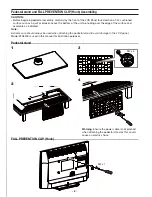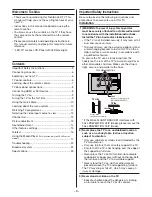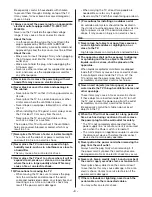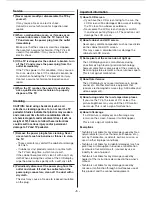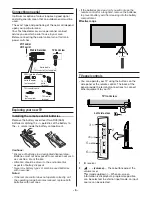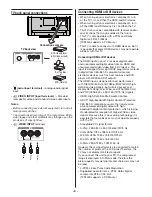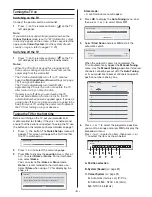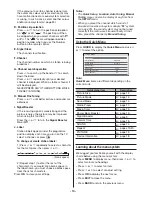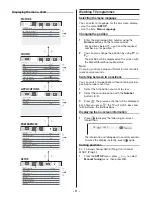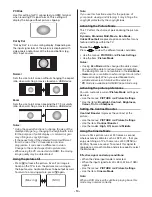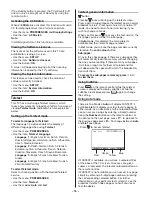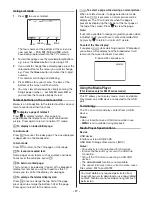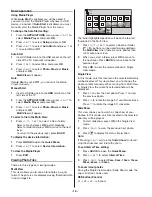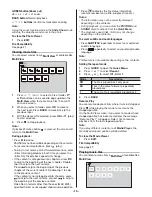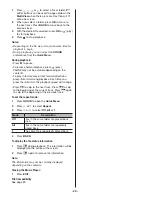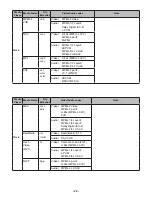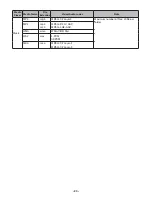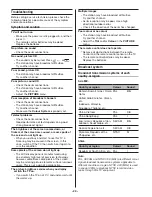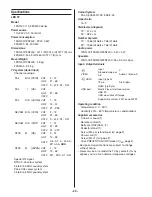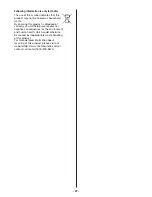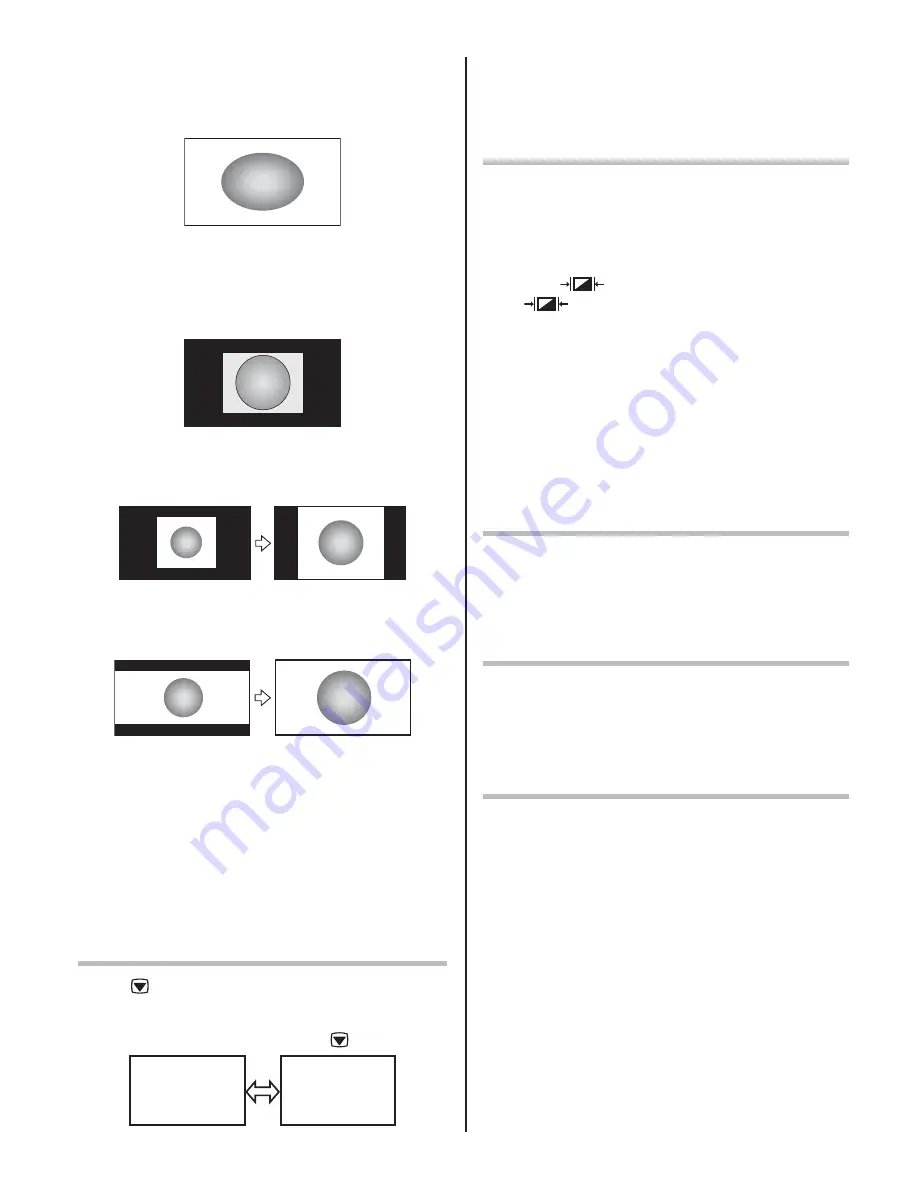
- 13 -
PC Wide
Use this setting for PC connected via HDMI terminal
when receiving PC signal format. This setting will
display the image without picture clipping.
Dot by Dot
“Dot by Dot” is a non-scaling display. Depending on
the input signal format, the picture is displayed with
side panels and/or bars at the top and bottom (e.g.
VGA input source).
Normal
Sets the size to full screen without changing the aspect
ratio when watching a movie stored on a USB device.
Zoom
Sets the size to full screen keeping the 21:9 circularity
ratio when watching a movie stored on a USB device.
Notes:
t
Using the special functions to change the size of the
displayed image (e.g. changing the height/width ratio)
for the purpose of public display or commercial gain
may infringe on copyright laws.
t
If the aspect ratio of the selected format is different
from the one of the TV transmission or video
programme, it can cause a difference in vision.
Change to the correct aspect ratio picture size.
t
When using the PC connected via HDMI, the moving
image quality may be deteriorated.
Using the picture still
t
Press
to freeze the picture. Even if an image is
frozen on the TV screen, the pictures are running on
the input source. Audio continues to be output as well.
To return to a moving picture, press
again.
(Moving)
(Still)
Note:
If you use this function except for the purpose of
your private viewing and listening, it may infringe the
copyright protected by the copyright laws.
Activating the Picture Mode
This TV offers the choice of personalising the picture
style.
Dynamic, Standard, Mild, Movie, Eco Mode,
Cricket/Football
are preset options and affect many
features/settings within the TV.
To use the
button
Press
to view the different modes available.
t6TFUIFNFOVT
PICTURE
and
Picture Settings
t6TFUIFJUFN
Picture Mode
Notes:
t
If using
Eco Mode
will be changed the dark screen,
and you will be able to reduce power consumption.
The Backlight mode is not available in the
Eco Mode
.
t
Game
mode is available in external input mode (other
than aerial input). When you select
Game
mode,
suitable widescreen formats will be selected.
t
PC
mode is available in HDMI/DVI input mode only.
Activating the picture preferences
You can customise current
Picture Mode
settings as
desired.
t
Use the menus:
PICTURE
and
Picture Settings
t
Use the items:
Backlight, Contrast, Brightness,
Colour, Tint
and
Sharpness
Setting the Contrast Booster
Contrast Booster
improves the contrast of the
picture.
t
Use the menus:
PICTURE
and
Picture Settings
t
Use the item:
Contrast Booster
t
Use the modes:
High, Off, Low
and
Middle
Using the Cinema Mode
A movie film’s picture runs at 24 frames a second,
whereas movie software such as DVD, etc., that you
enjoy watching on TV at home runs at 30 (NTSC) or
25 (PAL) frames a second. To convert this signal to
reproduce a smooth motion and picture quality, select
the
On
mode.
Effective signal and setup conditions:
t
When the Video input mode is selected.
t
When the input signal format is 480i, 576i or 1080i
signals.
t
Use the menus:
PICTURE
and
Picture Settings
t
Use the item:
Cinema Mode
Note:
When a DVD movie with subtitle is playing back, this
mode may not work correctly.