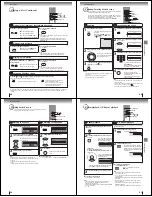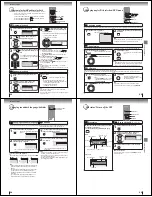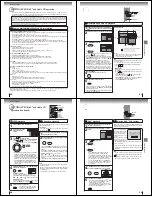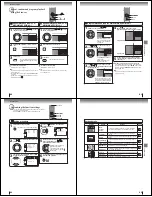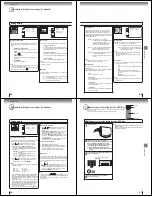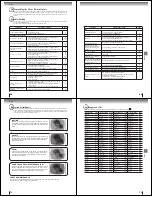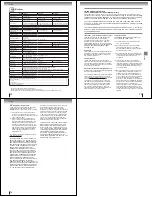Advanced playback
60
Repeat, random and program playback
using file browser
Press PLAY.
The random playback will start.
F
older
-1
F
older
-
2
MP3
-1
MP3
-
2
MP3
-
3
S
elect
F
iles
R
epeat
:O
ff
Mode
:O
ff
CD
CD
Folder-1
Folder-2
MP3-1
MP3-2
MP3-3
Select Files
Repeat :Off
Mode :Off
Folder-1
Folder-2
MP3-1
MP3-2
MP3 3
Select Files
Repeat :Track
Mode :Off
F
older
-1
F
older
-
2
MP3
-1
MP3
-
2
MP3
-
3
S
elect
F
iles
R
epeat
:O
ff
Mode
:R
andom
Repeat playback (Audio CD/
MP3/WMA/JPEG/DivX
®
)
In the le browser, press
/
/
/
to select
“Repeat” during stop mode.
Press ENTER repeatedly to select “Track” or
“All”.
Press PLAY.
The unit automatically starts repeat
playback after nishing the current
track.
Random playback (Audio CD/
MP3/WMA/JPEG/DivX
®
)
To resume normal playback
S
elect
R
epeat
:
“
O
ff” in step 2.
In the le browser, press
/
/
/
to select
“Mode” during stop mode.
Press ENTER to select “Random”.
To resume normal playback
S
elect Mode
:
“
O
ff” in step 2.
Note:
• The repeat function is canceled when you eject the disc or
turn the power off.
• Track repeat function is canceled whenever
SKIP
or
is pressed.
• The function of A
-
B
R
epeat can be used for DivX
®
CD.
S
ee
“A
-
B
R
epeat playback”
51
.
1
3
1
3
ENTE
R
PLAY
2
2
/
/
/
S
KIP
/
Note:
• The random function is canceled when you eject the disc
or turn the power off.
Advanced playback
61
JPEG Preview
Edit Mode
Browser View
Clear Program
MP3-1
MP3-2
MP3-3
WMA-3
In the le browser, press /
/
/
to select
“Edit Mode”, then press ENTER.
Press /
/
/
to select le you want to
add into the program list.
Press /
/
/
to select “Add To Program”.
Then press ENTER. All marked les are added
into the program list.
When you nish storing the les
which you want into the Program
list, select “Edit Mode” and press
ENTER
to release edit mode.
CD
Folder-1
Folder-2
MP3-1
MP3-2
MP3 3
Repeat :Off
Mode :Off
Edit Mode
Program playback (Audio CD/MP3/WMA/JPEG/DivX
®
)
Press
/
to select “Program View”, then press
ENTER. Program View shows only the
programmed les that you have added in step 2.
Program View
In the Program View, press PLAY. The les
start to playback in programed order that were
added by you.
To remove le from program list in stop mode
In the Edit Mode, switch to Program View.
S
elect le
you want to remove, then press
ENTER
.
S
elect “Clear
Program” and press
ENTER
. Marked le is removed
from program list.
1
3
4
5
Browser View
JPEG Preview
Edit Mode
Program View
Add To Program
Folder-1
Folder-2
MP3-1
MP3-2
MP3-3
WMA-1
WMA-2
WMA-3
/
/
/
PLAY
ENTE
R
When “Edit Mode” is black
color, you can mark the les
which you want to add into
Program list.
2
Press
ENTER
.
S
elected le
was marked.
R
epeat this procedure to
select the other les.
Note:
•
The program function is cancelled when you eject the disc
or turn the power off.
F
older
-1
F
older
-
2
MP3
-1
MP3
-
2
MP3
-
3
WMA
-1
WMA
-
2
JPEG Previe
R
epeat
:O
ff
Mode
:O
ff
Edit Mode
F
older
-1
F
older
-
2
MP3
-1
MP3
-
2
MP3
-
3
WMA
-1
WMA
-
2
JPEG Preview
Edit Mode
Program View
Add To Program
Function setup
62
•
Repeat steps 3, 4 and 5 to
change other option.
•
To select another section, go
back to step 2 by pressing
repeatedly.
Customizing the function settings
You can change the default settings of the DVD mode to customize
performance to your preference.
Press
TV/DVD
on the remote control to select DVD mode.
Setting procedure
DVD
VCD
CD
Press SETUP during stop mode.
The following on-screen display appears.
1
2
3
To clear SETUP screen, press SETUP once or
press RETURN repeatedly.
6
Press
or
to select the desired section, then
press
or
.
First option will be highlighted. Press
or
to select the desired option.
4
Then press
or ENTER. The selectable
settings will appear.
5
Change the selection using
or
, by referring
to the corresponding pages
63
~
66
.
Press ENTER to save the setting.
Parental
: O
ff
Set
Password
O
utput
: I
nterlace
Div
X(
R
)
V
O
D
DRC
: O
ff
Q
Sound
: O
n
E.
B
.
L
.
: O
ff
TV
Screen
:
4
:
3
Display
: O
n
Picture
M
ode
: A
uto
J
PE
G I
nterval
:
5
Seconds
Screen
Saver
: O
n
M
enu
:
English
Subtitle
:
English
A
udio
:
English
Parental
:
O
ff
Set Password
O
utput
:
I
nterlace
Div
X(
R
)
V
O
D
DRC
:
O
ff
Q
Sound
:
O
n
M
enu
:
English
Subtitle
:
English
A
udio
:
English
TV Screen
4
:
3
Display
Picture
M
ode
:
A
uto
J
PE
G
I
nterval
:
O
ff
4
:
3
16
:
9
Parental
:
O
ff
Set Password
O
utput
:
I
nterlace
Div
X(
R
)
V
O
D
DRC
:
O
ff
Q
Sound
:
O
n
M
enu
:
English
Subtitle
:
English
A
udio
:
English
TV Screen
:
16
:
9
Display
:
O
n
Picture
M
ode
:
A
uto
J
PE
G
I
nterval
:
O
ff
Parental
:
O
ff
Set Password
O
utput
:
I
nterlace
Div
X(
R
)
V
O
D
DRC
:
O
ff
Q
Sound
:
O
n
M
enu
:
English
Subtitle
:
English
A
udio
:
English
TV Screen
:
16
:
9
Display
:
O
n
Picture
M
ode
:
A
uto
J
PE
G
I
nterval
:
O
ff
SETUP
/ / /
RETURN
ENTER
TV/DVD
Function setup
63
Section
O
ption
Details
Page
M
enu
Subtitle
A
udio
To select the language of “Menu”, “Subtitle” and “Audio”
if more than one language are available on the disc.
64
TV Screen
To select a picture size according to the aspect ratio of
your TV.
64
Display
To turn On or Off the operational status display on the TV
screen.
Picture
M
ode
To select a preferred picture mode from “Video”, “Film” or
“Auto”.
65
J
PE
G
I
nterval
To select a preferred setting for the slide show playback.
Night Mode
To select “On” or “Off” for Night Mode.
65
Digital Out
To select a digital output sound format corresponding to
your system connection.
Parental
To select a preferred parental level for the parental setting.
66
Password
To change the password.
Div
X(
R
)
V
O
D
To display your 8-character registration code.
Setting details