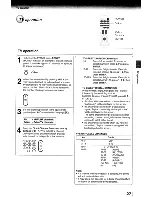Отзывы:
Нет отзывов
Похожие инструкции для 19LV610U - 18.5" LCD TV

15MF150V
Бренд: Magnavox Страницы: 31

CL-21K5MN
Бренд: Samsung Страницы: 40

TS24
Бренд: XOCECO Страницы: 43

TK2716D
Бренд: XOCECO Страницы: 37

PH-42R6
Бренд: XOCECO Страницы: 42

PS-32HU35
Бренд: XOCECO Страницы: 28

21F1 NX56E-LA
Бренд: TCL Страницы: 77

FPE2706
Бренд: Audiovox Страницы: 110

Direct-View Concierge H27H38DT
Бренд: Zenith Страницы: 60

TVF22R384STWEB
Бренд: Gogen Страницы: 137

K-LED43FHDRST2
Бренд: Kalley Страницы: 41

L39E5390F-MS63F-LA
Бренд: TCL Страницы: 61

S BSBAI+ Series
Бренд: alphatronics Страницы: 72

LDDW19
Бренд: Reflexion Страницы: 65

BFP6T
Бренд: Crest Audio Страницы: 3

24HSB2704
Бренд: Salora Страницы: 139

QE43LS03BAUXXH
Бренд: Samsung Страницы: 134

QE75Q64TASXXN
Бренд: Samsung Страницы: 100