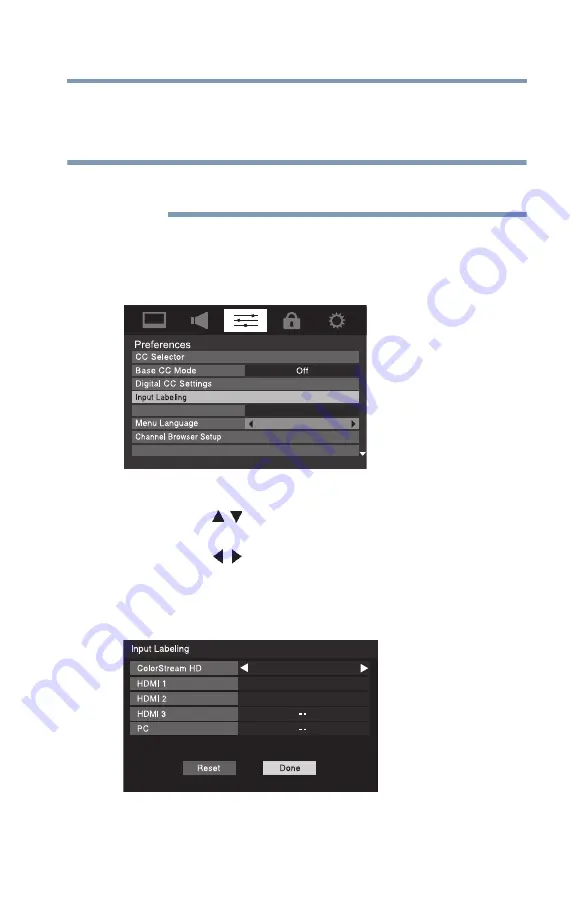
63
Using
t
he TV’s fea
t
u
r
es
Labeling the video input sources
❖
Video Recorder
❖
Hide (to hide an unused input in the Input Selection screen and
in the Channel Browser Inputs list)
If you select PC in the Input Selection screen, you can choose only
“– –”, “Game Console”, or “Hide” as the label.
To label the video input sources:
1
Press the
MENU
button and open the
Preferences
menu.
2
Highlight
Input Labeling
, and then press the
ENTER
button.
(Sample Image) Preferences menu - Input Labeling selection
3
Press the ( / arrow) buttons to highlight the video source
you wish to label.
4
Press the ( / arrow) buttons to select the desired label for
that input source. If a particular input is not used,
Hide
can be
selected as the label. This will cause that input to be grayed out
in the Input Selection screen and skipped over when you press
the
INPUT
button on the remote control.
(Sample Image) L5200U Series Input Labeling screen
NOTE
ColorStream HD
AV Input
HDMI-CEC Player Control
English
VCR
Video Recorder
DTV































