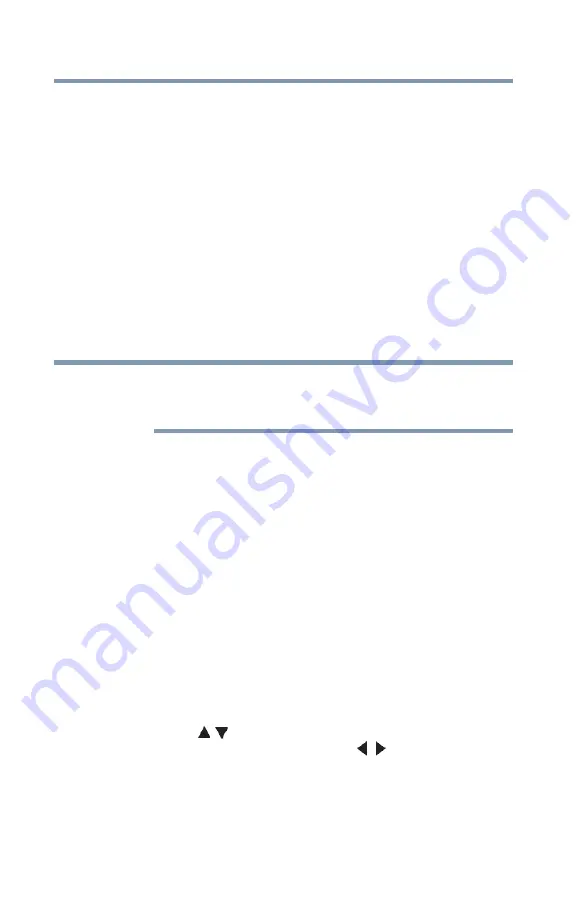
120
Using
t
he TV’s Advanced Fea
t
u
r
es
Using the advanced picture settings
CableClea
r
®
digi
t
al Noise Reduc
t
ion
The CableClear
®
digital Noise Reduction feature allows you to
reduce visible interference in your TV picture. This may be useful
when receiving a broadcast with a weak signal (especially a Cable
channel) or playing a noisy video cassette or disc.
To change the CableClear settings:
1
Press the
MENU
button and open the
Picture
menu.
2
Highlight
Noise
Reduction
, and then press the
ENTER
button.
3
In the
CableClear
field, select the desired setting. The
available selections are
Off
,
Low
,
Middle
, and
High
.
Low
,
Middle
, and
High
will reduce the noise in varying degrees,
from lowest to highest, respectively.
If the current input is ANT/CABLE or VIDEO, the menu will display
the text “CableClear”. If the current input is ColorStream
®
HD,
HDMI 1 HDMI 2, or HDMI 3, the menu will display the text “DNR”.
4
To save your new settings, highlight
Done
, and then press the
ENTER
button.
To revert to your original settings, highlight
Reset
, and then
press the
ENTER
button.
MPEG Noise Reduc
t
ion
The MPEG Noise Reduction feature allows you to reduce visible
interference caused by MPEG compression. Choices for MPEG
Noise Reduction are Off, Low, Middle, and High. Off is
automatically selected when this feature is disabled (“grayed out”).
To select the MPEG Noise Reduction level:
1
Press the
MENU
button and open the
Picture
menu.
2
Highlight
Noise
Reduction
, and then press the
ENTER
button.
3
Press the
(
/ arrow) buttons to highlight the
MPEG Noise
Reduction
field, and then press the
(
/ arrow) buttons to
select either
Off
,
Low
,
Middle
, or
High
.
4
To save your new settings, highlight
Done
, and then press the
ENTER
button.
To revert to your original settings, highlight
Reset
, and then
press the
ENTER
button.
NOTE































