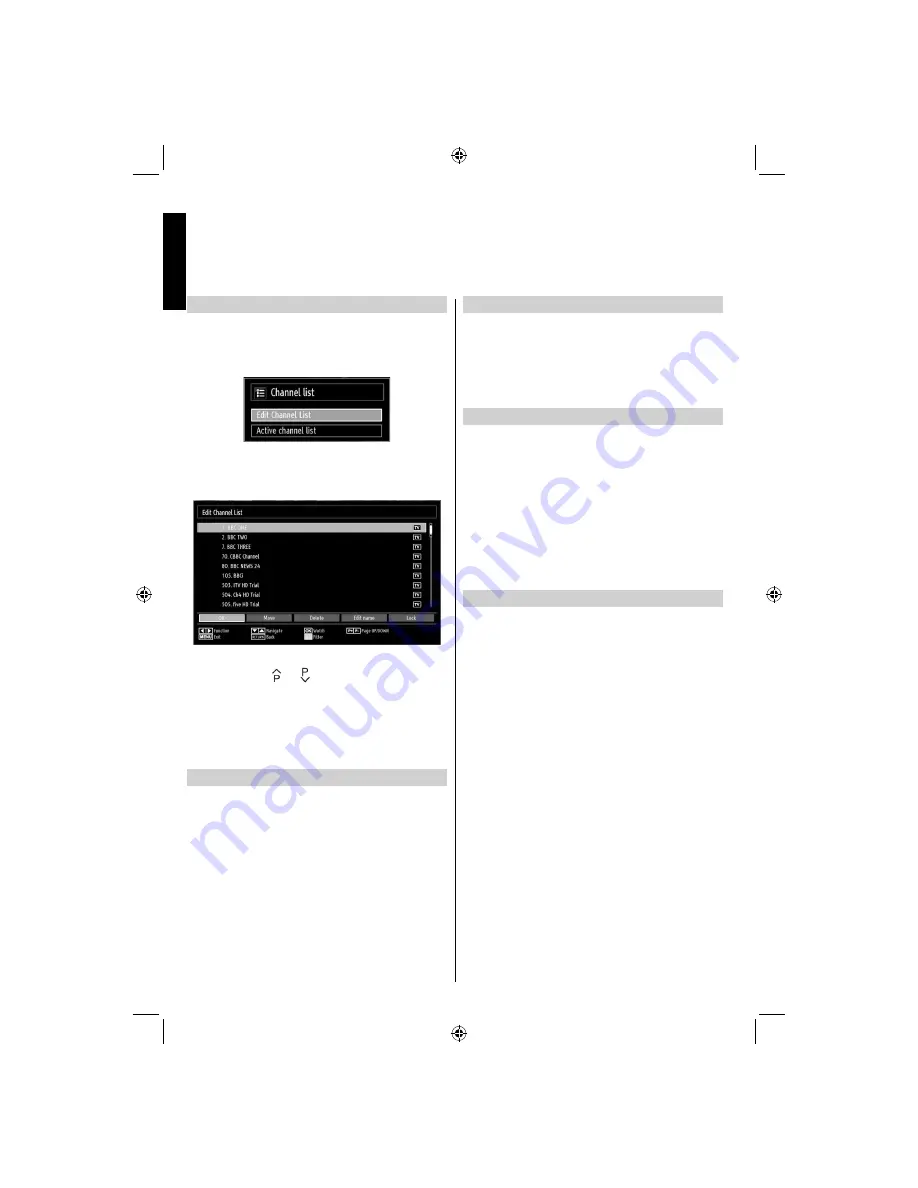
English
- 18 -
English
Viewing Channel List
The channel order may be changed to suit your personal
preference.
Select
•
Channel List
from the main menu and press
OK
. The following menu will be displayed:
Select
•
Edit Channel List
to manage all stored
channels. Use
Up
or
Down
and
OK
buttons to select
Edit Channel List.
Press
•
Up
or
Down
button for selecting a channel.
You can press or button to move page up or
page down.
To watch a speci
fi
c channel, highlight it by using
•
Up
or
Down
buttons. Afterwards press
OK
button.
Press
•
BLUE
button to view
fi
ltering options.
Press
•
MENU
button to exit.
Moving a Channel
Highlight the desired channel by using Up or Down
•
buttons.
Select Move option in the channel list and press
•
OK
button.
Edit Number screen will be displayed. Enter the
•
desired channel number by using the numeric
buttons on the remote control. If there is a previously
stored channel on that number, a warning screen
will be displayed. Select Yes if you want to move the
channel and press
OK
.
Selected channel is now moved.
•
Deleting a Channel
You can press
GREEN
button to tag/untag all
channels;
YELLOW
button to tag/untag channel.
Select the channel that you want to delete and select
•
Delete
option. Press
OK
button to continue.
A warning screen will appear. Select
•
Yes
to delete,
select
No
to cancel. Press
OK
button to continue.
Renaming a Channel
Select the channel that you want to rename and
•
select
Edit Name
option. Press
OK
button to
continue.
Pressing
•
Left
or
Right
button moves to the previous/
next character. Pressing
Up
or
Down
button
changes the current character. Pressing the numeric
buttons ‘
0...9
’ replaces the highlighted character with
the characters printed above the button one by one
as the button is pressed.
When
fi
nished, press
•
OK
button to save. Press
MENU
to cancel.
Locking a Channel
You can press
GREEN
button to tag/untag all
channels;
YELLOW
button to tag/untag a single
channel.
Select the channel that you want to lock by using
•
Up or Down buttons.
Select
•
Lock
option by using Left or Right buttons.
Press
OK
button to continue.
You will be asked to enter parental control PIN. Enter
•
the PIN number.
Note: Default PIN is set to 0000.
Press
•
OK
button when the desired channel is
highlighted to lock/unlock the channel. Lock symbol
will be displayed next to the selected channel.
Channel List, Sorting Programmes, Programme Locking
You can view stored channels and sort them by using the Channel List feature.
A01_MB60_[GB]_(IB_INTERNET)_DVB-TC_(CT90326)_1007xxxx_5018xxxx_v4.indd 18
A01_MB60_[GB]_(IB_INTERNET)_DVB-TC_(CT90326)_1007xxxx_5018xxxx_v4.indd 18
30.03.2011 11:41:49
30.03.2011 11:41:49






























