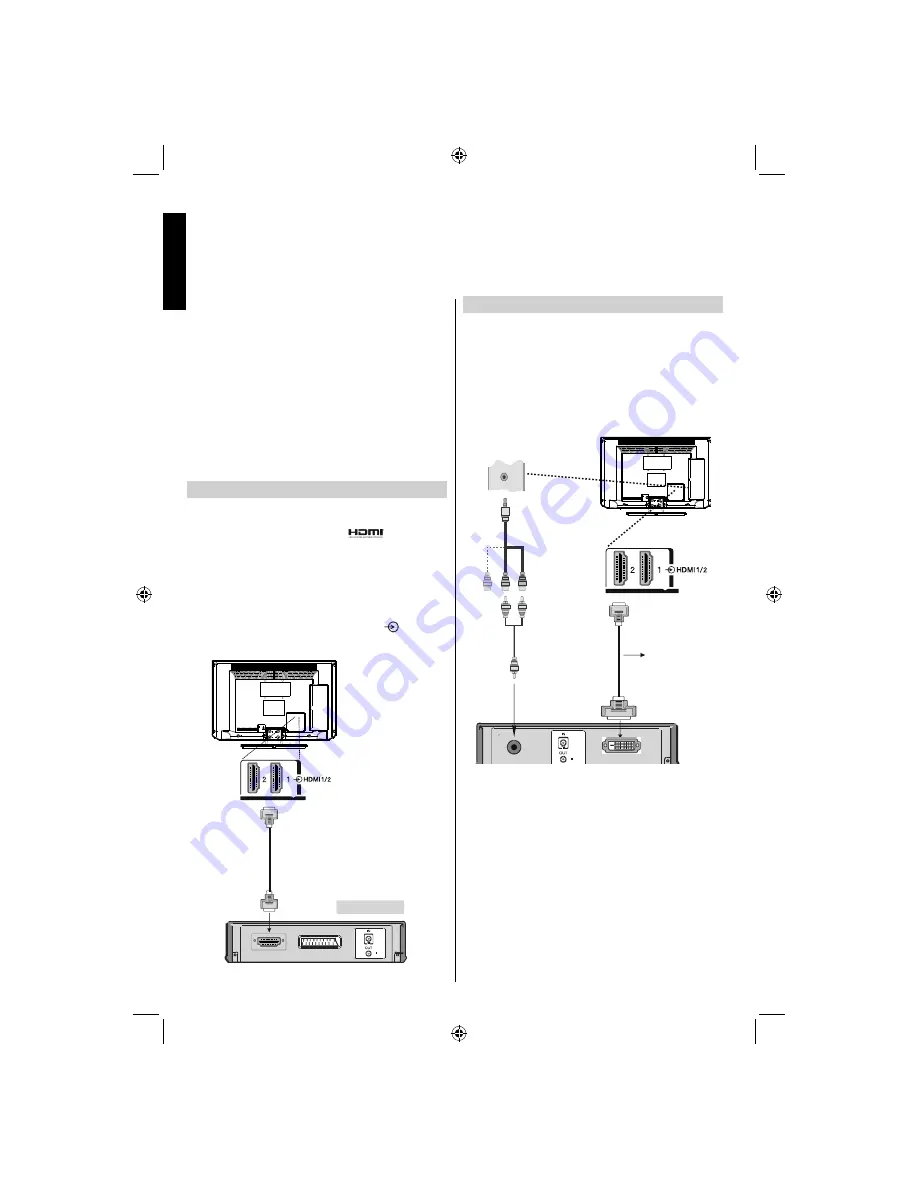
English
- 10 -
English
Connecting an HDMI® or DVI Device to the HDMI Input
The HDMI input on your television receives digital audio and
uncompressed digital video from an HDMI source device
or uncompressed digital video from a DVI (Digital Visual
Interface) source device.
This input is designed to accept HDCP (High-Bandwidth
Digital-Content Protection) programme material in digital
form from EIA/CEA-861-D–compliant [1] consumer electronic
devices (such as a set-top box or DVD player with HDMI or
DVI output).
NOTE:
• Some early HDMI equipment may not work properly with
your latest HDMI TV.
• Supported Audio format: Linear PCM, sampling rate
32/44.1/48kHz.
To Connect an HDMI Device
Connect an HDMI cable (type A connector) to the HDMI ter-
minal. For proper operation, it is recommended that you use
an HDMI cable with the HDMI Logo (
).
• If your HDMI connection is capable of 1080p and/or
your television is capable of refresh rates greater than 50Hz,
you will need a Category 2 cable. Conventional HDMI/DVI
cable may not work properly with this mode.
• HDMI cable transfers both video and audio. Separate
analogue audio cables are not required (see illustration).
• To view the HDMI device video, press the
button to
select HDMI1 or HDMI2.
HDMI Input
Sockets
(Back)
HDMI device
To Connect a DVI Device
Connect an HDMI-to-DVI adaptor cable (HDMI type A con-
nector) to the HDMI terminal and audio cables to the SIDE
AV socket, using the supplied SIDE AV connection cable’s
RED and WHITE inputs (see illustration).
• The recommended HDMI-to-DVI adaptor cable length is
6.6 ft (2m).
An HDMI-to-DVI adaptor cable transfers video only.
•
Separate analogue audio cables are required.
HDMI Input
Sockets
HDMI to DVI
Adapter Cable
(not supplied)
Audio Cable
(Not supplied)
Side Audio/Video
Connection Cable
(Supplied)
SIDE
AV
SIDE AV Input
NOTE:
To ensure that the HDMI or DVI device is reset properly, it is
recommended that you follow these procedures:
• When turning on your electronic components, turn on the
television
fi
rst, and then the HDMI or DVI device.
• When turning off your electronic components, turn off the
HDMI or DVI device
fi
rst, and then the television.
A01_MB60_[GB]_(IB_INTERNET)_DVB-TC_(CT90326)_1007xxxx_5018xxxx_v4.indd 10
A01_MB60_[GB]_(IB_INTERNET)_DVB-TC_(CT90326)_1007xxxx_5018xxxx_v4.indd 10
30.03.2011 11:41:45
30.03.2011 11:41:45












































