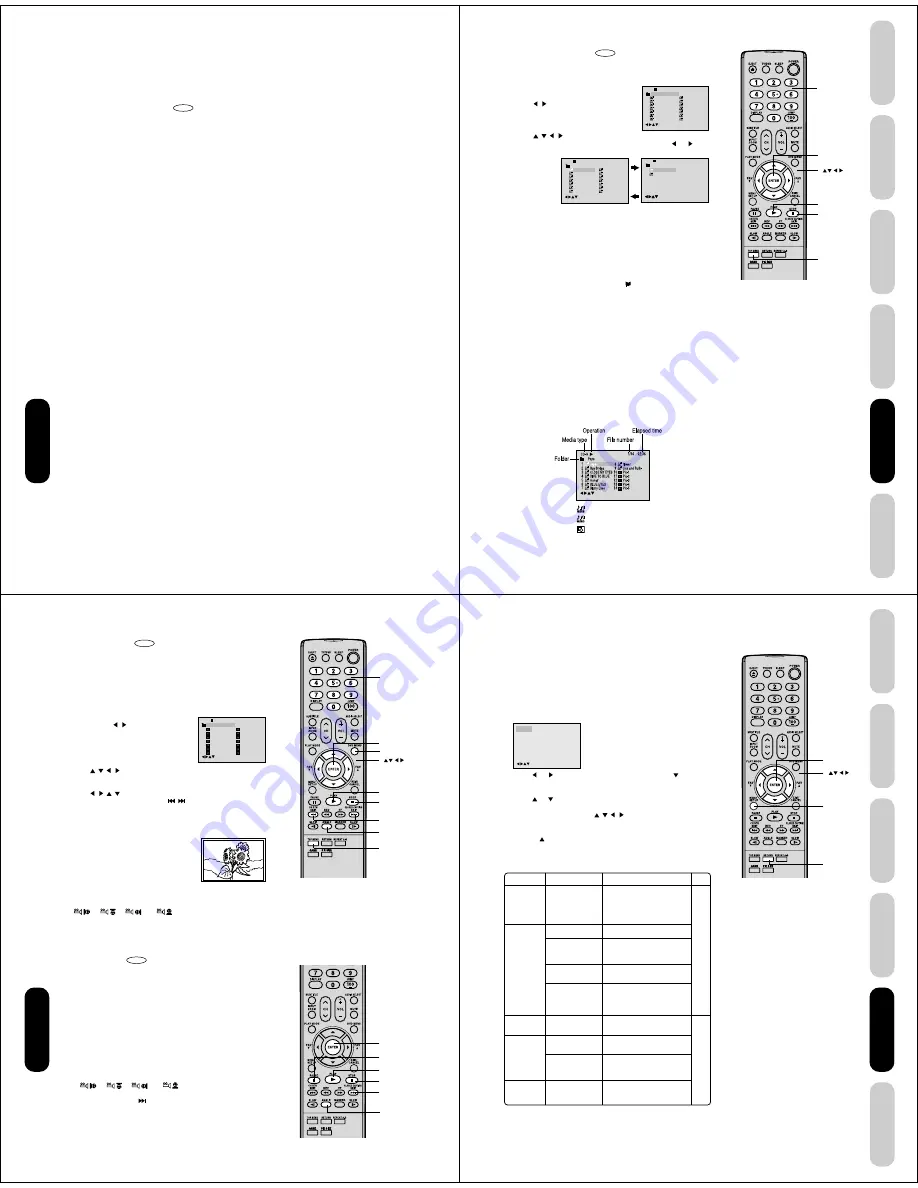
52
DVD Playback
MP3/WMA/JPEG CD operation
This unit can play back MP3/WMA/JPEG-data which has been recorded on CD-R or CD-RW.
To produce MP3/WMA/JPEG-data, you need a Windows-PC with CD-R/RW drive and MP3/WMA/JPEG-encoding Software
(not supplied).
Files recorded on an Apple
®
HFS (hierarchical file system) volume cannot be played.
MP3/WMA/JPEG CD information
CD
Limitations on MP3/WMA/JPEG CD playback
• MP3/WMA/JPEG CDs must meet ISO9660 standards. Files must have one of the following extensions: .mp3, .wma, or .jpg.
• This unit can read 200 files per disc. If one directory has more than 200 files, the unit will read up to 200 files and any
additional files will be ignored.
• The unit is able to recognize up to a maximum of 50 directories per disc.
• MP3/WMA/JPEG CDs cannot be used for the purpose of recording.
• If the CD has both audio tracks and MP3/WMA/JPEG files, only audio tracks are played.
• It may take more than one minute for this unit to read MP3/WMA/JPEG files depending on its structure.
• Music recorded by “Joliet Recording Specification” can be played back, the file name is displayed (within 16 letters) on the
screen. Long file names will be condensed.
• Music files recorded on an Apple
®
HFS (hierarchical file system) volume cannot be played.
Limitations on display
• The maximum number for display is 16 letters.
Available letters for display are the following:
capital or small alphabets of A through Z, numbers of 0 through 9, and _ (under score).
• Other letters than those above are replaced in hyphen.
Notes on MP3/WMA/JPEG files
To play back MP3/WMA/JPEG CD in the recorded order,
1. Use MP3/WMA/JPEG software that records data alphabetically or numerically.
2. Name each file including two-digit or three-digit number (ex. “01” “02” or “001” “002”).
3. Refrain from making too many sub-folders.
Notice:
• Some MP3/WMA/JPEG CDs cannot be played back depending on the recording conditions.
• The CD-R/RW that has no music data or non MP3/WMA/JPEG files cannot be played back.
Standard, sampling frequency, and the bit rate:
MP3 CD
MPEG-1 Audio
32kHz, 44.1kHz, 48kHz
32kbps ~ 320kbps (constant bit rate or variable bit rate)
The recommend recording setting for a high-quality sound is 44.1kHz of sampling frequency and 128kbps of constant bit
rate.
WMA CD
WMA version 7, and 8
32kHz, 48kbps
44.1kHz, 48kbps ~ 192kbps
48kHz, 128kbps ~ 192kbps
The file recorded by mono, 48kHz, 48 kbps is not available to this unit.
The DVD player contained in this LCD TV requires discs/recordings to meet certain technical standards in order to achieve
optimal playback quality. Pre-recorded DVDs are automatically set to these standards. There are many different types of
recordable disc formats (including CD-R containing MP3/WMA files). Because this area of technology is still evolving,
Toshiba cannot guarantee that all recordable discs will produce optimal playback quality. The technical criteria set forth in
this owner’s manual are meant only as a guide.
Please be advised that you must obtain permission from the applicable copyright owners to download copyrighted content,
including music files, in any format, including the MP3 and WMA formats, prior to the downloading thereof. Toshiba has no
right to grant and does not grant permission top download any copyrighted content.
Apple is a registered trademark of Apple Computer, Inc.
53
DVD Playback
Using the
TV/DVD’
s Features
Setting up
your TV/DVD
Connecting
your TV/DVD
Introduction
Appendix
1
-/72 --:--
/0-9/Enter/Play Mode
2
3
4
5
Japan
CD-R
Bay Bridge
CLOSE MY EYES
DIVE TO BLUE
Honey
8
9
10
11
12
flower
Lies and Truth-
winter fall
Rain
Strawberry
6
BLUE EYES
13
Welcome party
7
Blurry Eyes
14
Thailand
Pops
1
-/72 --:--
/0-9/Enter/Play Mode
2
3
4
5
Japan
CD-R
Bay Bridge
CLOSE MY EYES
DIVE TO BLUE
Honey
8
9
10
11
12
flower
Lies and Truth-
winter fall
Rain
Strawberry
6
BLUE EYES
13
Welcome party
7
Blurry Eyes
14
Thailand
Pops
15
-/72
16
Mother
CD-R
Hold Your Last
Pops
--:--
/0-9/Enter/Play Mode
/0-9/Enter/Play Mode
: Indicates MP3 file
: Indicates WMA file
: Indicates JPEG file
/0–9/Enter/Play Mode/DVD Menu
Top Menu
Play
Stop
Enter
Number
buttons
DVD Playback
MP3/WMA CD playback
CD
1. Load a disc on which MP3 or WMA files have been recorded in the
disc slot.
2. A file menu screen will appear on the
screen.
Press
/
or ENTER to select folder.
3. Press
/
/
/
or Number buttons (0–9) to select the desired file.
• In case the folder includes more than 15 files, press
or
to
display next file list.
• When PLAY has been pressed after displaying the file menu,
playback begins automatically starting from the first file. In this
case, if the first file is an MP3/WMA file, only MP3/WMA files are
played back in order. If the first file is a JPEG file, the first JPEG
file is played back.
4. Press ENTER.
The selected file starts playing back.
5. Press STOP to end playback.
• The unit records the stopped point. “
” appears on the screen.
Press PLAY to resume playback (from the scene point).
• If you press STOP again or unload the disc, the unit will clear the
stopped point.
About file menu
Notes:
• During MP3/WMA/JPEG playback, you
cannot use JUMP, A-B Repeat functions.
• You can use Repeat (Track or All), Random
functions and Program playback for MP3/
WMA/JPEG CD playback (see pages 47
and 48).
• In the case of a CD containing a mixture of
MP3, WMA and JPEG files, the files are
played back by selecting them from the file
menu.
Notes:
• The picture menu is displayed when the
FUJICOLOR CD or the Kodak Picture CD
are played. To display the file
menu, press TOP MENU.
• In the case of a CD containing a mixture of
MP3, WMA and JPEG files, the files are
played back by selecting them from the file
menu.
• MP3 or WMA file on the Kodak Picture CD
is not recognized on this unit.
54
1
-/36
2
3
4
5
Pic-1
CD-R
Pic-2
Pic-3
Pic-4
Pic-5
8
9
10
11
12
Pic-8
Pic-9
Pic-10
Pic-11
Pic-12
6
Pic-6
13
Pic-13
7
Pic-7
14
Pic-14
Collection
/0-9/Enter/Play Mode/DVD Menu
Enter
Channel
Number
DVD Menu
Top Menu
Angle
Stop
Play
Skip
4 ¢
Enter
Angle
Stop
Play
Skip
¢
Pause
DVD Playback
JPEG CD playback
CD
You can select your desired JPEG file on the file menu and picture
menu. The selected JPEG file is automatically adjusted to the TV
screen. (When the aspect ratio of a JPEG file is different from that of
the TV screen, black bars may appear at the top, bottom, and/or sides
of the screen.
1. Load a disc on which JPEG files have been recorded in the slot.
2. A file menu screen will appear on the
screen. Press
/
to select folder.
3. Press
/
/
/
or Number buttons (0–9) to select the desired file.
To display a picture menu, press DVD MENU. (To return to a file
menu, press TOP MENU.)
Press
/
/
/
to select the desired file.
• To display next list, press SKIP
/
.
• When PLAY has been pressed after displaying the file menu,
playback begins automatically starting from the first file. In this
case, if the first file is a JPEG file, the first JPEG file is played
back. If the first file is an MP3/WMA file, only MP3/WMA files are
played back in order.
4. Press ENTER. The selected picture
appears on the screen.
Rotating an image
You can rotate an image by 90 degrees by pressing ANGLE during
playback of the image.
“
”, “
”, “
” or “
” appears briefly on the screen.
5. Press STOP to end playback.
The file menu appears on the screen.
If you want to watch the other file, repeat steps 3 ~ 4.
Slide show playback
CD
The slide show enables you to view pictures (files) one after another
automatically.
Preparation:
• Set “JPEG Interval” setting to “5 Seconds”, “10 Seconds” or “15
Seconds”. (See page 56.)
1. Select your desired starting file for the slide show in the step 3 on
the above.
2. Press ENTER to start slide show from the selected file.
• If you press PAUSE during the slide show, the slide show stops
temporarily. “
8
” appears briefly on the picture.
If the picture appears upside down or sideways, press ANGLE
repeatedly until it’s right side up.
“
”, “
”, “
” or “
” appears briefly on the
screen.
Press PLAY or SKIP
again to resume the slide show.
• When slide show playback is finished, the file list appears.
• To stop the slide show, press STOP. The file list appears.
55
DVD Playback
Using the
TV/DVD’
s Features
Setting up
your TV/DVD
Connecting
your TV/DVD
Introduction
Appendix
/Enter/Setup/Return
Language Picture
Parental Other
Sound
Return
Menu
Enter
Section
Language
Picture
Sound
Parental
Other
Page
56
57
Option
Menu
Subtitle
Audio
TV Screen
Display
JPEG Interval
Select Files
DRC
Password
Parental
OSD Language
DVD Playback
DVD function setup
Customizing the function settings
You can change the default settings of the DVD mode to customize
performance to your preference.
Setting procedure
1. Press SETUP during stop mode.
The following on-screen display appears.
2. Press
or
to select the desired section, then press
or
ENTER.
3. Press
or
to select the desired option.
4. Change the selection using
/
/
/
or ENTER (see “Setting
details” on pages 56 and 57).
• Repeat step 3 and 4 to change other settings.
• Press
to select another operation, go back to step 2.
5. To make SETUP screen disappear, press SETUP or RETURN.
Details
To select the language of
“Menu”, “Subtitle” and
“Audio” if their languages
are recorded on the disc in
more than one language.
To select a picture size.
To turn on or deactivate the
operational status display on
the screen.
To select a preferred setting
for the slide show playback.
To select your desired file
type for playing back a disc
containing a mixture of MP3,
WMA, and JPEG files.
To select On or Off for DRC
(Dynamic Range Control).
Input 4-digit password to set
the parental level.
To select a preferred paren-
tal level for the parental set-
ting.
To select a preferred lan-
guage for on screen display.
Содержание 17HLV85
Страница 1: ...SERVICE MANUAL LCD TV DVD DOCUMENT CREATED IN JAPAN July 2005 17HLV85 FILE NO 810 200561 ...
Страница 105: ...MECHANICAL EXPLODED VIEW PACKING DIAGRAM J1 3 AD001 CD505 TM101 156 154 154 155 151 152 153 153 158 159 160 161 162 157 ...
Страница 134: ...TOSHIBA CORPORATION 1 1 SHIBAURA 1 CHOME MINATO KU TOKYO 105 8001 JAPAN ...






























