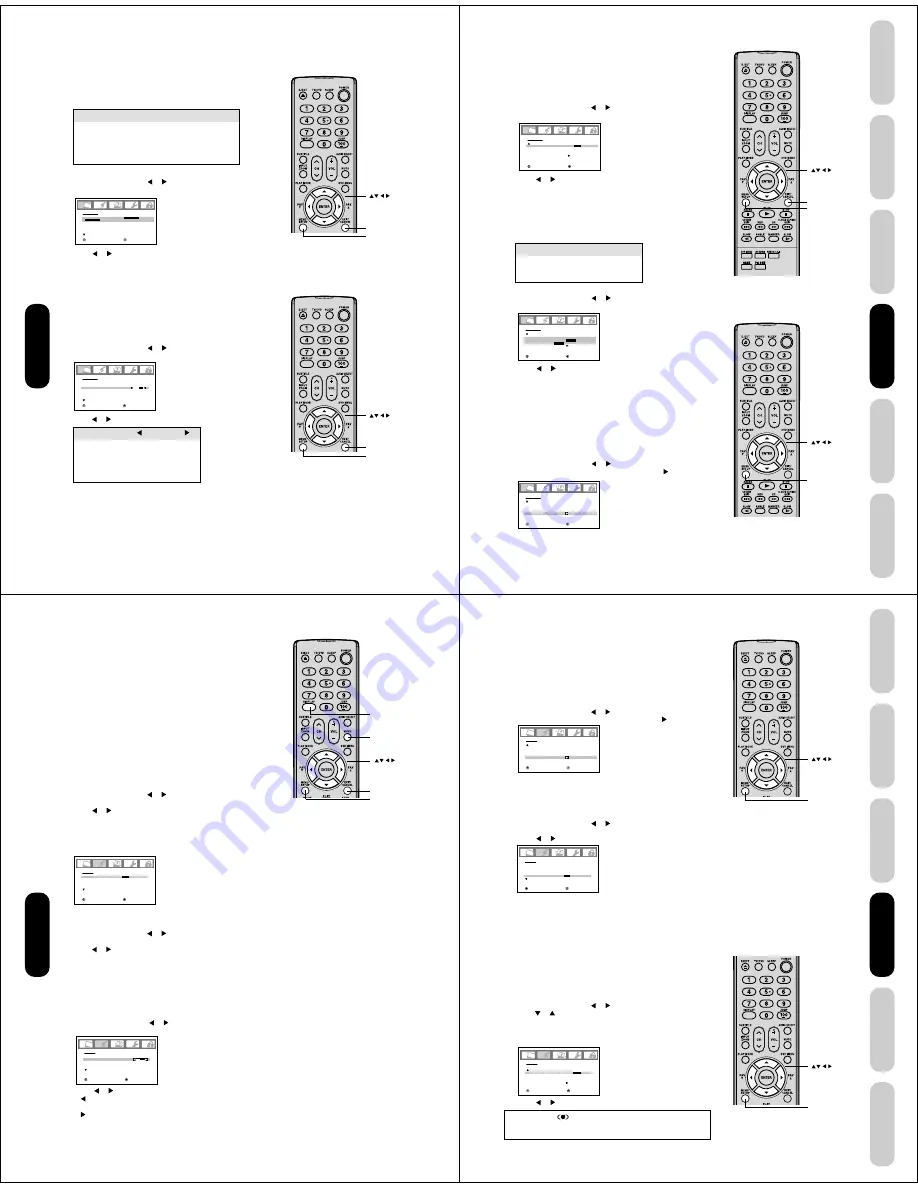
36
Adjusting the picture quality
You can adjust the picture quality to your personal preferences,
including the brightness, contrast, color, tint, and sharpness. The
qualities you choose will be stored automatically in your TV/DVD’s
memory so you can recall them at any time.
To adjust the picture quality:
1. Press MENU, then press or to display the PICTURE menu.
2. Press
▲
or
▼
until the item you want to adjust is highlighted.
Selection
Pressing
BRIGHTNESS
darker
lighter
CONTRAST
lower
higher
COLOR
paler
deeper
TINT
reddish
greenish
SHARPNESS
softer
sharper
Adjusting the picture
Selecting the picture mode
You can select four picture modes—Sports, Standard, Movie, and
Memory—as described in the following table:
To select the picture mode:
1. Press MENU, then press or to display the PICTURE menu.
2. Press
▲
or
▼
to highlight MODE.
3. Press or to highlight the mode you prefer.
4. Press EXIT to return to normal viewing.
Mode
Picture Quality
SPORTS
Bright and dynamic picture (factory-set)
STANDARD
Standard picture quality (factory-set)
MOVIE
Movie-like picture setting (factory-set)
MEMORY
Your personal preferences (set by you; see
“Adjusting the picture quality”)
P I C T U R E
M O D E
S P O R T S
/
S T A N D A R D
/ M O V I E / M E M O R Y
B R I G H T N E S S
C O N T R A S T
C O L O R
T I N T
S H A R P N E S S
S P O R T S
: S E L E C T
: A D J U S T
2 5
5 0
2 5
0
2 5
P I C T U R E
M O D E
B R I G H T N E S S
C O N T R A S T
C O L O R
T I N T
S H A R P N E S S
S P O R T S
: S E L E C T
: A D J U S T
2 5
5 0
2 5
0
2 5
3. Press or to adjust the level.
4. Press EXIT to return to normal viewing.
Exit
Menu
Using the
TV/DVD’
s Features
Exit
Menu
37
DVD Playback
Using the
TV/DVD’
s Features
Setting up
your TV/DVD
Connecting
your TV/DVD
Introduction
Appendix
Selecting the color temperature
Change the picture quality by selecting from three preset color tem-
peratures—cool, medium, and warm—as described in the following
table:
To select the color temperature:
1. Press MENU, then press or to display the PICTURE menu.
2. Press
▲
or
▼
to highlight COLOR TEMPERATURE.
3. Press or to highlight the mode you prefer.
4. Press EXIT to return to normal viewing.
Resetting your picture adjustments
The RESET function returns your picture quality adjustments to the
following factory settings:
Mode ..................... sports
Tint ......................... center (0)
Brightness ............. center (25)
Sharpness .............. center (25)
Contrast ................ max (50)
Color temperature .. cool
Color ..................... center (25)
To reset your picture adjustments:
1. Press MENU, then press or to display the PICTURE menu.
2. Press
▲
or
▼
to highlight RESET, and then press .
Mode
Picture Quality
COOL
Blueish
MEDIUM
Neutral
WARM
Reddish
P I C T U R E
C a b l e C l e a r
C O L O R
T E M P E R A T U R E
R E S E T
: S E L E C T
: A D J U S T
C O O L
/ M E D I U M / W A R M
O F F
C O O L
P I C T U R E
C a b l e C l e a r
C O L O R
T E M P E R A T U R E
R E S E T
: S E L E C T
: A D J U S T
O F F
C O O L
Menu
Exit
Using the CableClear
®
feature
CableClear
®
reduces visible interference in your TV/DVD picture. This
is useful when receiving a broadcast with a weak signal (especially a
Cable channel) or playing a video cassette or disc damaged by
repeated use.
To turn on the CableClear
®
feature:
1. Press MENU, then press or to display the PICTURE menu.
2. Press
▲
or
▼
to highlight CableClear.
3. Press or to select ON.
To turn off the CableClear
®
feature:
Select OFF in step 3.
P I C T U R E
C a b l e C l e a r
C O L O R
T E M P E R A T U R E
R E S E T
: S E L E C T
: A D J U S T
O N /
O F F
C O O L
Using the
TV/DVD’
s Features
Menu
38
Adjusting the sound quality
You can change the sound quality of your TV/DVD by adjusting the
bass, treble, and balance.
To adjust the sound quality:
1. Press MENU, then press or until the AUDIO menu appears.
2. Press
▲
or
▼
to highlight the item you want to adjust.
3. Press or to adjust the level.
•
makes the sound quality weaker or decreases the balance in
the right channel, depending on the item selected.
•
makes the sound quality stronger or decreases the balance in
the left channel, depending on the item selected.
A U D I O
M T S
B A S S
T R E B L E
B A L A N C E
S T A B L E S O U N D
S T E R E O
: S E L E C T
: A D J U S T
2 5
2 5
0
O F F
To listen to a second audio program (SAP):
1. Press MENU, then press or to display the AUDIO menu.
2. Press
▲
or
▼
to highlight MTS.
3. Press or to highlight SAP. The TV/DVD speakers will output the
second audio program instead of normal audio.
4. Press EXIT to return to normal viewing.
Adjusting the sound
Muting the sound
Press MUTE to temporarily turn off the sound. While the sound is off,
the screen will display the word MUTE in the lower right-hand corner.
To restore the sound, press MUTE again.
Selecting stereo/SAP broadcasts
The multi-channel TV sound (MTS) feature provides high-fidelity stereo
sound. MTS also can transmit a second audio program (SAP) contain-
ing a second language or other audio information.
Note: The MTS feature is not available in VIDEO mode.
When the TV/DVD receives a stereo or SAP broadcast, the word
“STEREO” or “SAP” displays on-screen every time you turn the TV/
DVD on, change the channel, or press DISPLAY.
To listen to stereo sound:
1. Press MENU, then press or to display the AUDIO menu.
2. Press
▲
or
▼
to highlight MTS.
3. Press or to highlight STR (stereo).
Notes:
• In general, you can leave your TV/DVD in stereo mode because
the TV/DVD automatically outputs the type of sound being
broadcast (stereo or mono).
• If the stereo sound is noisy, select MONO to reduce the noise.
4. Press EXIT to return to normal viewing.
A U D I O
M T S
B A S S
T R E B L E
B A L A N C E
S T A B L E S O U N D
S T R
/ S A P / M O N O
: S E L E C T
: A D J U S T
2 5
2 5
0
O F F
Note:
A second audio program (SAP) can be heard
only on those TV stations that offer it.
For example, a station might broadcast music
as a second audio program. If you have SAP
on, you will see the current program on the
screen but hear music instead of the
program’s normal audio.
However, if you have SAP on, and the station
you are watching is not currently
broadcasting a second audio program, the
station’s normal audio will be output;
however, occasionally there is no sound at all
in SAP mode. If this happens, set the MTS
feature to STEREO mode.
Note:
Adjusting the sound quality (bass, treble and
balance) does not affect the sound that is
output from the headphone jack.
Mute
Exit
Display
Menu
Using the
TV/DVD’
s Features
39
DVD Playback
Using the
TV/DVD’
s Features
Setting up
your TV/DVD
Connecting
your TV/DVD
Introduction
Appendix
Using the StableSound
®
feature
The StableSound
feature limits the highest volume level to prevent
extreme changes in volume when the signal source is changed.
To turn on the StableSound
®
feature:
1. Press MENU, then press or to display the AUDIO menu.
2. Press
▲
or
▼
to highlight STABLE SOUND.
3. Press or to highlight ON.
To turn off the StableSound
®
feature:
Highlight OFF in step 3 above.
A U D I O
M T S
B A S S
T R E B L E
B A L A N C E
S T A B L E S O U N D
S T E R E O
: S E L E C T
: A D J U S T
2 5
2 5
0
O N
/ O F F
Resetting your audio adjustments
The RESET function returns the audio adjustments to the following
factory settings:
Bass ................. center (25)
Treble ............... center (25)
Balance ............ center (0)
To reset your audio adjustments:
1. Press MENU, then press or to display the AUDIO menu.
2. Press
▲
or
▼
to highlight RESET, and then press .
A U D I O
W O W S R S 3 D
F O C U S
T r u B a s s
H D M I
R E S E T
: S E L E C T
: A D J U S T
O F F
O F F
O F F
H D M I
/ D V I
Menu
Using the WOW™ surround sound feature
WOW is a special combination of SRS Labs audio technologies that
creates a thrilling surround sound experience with deep, rich bass
from stereo sound sources. Your TV/DVD’s audio will sound fuller,
richer, and wider. WOW consists of three features; SRS 3D, FOCUS,
and TruBass.
To adjust the WOW feature:
1. Select STEREO mode (see “selecting stereo/SAP broadcasts” on
page 38).
2. Press MENU, then press or to display the AUDIO menu.
3. Press or to highlight the desired WOW feature you want to adjust.
• SRS 3D — To turn on or off the surround sound effect.
• FOCUS — To turn on or off the vocal emphasis effect.
• TruBass — To select your desired bass expansion level
(HIGH, LOW or OFF).
4. Press or to adjust the item.
Notes:
• If the broadcast is monaural, the SRS 3D
effect will not work.
• The headphone jack do not output any of
the WOW audio features.
A U D I O
W O W S R S 3 D
F O C U S
T r u B a s s
H D M I
R E S E T
: S E L E C T
: A D J U S T
O N /
O F F
O F F
O F F
H D M I
WOW, SRS and
symbol are trademarks of SRS Labs, Inc.
WOW technology is incorporated under license from SRS Labs, Inc.
Using the
TV/DVD’
s Features
Menu
Содержание 17HLV85
Страница 1: ...SERVICE MANUAL LCD TV DVD DOCUMENT CREATED IN JAPAN July 2005 17HLV85 FILE NO 810 200561 ...
Страница 105: ...MECHANICAL EXPLODED VIEW PACKING DIAGRAM J1 3 AD001 CD505 TM101 156 154 154 155 151 152 153 153 158 159 160 161 162 157 ...
Страница 134: ...TOSHIBA CORPORATION 1 1 SHIBAURA 1 CHOME MINATO KU TOKYO 105 8001 JAPAN ...


























