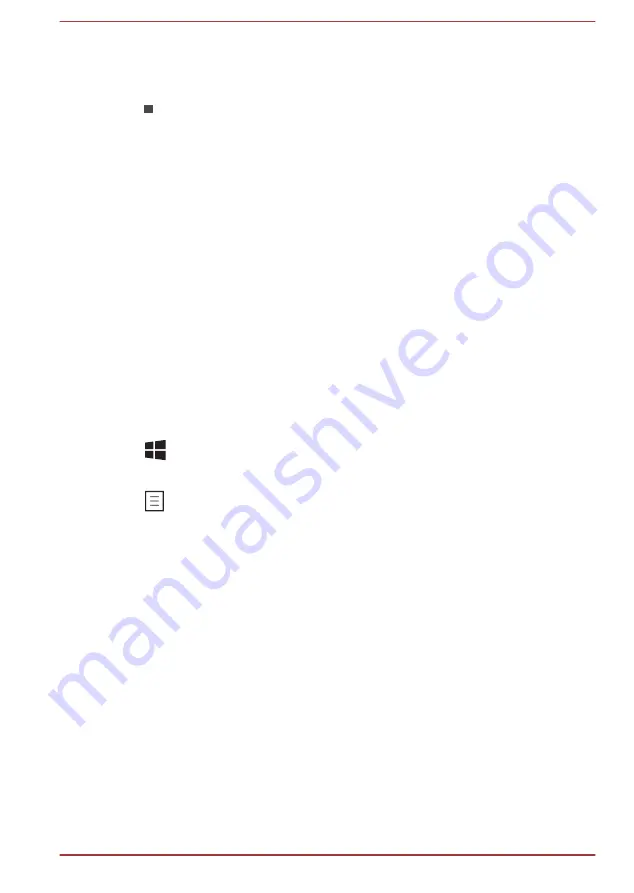
3.
Press the function key repeatedly to cycle through the available
options and release the
FN
key when the desired option is selected.
You can also click the desired option.
Special function mode
1.
Press the function key repeatedly to cycle through the available
options and release it when the desired option is selected.
For more information, please refer to the TOSHIBA Flash Cards Help file.
To access this help, click
Start -> All Programs -> TOSHIBA -> Tools &
Utilities -> Flash Cards
. In the
Settings for Flash Cards
window, click
the
Help
button.
Sticky key
You can use the TOSHIBA Accessibility utility to make the
FN
key sticky,
that is, you can press it once, release it, and then press a desired function
key. To start the TOSHIBA Accessibility utility, click
Start -> All Programs
-> TOSHIBA -> Tools & Utilities -> Accessibility
.
Windows special keys
The keyboard provides two keys that have special functions in Windows,
the Windows
®
logo key activates the
Start menu
while the application key
has the same function as the secondary (right) mouse button.
This key activates the Windows
Start menu
.
This key has the same function as the secondary (right) mouse button.
Optical disc drives
Some models are equipped with an Optical disc drive.
Formats
The drives support the following formats.
DVD Super Multi drive
The drive supports the following formats: CD-ROM, DVD-ROM, DVD-
Video, CD-DA, CD-Text, Photo CD™ (single/multi-session), CD-ROM
Mode 1/Mode 2, CD-ROM XA Mode 2 (Form1, Form2), Enhanced CD (CD-
EXTRA), Addressing Method 2, DVD-R, DVD-RW, DVD+R, DVD+RW,
DVD-RAM, DVD-R DL (Format1), DVD+R DL.
User's Manual
4-4
Содержание #1203
Страница 1: ...User s Manual R50 B ...






























