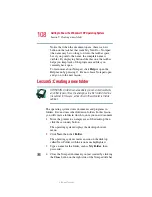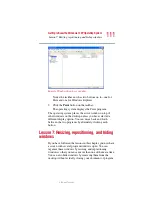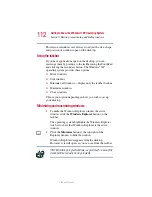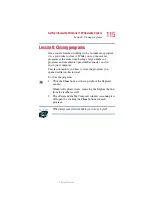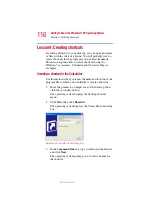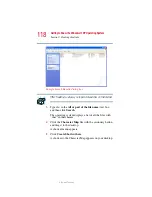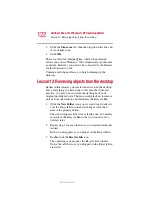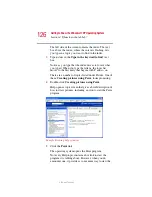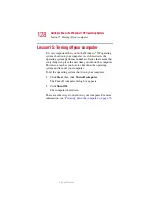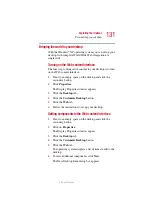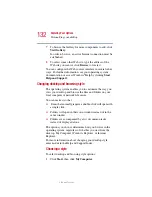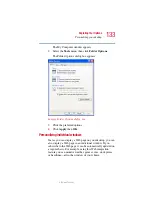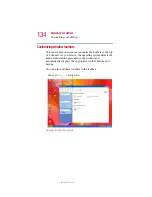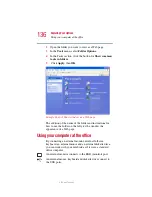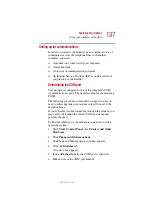122
Getting to Know the Windows ® XP Operating System
Lesson 12: Removing objects from the desktop
5.375 x 8.375 ver 2.3
5
Click the
Time zone
tab, then the drop-down list box and
set your time zone.
6
Click
OK
.
There is a third tab, Internet Time, which when selected
allows you to have Windows
®
XP automatically synchronize
your time. However, you need to be connected to the Internet
for this function to work.
Continue with the next lesson to finish cleaning up the
desktop.
Lesson 12: Removing objects from the desktop
Earlier in this tutorial, you created a new icon on the desktop.
Since everything you have done to this point has been just
practice, you may want to return the desktop back to its
original uncluttered state. This lesson explains how to remove
objects from the desktop and introduces the Recycle Bin.
1
Click the
New Folder
icon you created, drag it until it is
over the Recycle Bin icon and it changes color, then
release the primary button.
The icon disappears. But it is not really gone. It is merely
set aside in the Recycle Bin so that you can restore or
delete it later.
2
Repeat step 1 for any other icons you created during this
tutorial.
Each icon disappears as you drop it on the Recycle Bin.
3
Double-click the
Recycle Bin
icon.
The operating system opens the Recycle Bin window.
Notice that all the icons you dropped on the Recycle Bin
are listed.