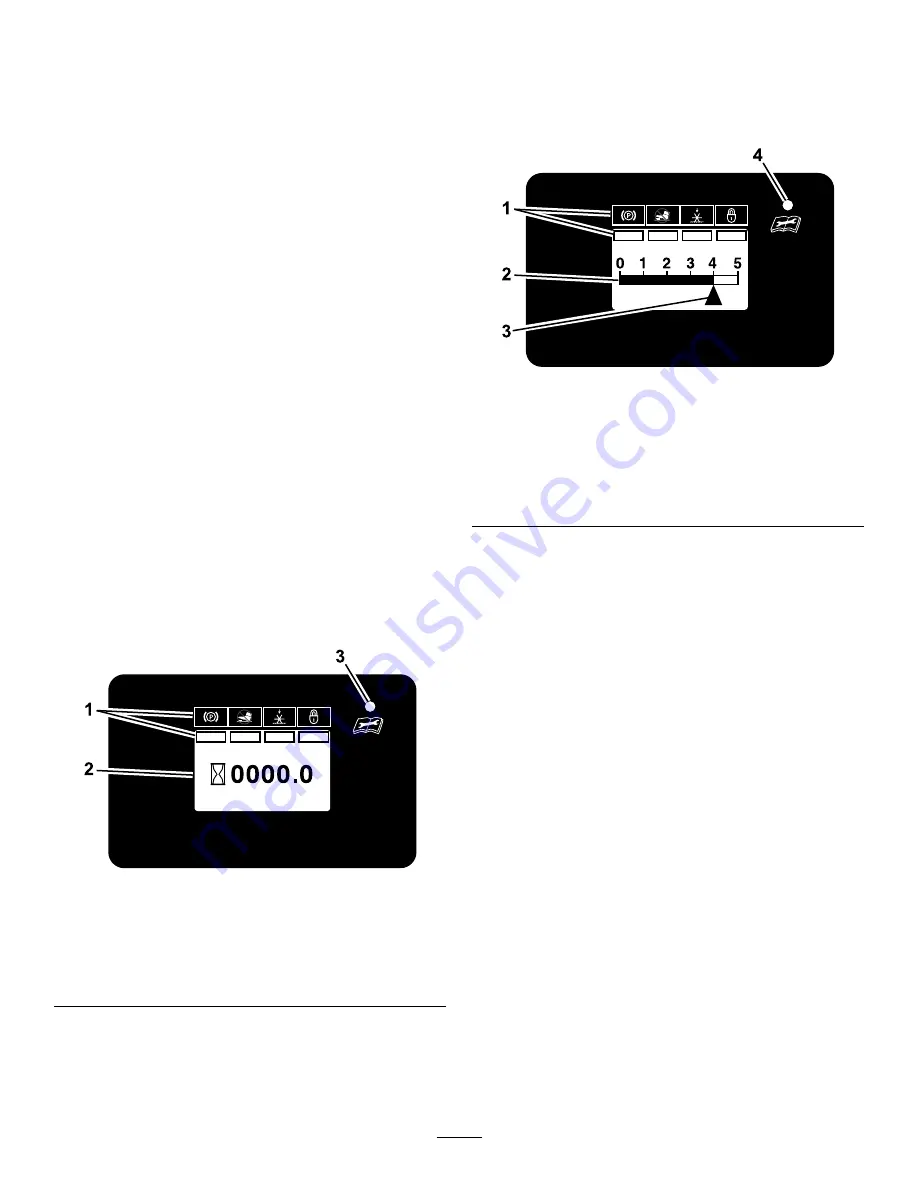
•
Tap and hold the bottom of the switch to override
and lock out (disable) the foot switch. The LED
illuminates in the hour meter/tine engagement
display. Use this feature when transporting the
aerator.
•
To unlock, tap and hold the top of the multi-function
switch until the LED light disappears.
Note:
The lockout feature is engaged each time the
engine is switched off.
Multi-Function Switch
The multi-function switch is located to the left of the
hour meter/tine engagement display.
This switch allows the operator to do the following:
•
increase or decrease the depth of aeration plug
•
lock or unlock the tine depth setting
•
reset maintenance service reminder screens
Smart Controller/Electronic Depth
Control
Hour Meter/Tine Engagement Display
Located to the left of the ignition switch on the control
console.
•
The hour meter monitors and displays engine
hours.
g211730
Figure 10
Hour Meter Display
1.
LCD Indicators/Information screen
2.
Hour display
3.
LED status light
Hours are displayed when the key is off or when
the machine is running. Hours are not displayed
when the machine is aerating.
Note:
The LCD indicator appears in the parking
brake setting when it meets the safe to start mode
(parking brake engaged).
•
The tine engagement display monitors and
displays the electronic tine depth setting.
g211731
Figure 11
Tine Engagement Display
1.
LCD Indicators/Information screen
2.
Tine depth status bar
3.
Tine depth setting indicator
4.
LED status light
There are two ways to activate the display.
1.
Tap the multi-function switch either up or down
to display the tine engagement meter.
2.
Step on the tine ground engagement foot switch.
A higher number on the status bar increases the
length of the aeration plug and a lower number
decreases it.
Note:
If the plug length is not the desired length, you
may need to adjust the machine to accommodate
for your weight; refer to the
Weight Control Valve (page 23)
.
LED Status Lights
Located on the right side of the hour meter/tine
engagement display.
The LED is multi-colored to indicate the system status
and is located on the right side of the panel.
•
Solid Green
— indicates normal operating activity
•
Blinking Red
— indicates that a fault is active
•
Solid Red
— indicates that maintenance is
required
17
















































