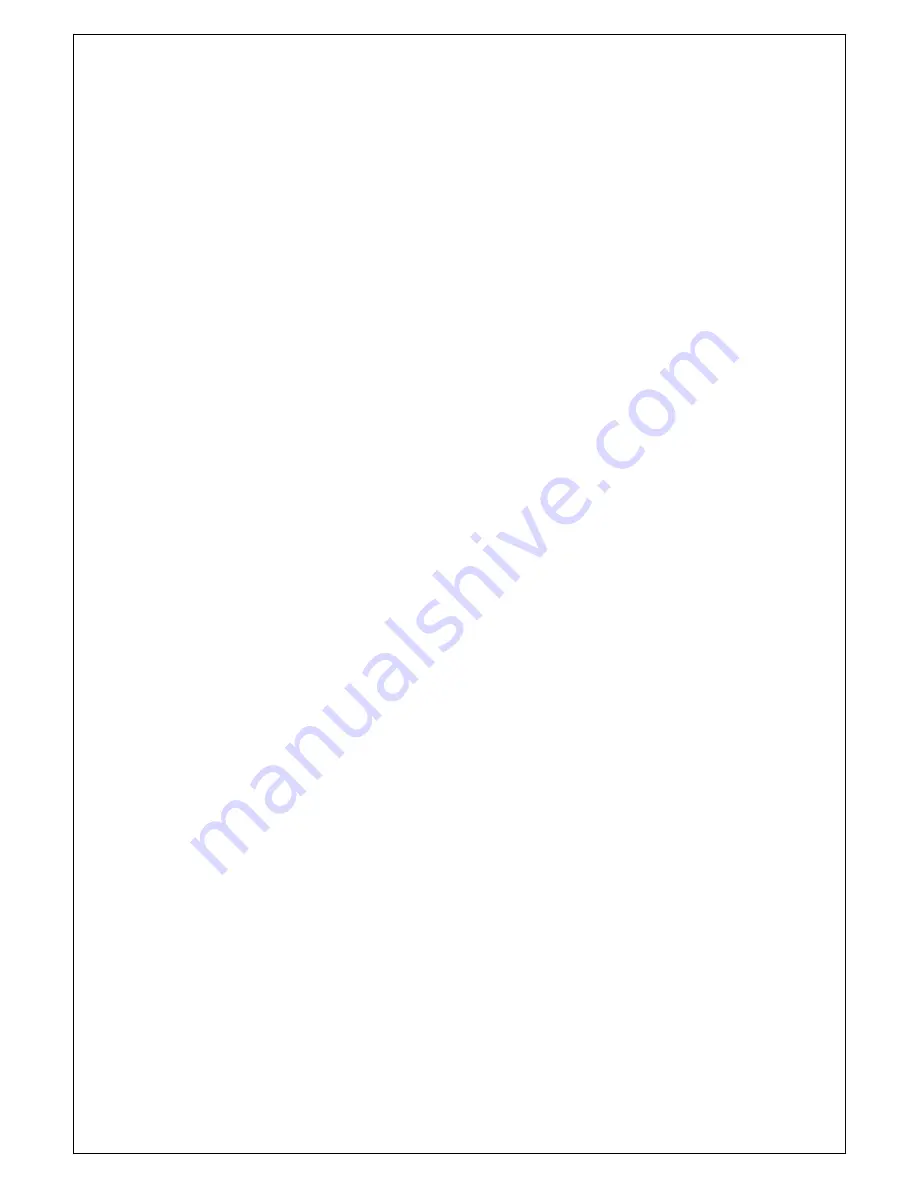
Advanced features of the wireless LAN interface can be configured in this
section.
Settings can be configured for the following.
•
AP Isolation—if you select enable, then each of your wireless clients
will not be able to communicate with each other.
•
Band—a default setting at 2.4GHz – 802.11g
•
Channel--
802.11b and 802.11g use channels to limit interference
from other devices. If you are experiencing interference with another
2.4Ghz device such as a baby monitor, security alarm, or cordless
phone, then change the channel on your router.
•
Multicast Rate—the rate at which a message is sent to a specified
group of recipients.
•
Basic Rate—the set of data transfer rates that all the stations will be
capable of using to receive frames from a wireless medium.
•
Fragmentation Threshold—used to fragment packets which help
improve performance in the presence of radio frequency (RF)
interference.
•
RTS Threshold (Request to Send Threshold)—determines the packet
size of a transmission through the use of the router to help control
traffic flow.
•
DTIM Interval—sets the Wake-up interval for clients in power-saving
mode.
•
Beacon Interval—a packet of information that is sent from a connected
device to all other devices where it announces its availability and
readiness. A beacon interval is a period of time (sent with the beacon)
before sending the beacon again. The beacon interval may be
adjusted in milliseconds (ms).
•
Xpress Technology—a technology that utilizes standards based on
framebursting to achieve higher throughput. With Xpress Technology
enabled, aggregate throughput (the sum of the individual throughput
speeds of each client on the network) can improve by up to 25% in
802.11g only networks and up to 75% in mixed networks comprised of
802.11g and 802.11b equipment.
•
54g Mode—
54g is a Broadcom Wi-Fi technology.
-
46
-
•
54g Protection--the 802.11g standards provide a protection method so
802.11g and 802.11b devices can co-exist in the same network
without “speaking” at the same time. Do not disable 54g Protection if
there is a possibility that a 802.11b device may need to use your
wireless network. In Auto Mode, the wireless device will use RTS/CTS
(Request to Send / Clear to Send) to improve 802.11g performance in
mixed 802.11g/802.11b networks. Turn protection off to maximize
Содержание 2440 ANNEX A
Страница 1: ...Tornado 2440 Annex A Tornado 2441 Annex B ADSL 2 2 Wireless LAN Modem Router User Manual...
Страница 6: ...Installation Diagram 5...
Страница 17: ...Route Access the routing status report from the router by clicking on the Route item under Device Info 16...
Страница 18: ...ARP Access the ARP status report from the router by clicking on the ARP item under Device Info 17...
Страница 35: ...34...
Страница 38: ...RIP If RIP is enabled the router operation can be configured as active or passive 37...
Страница 42: ...41...
Страница 50: ...49...


























