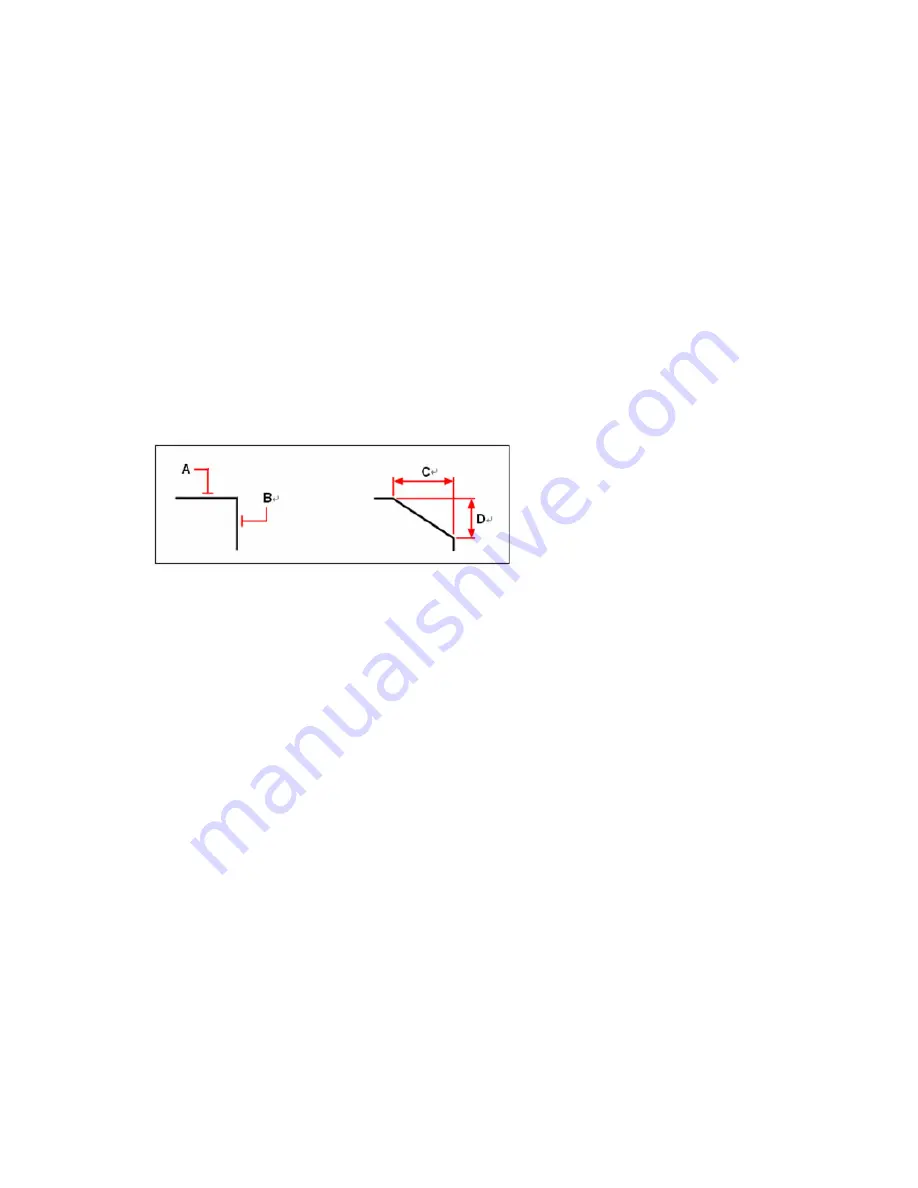
Modify Tools
Tormach® CNC Scanner
57
UM10138_0712A
The chamfer distance is the amount that each entity is trimmed or extended to meet the chamfer line
or to intersect the other. If both chamfer distances are 0, chamfering trims or extends the two entities
until they intersect instead of creating a chamfer line.
The default setting for the first distance is the last one the user has specified, and the second distance is
the same as the first one. However, you may reset the desired chamfer distance.
10.14.2
To chamfer two objects using the distance-distance method
1.
Choose Modify > Chamfer.
2.
On the command line, type D.
3.
Specify the first and second chamfer distances.
4.
Click OK.
5.
Select the first object.
6.
Select the second object.
10.14.3
Trim and Extend Chamfered Objects
If the objects to chamfer are two intersecting lines, and one selects the Trim option to chamfer objects,
the system automatically trims the lines to the endpoint of chamfered line. If the selected lines are not
intersecting with each other, system extends them to get intersection.
If you select No Trim, the system will create chamfer directly and not trim.
Chamfer by Specify Length and Angle
You may chamfer objects by specifying a start point and an angle.
10.14.4
To chamfer two objects using the distance-angle method
1.
Choose Modify > Chamfer.
2.
On the command line, type A.
3.
Specify the chamfer distance and angle.
4.
Click OK.
5.
Select the first object.
6.
Select the second object.
Select the first (A) and second (B) objects






























