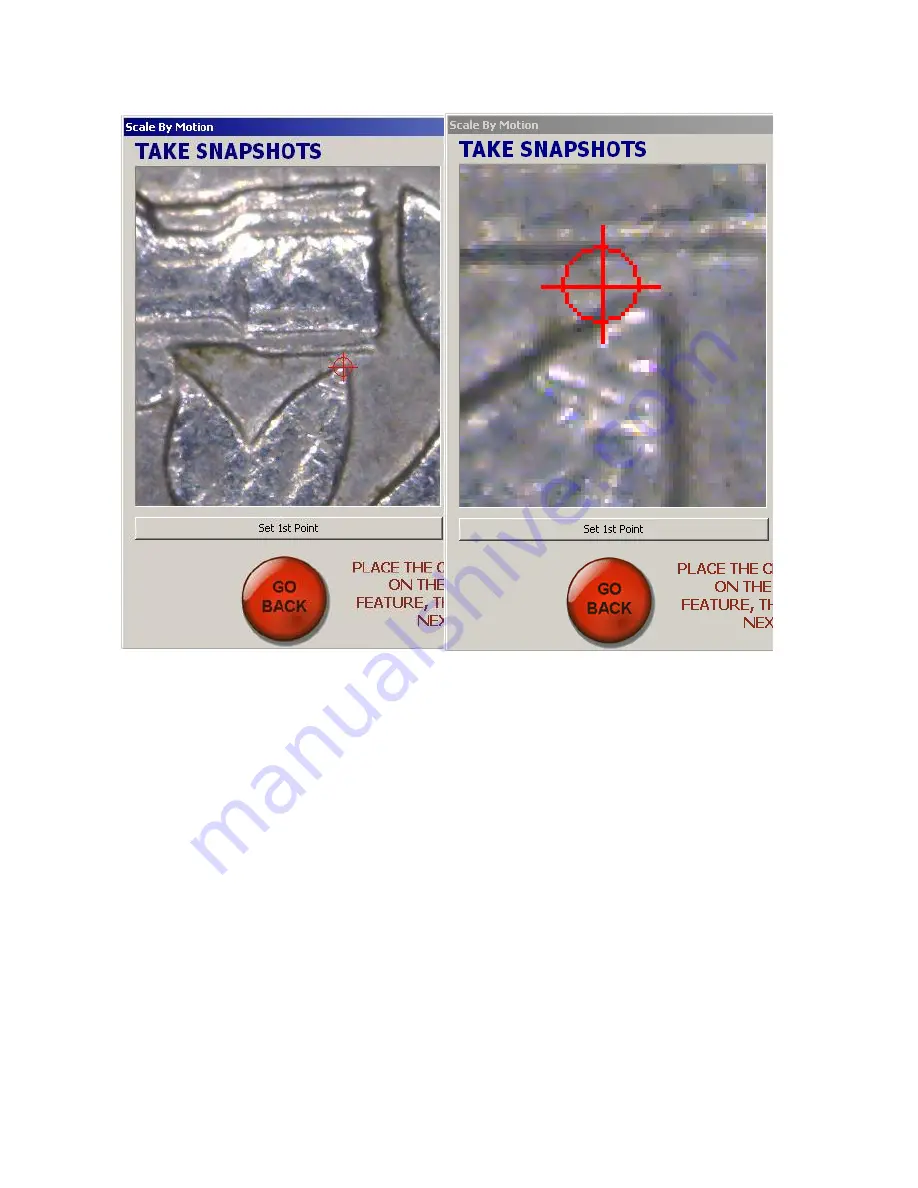
CNC Scanner
UM10138_0712A
26
Tormach® CNC Scanner
You can also zoom in by using the center wheel of the mouse. This allows you to zoom into the
individual pixels of the snapshot to set each point as shown in Figure 23. Press and hold the center
mouse button while moving the mouse to pan the zoomed snapshot within the viewport.
5.7
Completing the Scan
Once you have successfully set the image scale, you are ready to begin the scan. Press “Start the scan”.
CNC Scanner will begin to collect images for constructing the photomosaic. Depending on the number
of pictures needed to build the photomosaic, this process may take some time to complete.
Figure 23. Zooming in to identify points with Scale by Motion






























