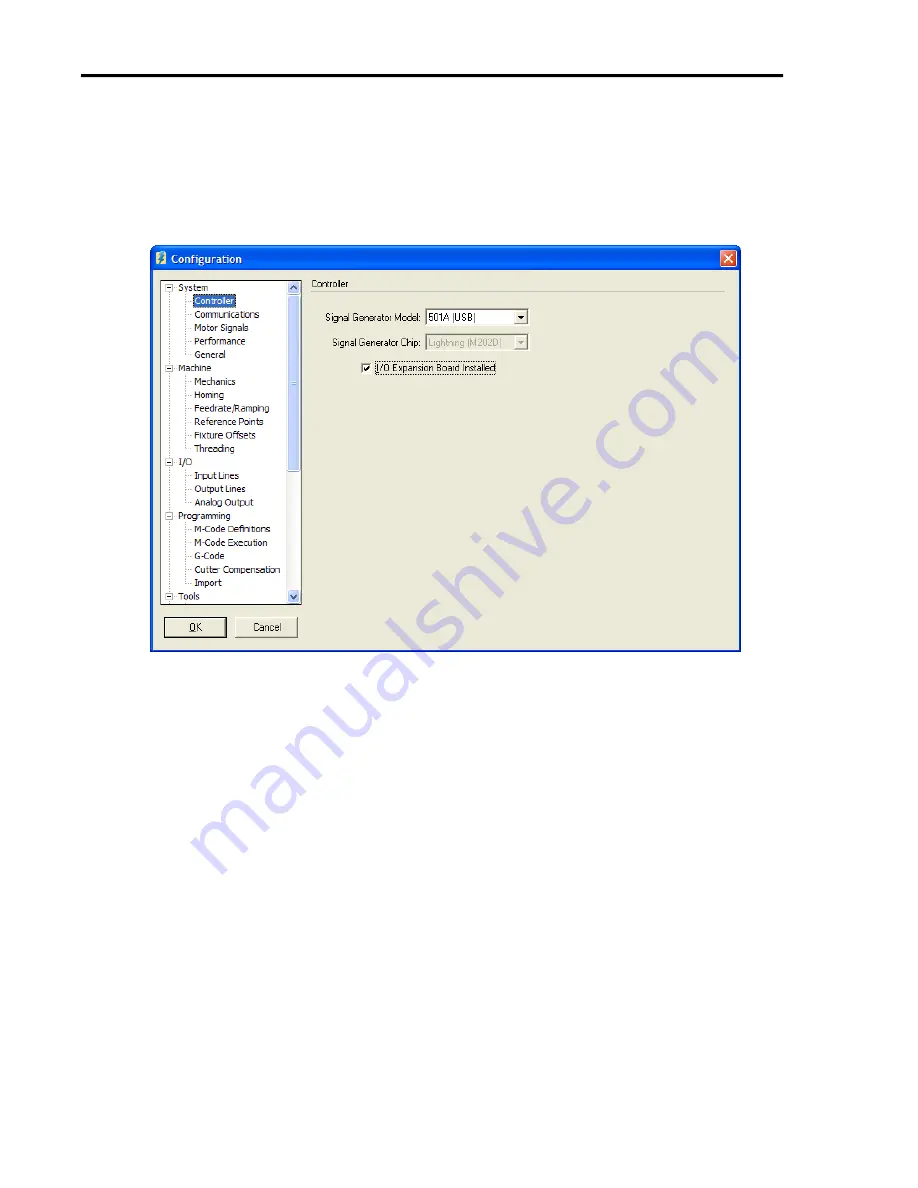
Torchmate
CNC
I/O
Expansion
Board
Guide
15
Torchmate Software Interface
Software Recognition of Board Installation
In order for the USB I/O Expansion Board to function, you must notify the software that it
has been installed. Please go to the Controller Configuration Menu and check the “I/O
Expansion Board Installed” checkbox as shown in Figure 13.
Figure 13: Torchmate Configuration screen capture showing the
check box indicating that the USB I/O Expansion Board is installed.
Once the I/O Expansion Board is recognized, the software will enable the control of Input
and Output lines (9-32), along with the Analog Output and Spindle Speed Feedback Control
features.
Analog Output Configuration
In order to utilize Torchmate CNC’s analog output, the Analog Output Configuration screen
must be accessed. On this screen, it is possible to specify the range of spindle speeds
controlled by the analog output and enable the on-screen slider for the analog output.
The configuration screen is shown in Figure 14. Please refer to the Torchmate CNC
Software User’s Guide for more detail on this subject.



















