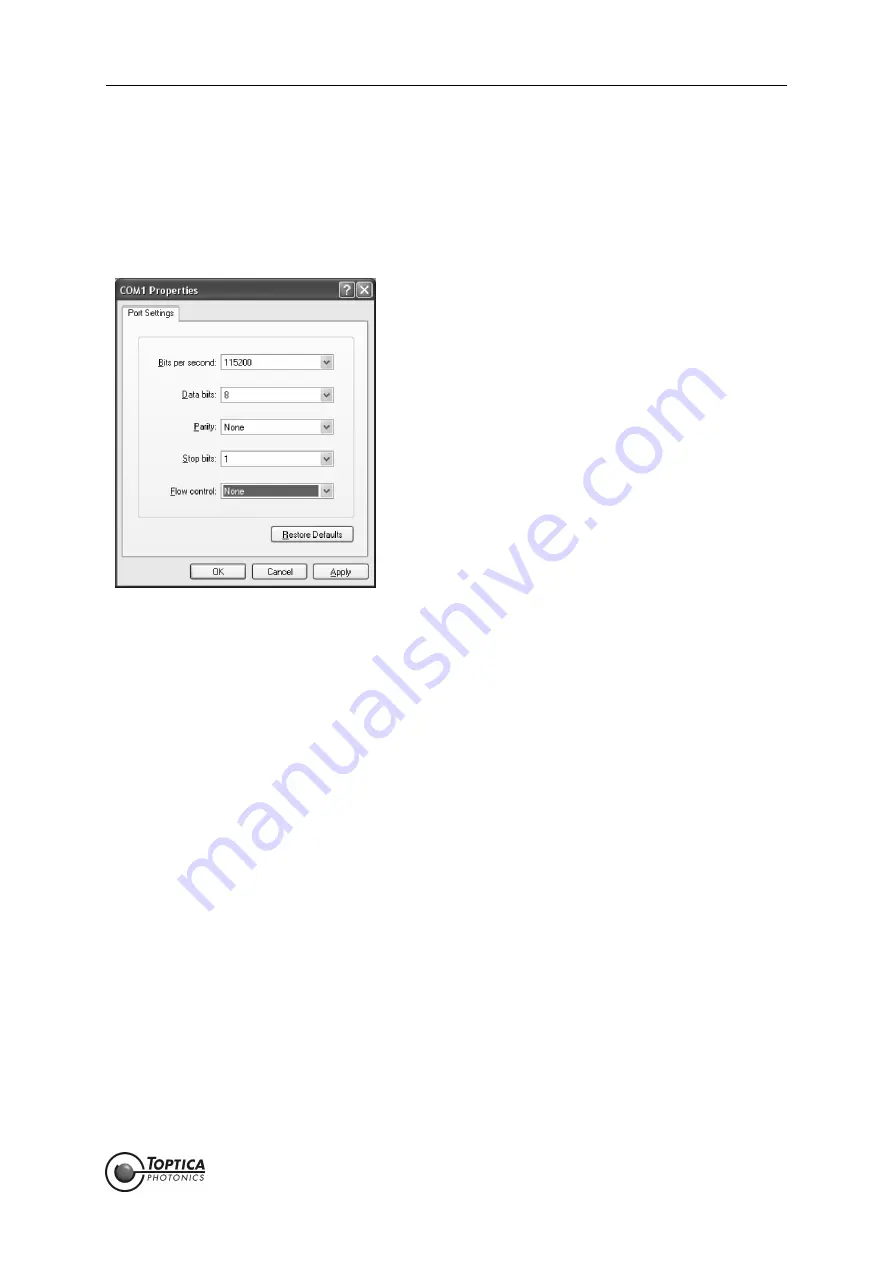
6. Appendix
Page 79
Status: 6.9.18
6.4
Computer Control via RS 232 Connection
1.
Start your terminal program, select the COM port and set the following parameters:
1.1
Enter a name for the FemtoFiber
®
pro Laser System terminal connection. Press OK.
1.2
Select the appropriate COM port which the FemtoFiber
®
pro Laser System is connected to.
Figure 63
1.3
Enter the following parameters and press OK:
Baudrate:
115200
Parity: none
Data Bits:
8
Stop Bits:
1
Flow control:
none
2.
Switch ON the FemtoFiber
®
pro Control Unit at the Key switch on the front panel.
The Terminal main window shows the boot sequence of the FemtoFiber
®
pro Laser System.
3.
After the boot sequence is finished, commands can be entered to operate the system.
Содержание FemtoFiber pro IR
Страница 2: ......
Страница 4: ......
Страница 8: ...FemtoFiber pro Laser System Status 6 9 18...
Страница 50: ...FemtoFiber pro Laser System Page 46 Status 6 9 18 Figure 35 7 Click Finish to complete the installation...
Страница 98: ...FemtoFiber pro Laser System Page 94 Status 6 9 18 6 10 Declaration of CE Conformity FemtoFiber pro...
Страница 99: ...6 Appendix Page 95 Status 6 9 18 6 11 Declaration of CE Conformity FemtoFiber pro SCYb...
Страница 107: ......
Страница 108: ......






























