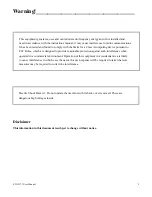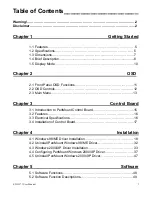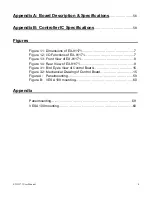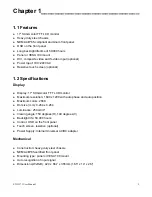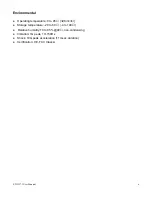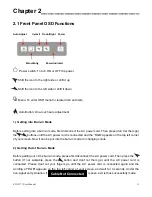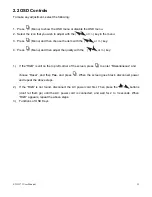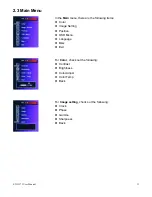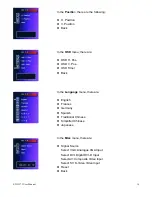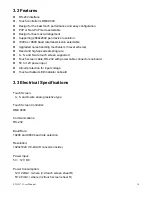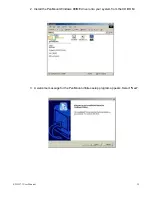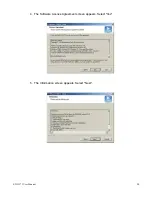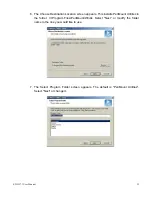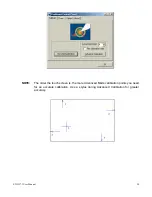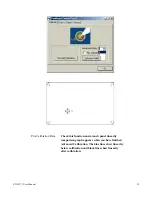Отзывы:
Нет отзывов
Похожие инструкции для EX-91171

PS-42P4H
Бренд: Samsung Страницы: 13

U80H
Бренд: OffiSoins Страницы: 46

CPX1-241
Бренд: Chassis Plans Страницы: 72

900M
Бренд: Watermark Страницы: 6

UB-401
Бренд: A&D Страницы: 46

LM960
Бренд: Norcent Страницы: 19

ds-1902
Бренд: Nissei Страницы: 72

V-R171P-4A
Бренд: Marshall Electronics Страницы: 2

NVM-800MC
Бренд: NA-DE Страницы: 4

EEM AM4 FE H01
Бренд: A&A Tech Страницы: 19

FP1X2/6WY/NK
Бренд: Feit Electric Страницы: 7

U6111
Бренд: Uctronics Страницы: 2

HEM191BP
Бренд: Xineron Страницы: 16

INN-008
Бренд: INNOLIVING Страницы: 76

Braillex EL 80s
Бренд: Papenmeier Страницы: 28

P276L
Бренд: Hyundai Страницы: 2

Master MA7S
Бренд: Feelworld Страницы: 24

WB-800I-FP
Бренд: WattBox Страницы: 12