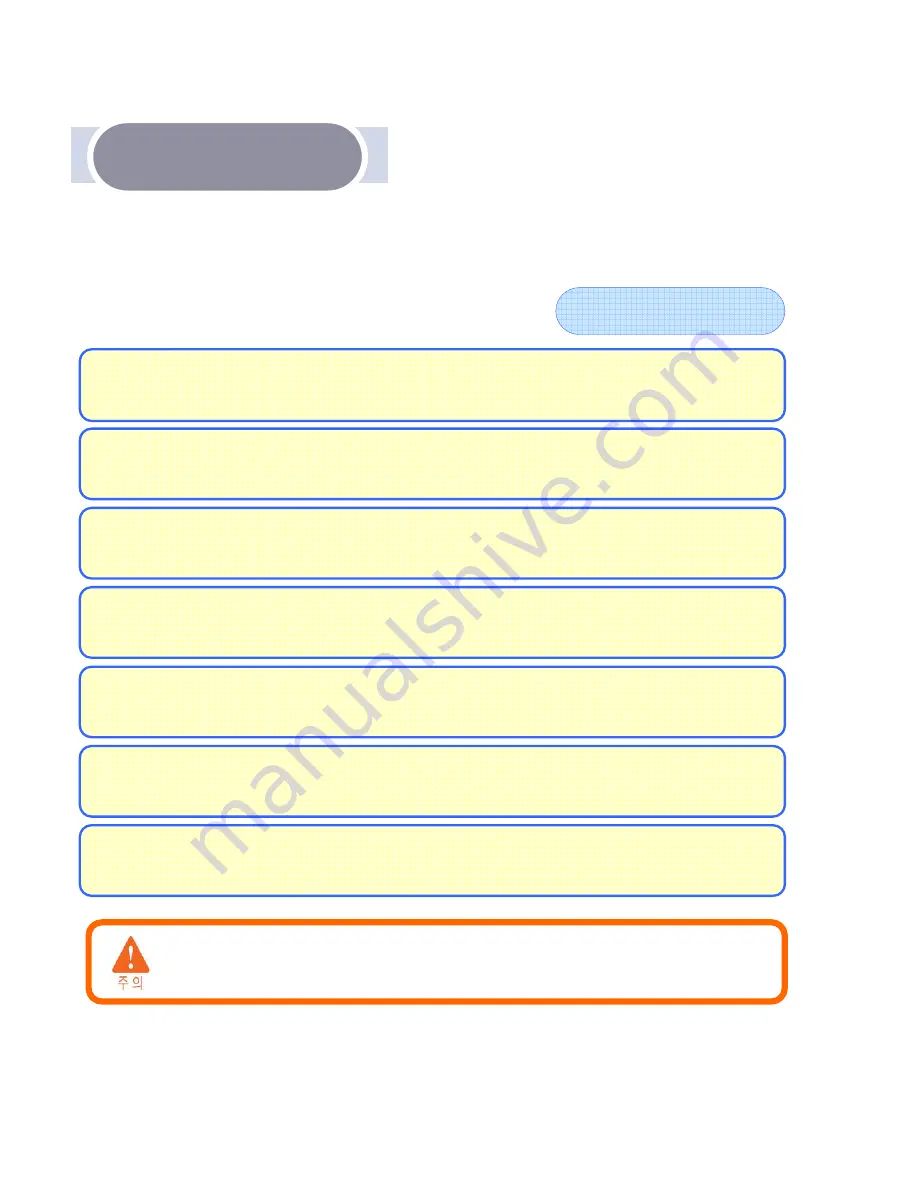
Caution during Use
Caution during Use
SD Memory Card
RTS is exempt from being liable for any damage and loss of video data
saved in SD memory card.
Insert or take out SD memory card only after main power is off
Insert or take out SD memory card only after main power is off
.
.
Inserting SD card into or separating SD memory card from the product, while power
is on, it may cause loss of video or SD card malfunctioning .
Use the recommended SD memory cards
Use the recommended SD memory cards
.
.
Use of SD memory cards we do not
recommend may cause bad video recording quality or even recorded video loss.
Keep important video data in safer media
Keep important video data in safer media
(
(
USB memory
USB memory
,
,
CD and HDD etc
CD and HDD etc
.).
.).
It is likely that data recorded in SD card may be overwritten o
It is likely that data recorded in SD card may be overwritten o
r erased
r erased
,
,
in case you
in case you
keep the data in there for a long time
keep the data in there for a long time
.
.
Do not take out SD memory card nor turn off power
Do not take out SD memory card nor turn off power
,
,
when the product is working
when the product is working
,
,
such as data saving
such as data saving
,
,
copying and deletion within SD memory card
copying and deletion within SD memory card
.
.
It could become the cause of video data loss or SD card malfunctioning.
Format SD memory card regularly
Format SD memory card regularly
.
.
Formatting more than twice a month allows you
to have more stable usage of the product.
Check recorded video data saved in SD memory card and clean it
Check recorded video data saved in SD memory card and clean it
up on a regular
up on a regular
basis
basis
.
.
Cleaning the saved data once a week allows you to have more stable usage
of the product.
SD memory card is a consumable goods. We recommend you to replace it with a new
SD card regularly.
Upon using it longer time than normal shelf life, part of memory sector
could be damaged, which might disable normal video data recording.




















