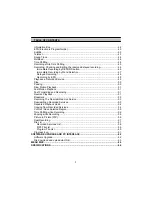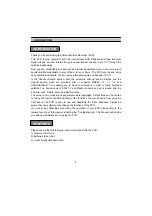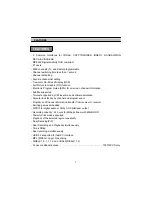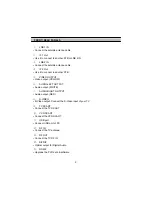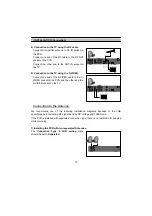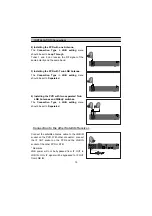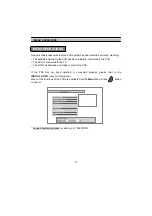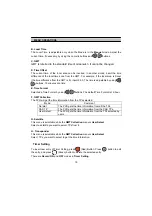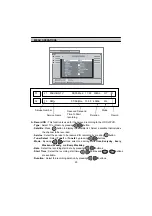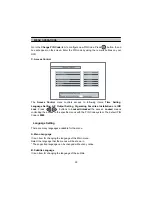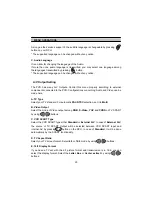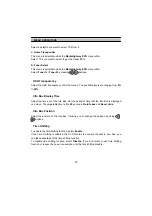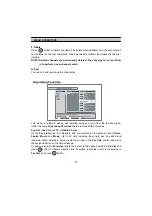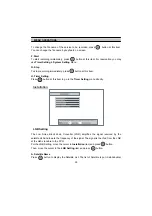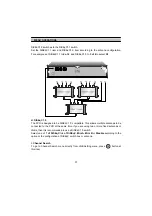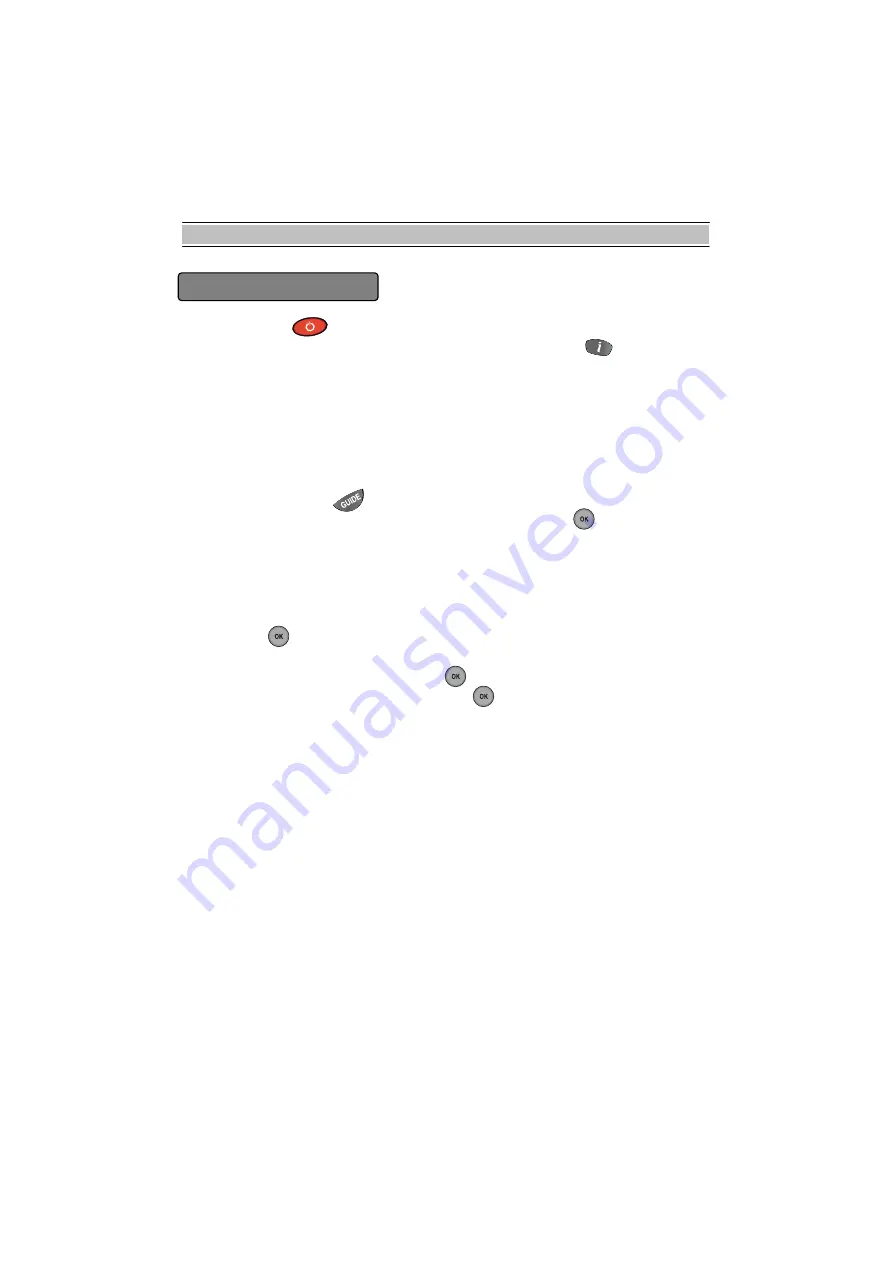
GETTING STARTED
16
GETTING STARTED
Press the Power ( ) button to operate the PVR from the STANDBY mode. Now, the
Info Box will appear for a given time and disappear. By pressing
info
button, the Info
Box will remain on the screen. The display time of the Info Box is adjustable in the
System Setting
menu of the
Main
menu.
IMPORTANT: Before taking charge of your new PVR, some important technical
settings are essential.
- First, press the
MENU
( ) button on the RCU to make the Main Menu appear.
- Go to the
LNB Setting
item in the
Installation
menu and press
OK
button.
- Choose the right parameters for
Satellite Name
,
Tuner Select
,
Connection Type
,
LNB Frequency, LNB Power, 22KHz, DiSEqC 1.1
and
DiSEqC 1.0.
- Set the
Motorized DiSEqC1.2
and the
USALS
items according to your antenna, LNB
and satellite settings. If the right Satellite Name and LNB Frequency were not found in
the list, call the dealer for satellite information.
- Then, press
OK
button at
Channel Search
item and go to the
Channel Search
menu.
- Set the
Search Mode
to the
Auto
. (
Manual
,
Advanced
or
SMATV Search
)
- Select the
Start Search...
item and press
ok
button.
- The search procedure will take a while. Press
ok
button when the searching process
is finished to confirm and save the new channel list.
- For further information, please refer to the
LNB Setting
part of MENU OPERATIONS
in this manual.
Содержание TF5010PVR
Страница 68: ...www i topfield com 110T F7513 201 0 rev 2 11...