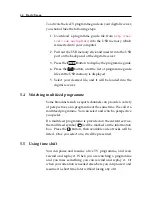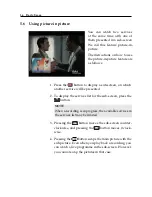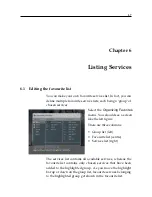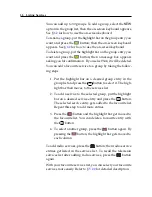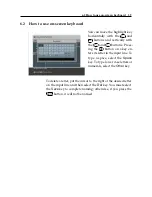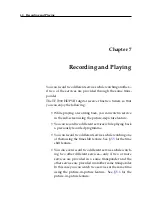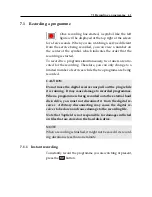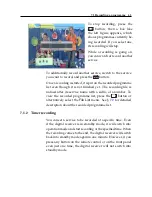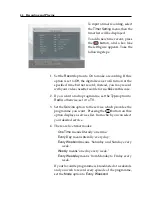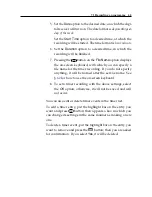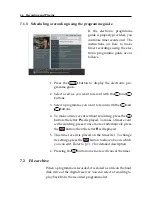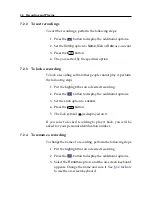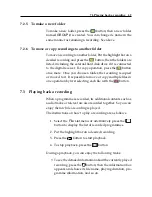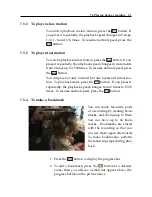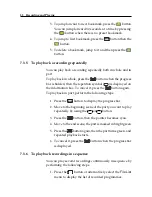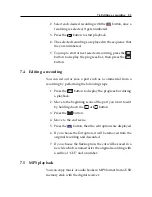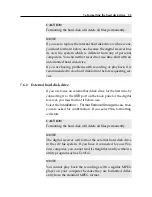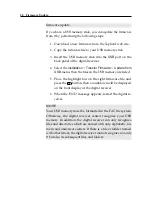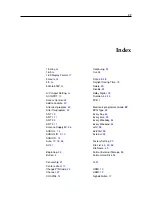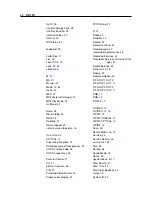48
Recording and Playing
7.2.2
To sort recordings
To sort the recordings, perform the following steps:
1. Press the
button to display the additional options.
2. Set the
Sorting
option to
Name
,
Size
or
Date
as you want.
3. Press the
EXIT
button.
4. They are sorted by the specified option.
7.2.3
To lock a recording
To lock a recording so that other people cannot play it, perform
the following steps:
1. Put the highlight bar on a desired recording.
2. Press the
button to display the additional options.
3. Set the
Lock
option to
Locked
.
4. Press the
EXIT
button.
5. The lock symbol ( ) is displayed on it.
If you select a locked recording to play it back, you will be
asked for your personal identification number.
7.2.4
To rename a recording
To change the name of a recording, perform the following steps:
1. Put the highlight bar on a desired recording.
2. Press the
button to display the additional options.
3. Select the
Rename
option, and the on-screen keyboard
appears. Change the name and save it. See §
6.2
for how
to use the on-screen keyboard.