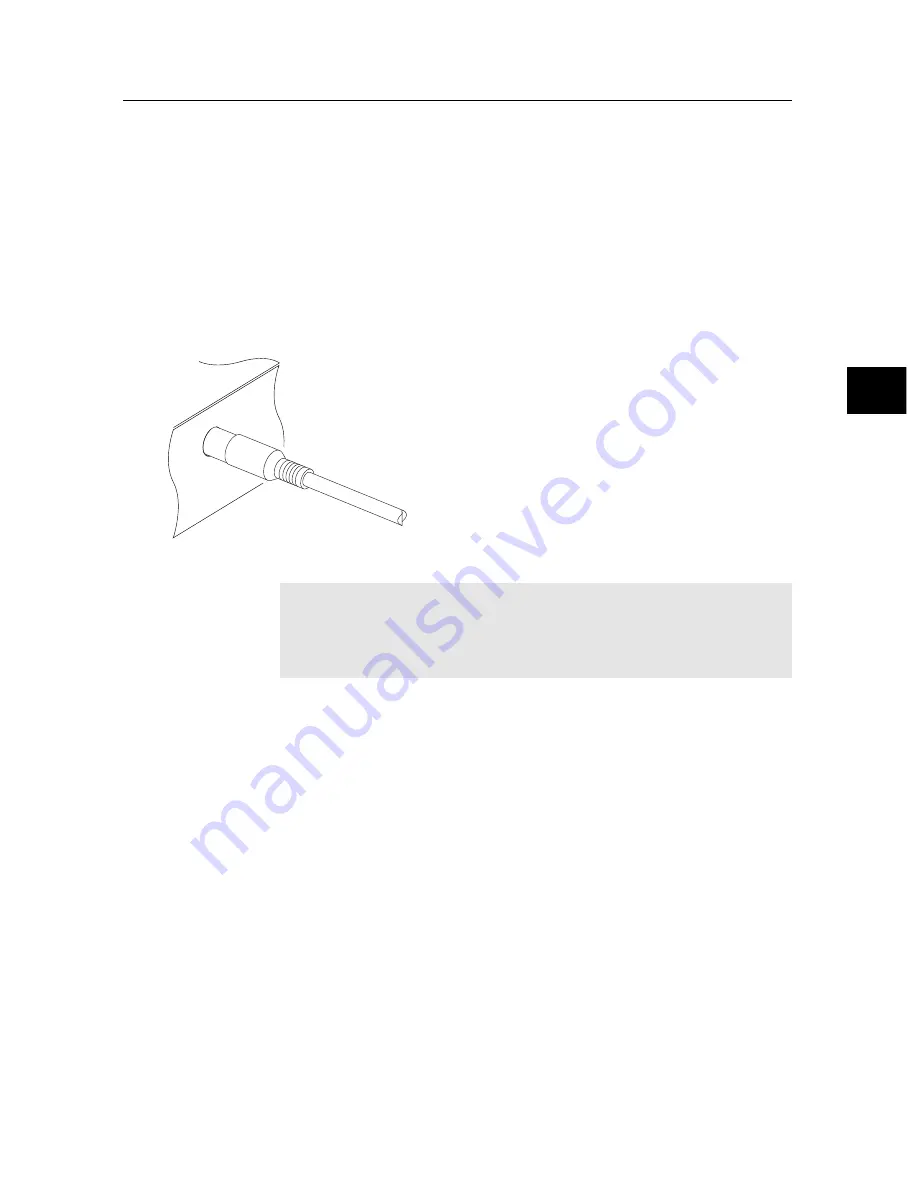
2
2.4 Connecting up your digital receiver 11
2.4
Connecting up your digital receiver
There are several ways to set up the digital receiver. Set up the
digital receiver suitably to your television and other devices.
If you have any problem with your setup or need help, contact
your dealer.
2.4.1 Connecting to the antenna
Whatever sort of connection you have be-
tween the digital receiver and the television,
you need to connect the digital receiver to the
antenna so that it can receive digital televi-
sion broadcasts. Connect the antenna cable
to the
ANT IN
connector.
If you have an-
other digital receiver, you may link it from
the
ANT OUT
connector.
NOTE
ANT OUT
may also be linked to your television, VCR, or
DVD recorder to loop an analogue signal.
2.4.2
Connecting to your television set
For all the following connections of the digital receiver, we rec-
ommend you to use the first connector to get the best picture
quality. If your television does not have a matching connector,
then use the next connector in the following order for a better
picture quality.
1. HDMI connector (
HDMI
)
2. SCART connector (
TV
)
3. Composite connector (
VIDEO
)
You should configure audio and video settings after connect-
ing up the digital receiver. See §
4.2
for a detailed description.
















































