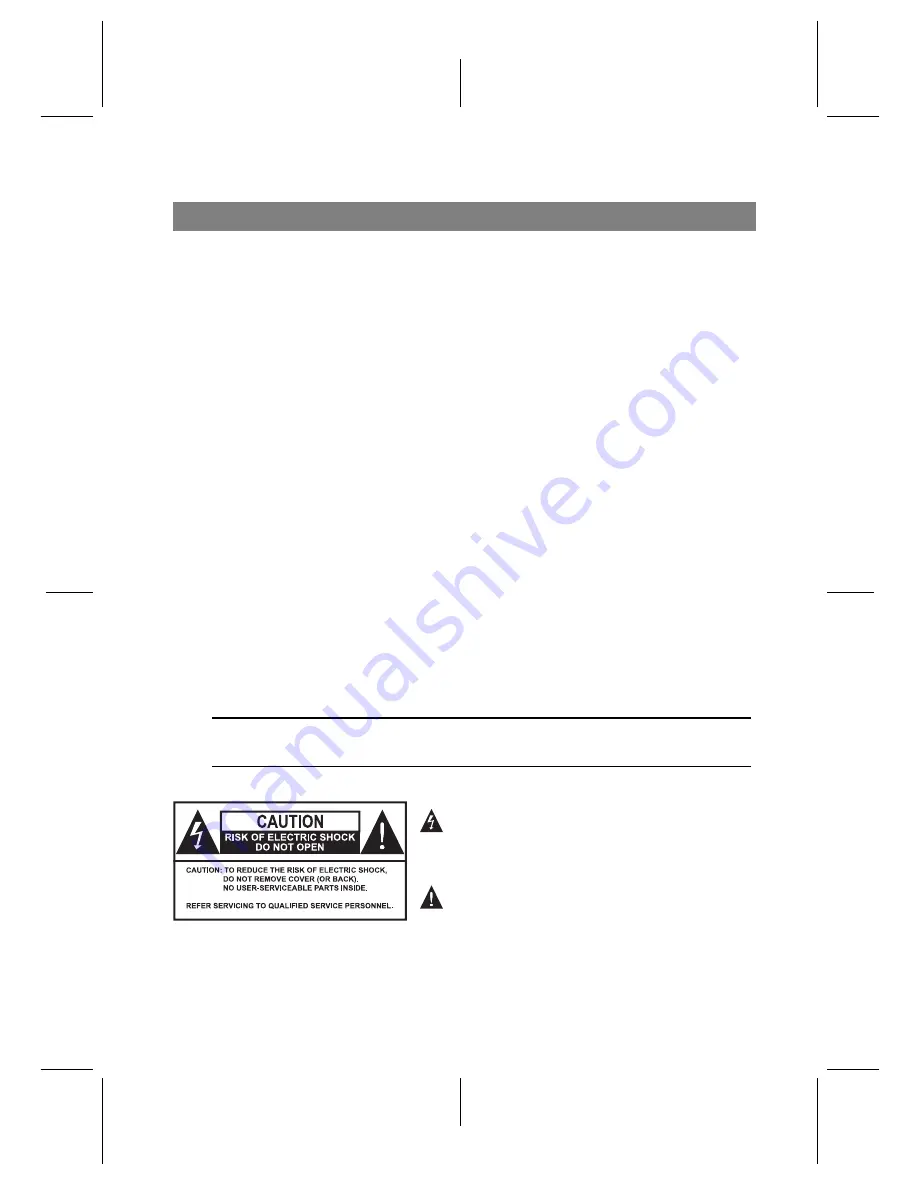
Precautions
• Read, keep and follow these instructions.
• Clean with a dry cloth only.
• Do not block any of the ventilation openings.
• When placed in a cabinet, make sure there is a minimum space of 10 centimetres around it.
• Do not install near any heat sources or in direct sunlight as this will impair cooling.
• Do not operate this product near water. Do not place any of the objects filled with liquids,
such as vases on this unit.
• Do not try to change the plug or defeat its safety purpose. If the provided plug does not fit
into your outlet, consult an electrician for replacement of the obsolete outlet.
• This product is designed for indoor use only.
• Place the digital receiver on a firm and level surface.
• Do not lay any objects such as magazines on this unit.
• Do not overload power outlets. Doing so may result in a risk of fire or electrical shock.
• Never open this unit’s casing under any circumstances, or the warranty will be void.
• Unplug this unit during lightning storms or when unused for long periods of time.
• Refer all servicing to qualified service personnel. Reverse engineering or disassembly is
prohibited.
• Batteries, including those which contain no heavy metals, may not be disposed with other
household wastes. Please dispose of used batteries in an environmentally sound manner.
Find out the legal regulations which apply in your area.
• The mains plug shall remain readily operable so that it can be removed easily to disconnect
the power.
• Operate the digital receiver at temperatures between 0 to 45
◦
C.
• The mains voltage must range between 90 and 250 volts. Check it before plugging the digital
receiver to the wall socket. For the power specification, refer to the table below.
Input voltage
90 to 250 V AC, 50/60 Hz
Power consumption
16 W at maximum in active
Under 1 W in passive standby
This symbol is to alert the presence of uninsulated
“dangerous voltage” within the product’s enclosure that may
be of sufficient magnitude to constitute a risk of electric shock
to a person.
This symbol is to alert the presence of important operation
and maintenance instructions in the literature accompanying
the product.
2


































