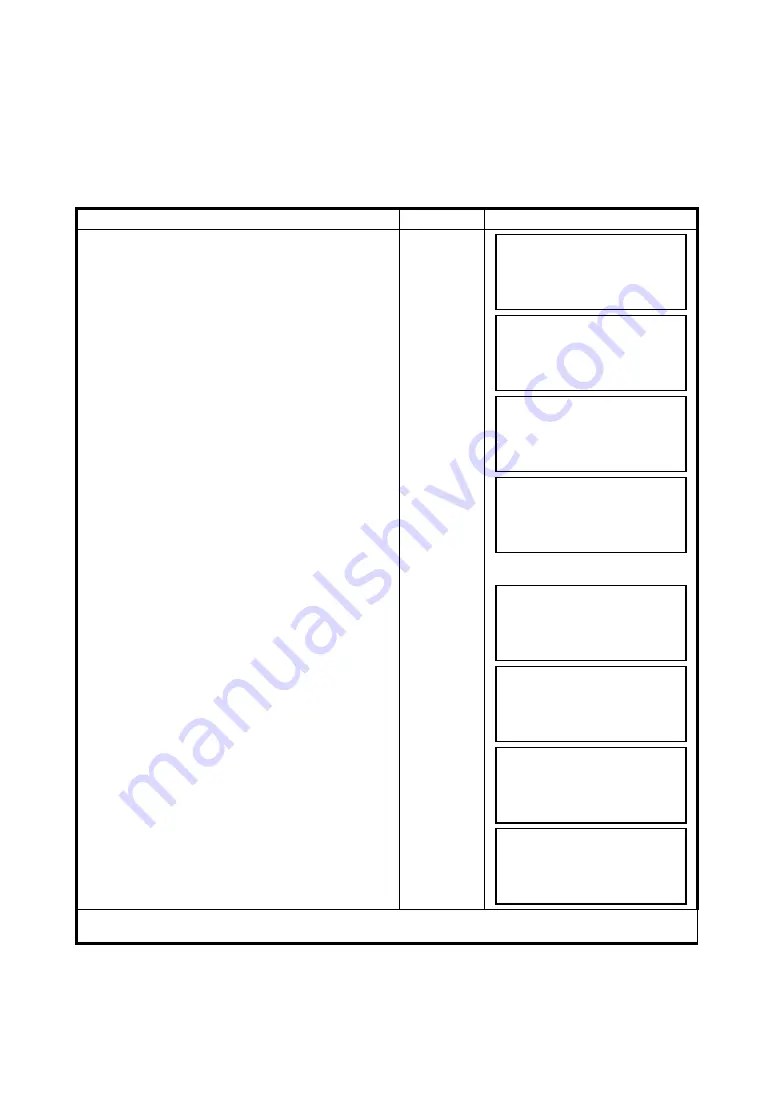
6-8
6 SPECIAL MODE (Menu Mode)
6.1.3 Setting Z Coordinate of Occupied Point
Occupied point coordinate data and known point actual measuring data are utilized, z coordinate of
occupied point is calculated and reset again.
Known point data and coordinate data can use the coordinate data file.
1) Setting occupied coordinate
[Example setting] Using coordinate data file.
Operating procedure
Operation
Display
1
After pressing
{MENU}
key, press
{F4}
(P
↓
) key to
get the menu on page 2.
{MENU}
{F4}
2
Press the
{F2}
key.
{F2}
3
Press the
{F3}
(Z COORD.) key.
{F3}
4
Press the
{F1}
(USE FILE) key.
5
Press the
{F1}
(INPUT) key and enter the File
Name.
{F1}
{F1}
Enter FN
{F4}
6
Press the
{F1}
key.
{F1}
7
Press the
{F1}
(INPUT) key and enter the Point
number. Instrument height setting display will be
shown.
{F1}
Enter PT#
{F4}
8
Enter the height.
The display returns to Z coordinate menu.
Enter HT
{F4}
For more information about data file, see Chapter 9 “MEMORY MANAGER MODE” .
MENU 2/4
F1:MEMORY MGR.
F2:PROGRAMS
F3:GRID FACTOR P
↓
PROGRAMS 1/2
F1:REM
F2:MLM
F3:Z COORD. P
↓
Z COORD.SETTING
F1:USE FILE
F2:DON’T USE
SELECT A FILE
FN:_________
INPUT LIST ––– ENTER
Z COORD.SETTING
F1:OCC.PT INPUT
F2:REF.MEAS
OCC.PT
PT#:_________
INPUT LIST NEZ ENTER
INSTRUMENT HEIGHT
INPUT
INS.HT=0.000 m
--- --- [CLR] [ENT]
Z COORD.SETTING
F1:OCC.PT INPUT
F2:REF.MEAS
















































