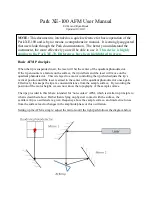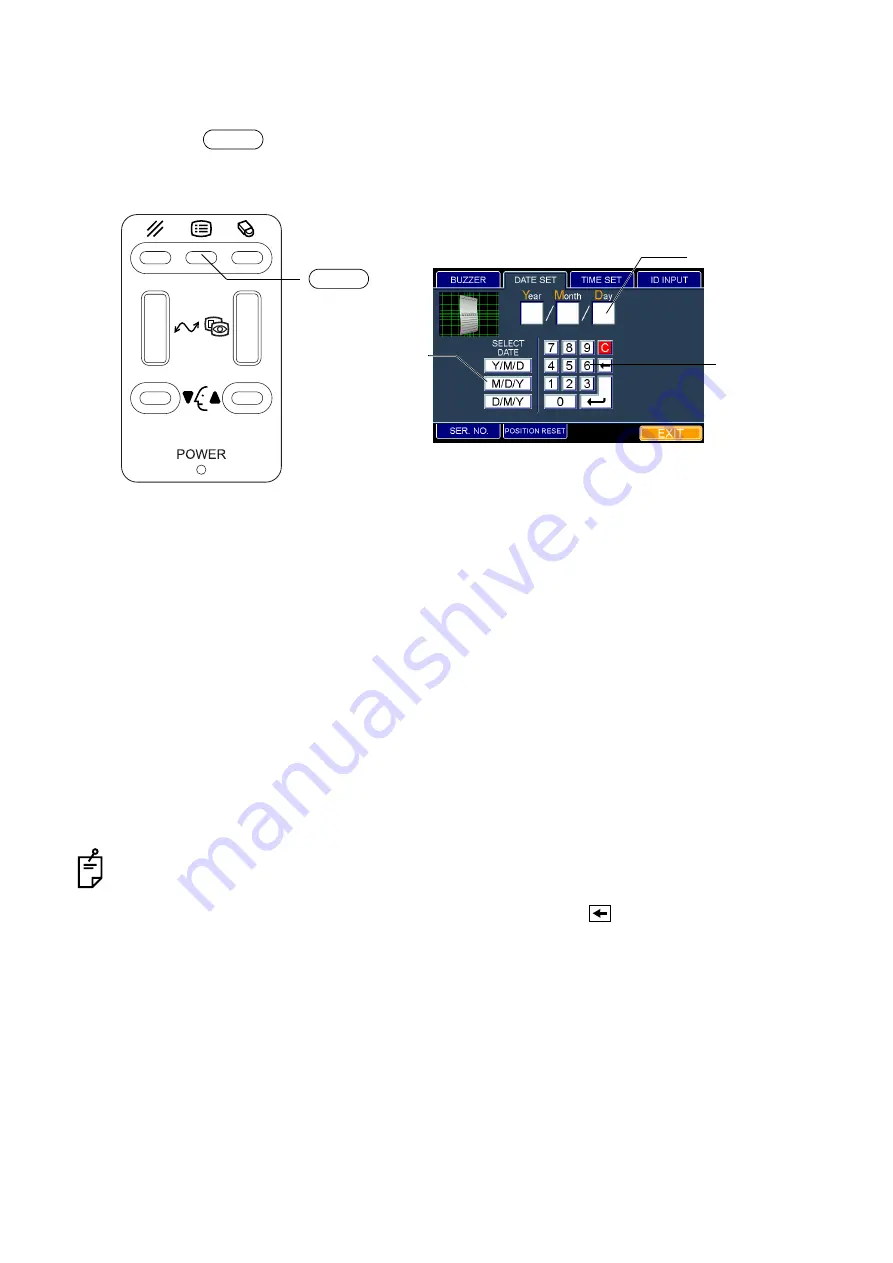
30
PREPARATONS BEFORE USE
Setting the date
It is possible to set the date which is displayed on the image display.
1
Press the
switch on the control panel. The "ID INPUT" dialog box is displayed.
2
Fit the mouse pointer to the "DATE SET" tab and click it. The "DATE SET" dialog box appears.
3
Fit the mouse pointer to the "Date order" icon and click it.
4
Fit the mouse pointer to a numeral among the "Ten key" icons and click it.
5
The entered numeral is displayed in the date display area.
6
When the desired date is displayed by entering numerals continuously, fit the mouse pointer to
the "Enter key" icon and click it. The date can be set.
How to finish setting
1
Move the mouse to fit the mouse pointer to the "EXIT" icon and click it.
2
The eye observation display appears.
•
When you select other tabs without clicking the "Enter key" icon after entering date, the entered
date is canceled.
•
The numeral before the cursor can be deleted by clicking the "
key" icon.
•
All the entered numerals can be deleted by clicking "C" among the "Ten key" icons.
•
When you want to set any other item, fit the mouse pointer to the desired tab and click it.
MENU
MENU switch
"Date order" icon
"Ten key" icon
Date display area
"DATE SET" dialog box