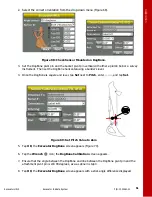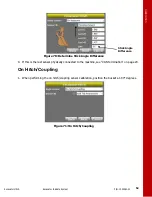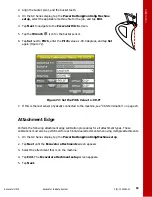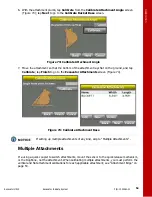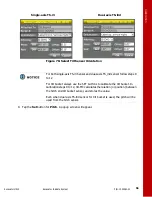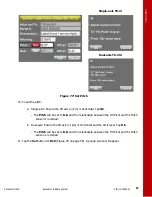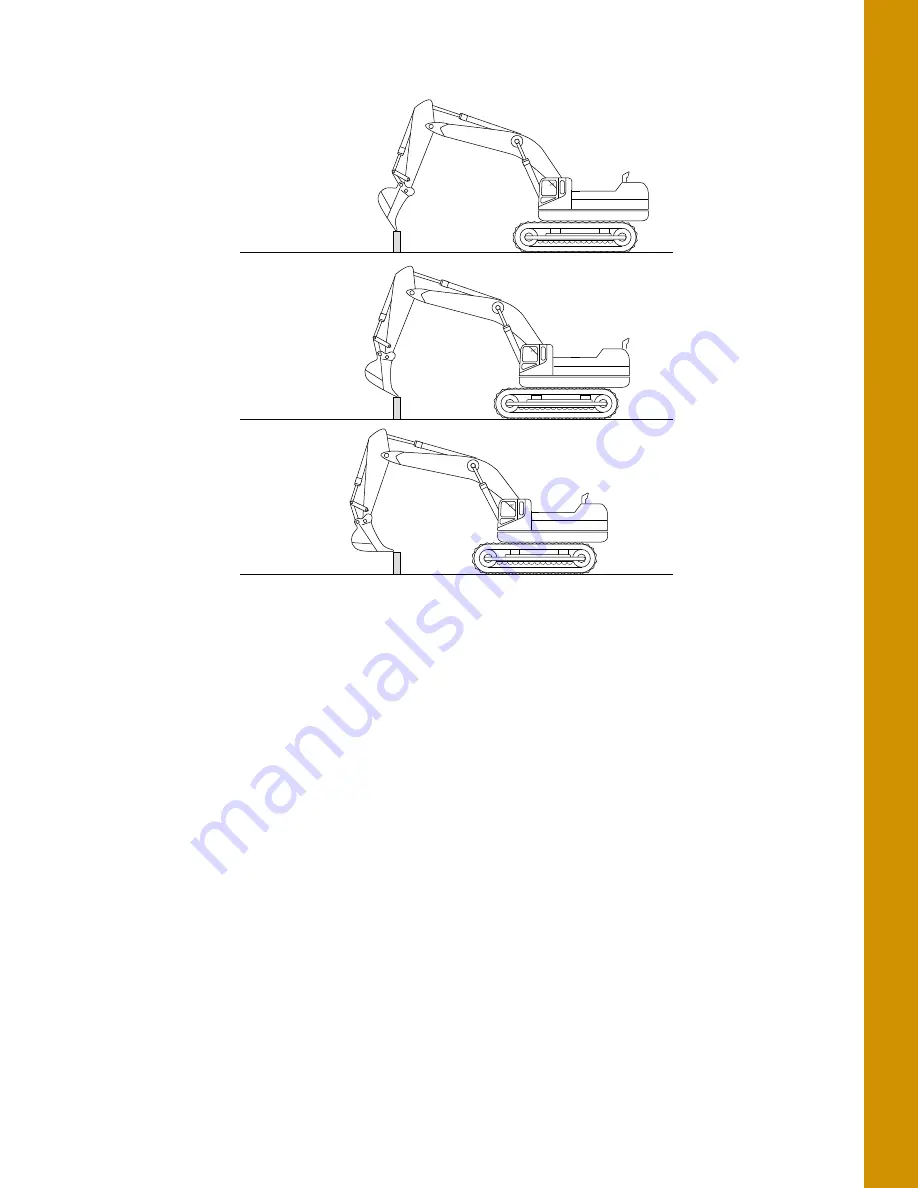Отзывы:
Нет отзывов
Похожие инструкции для MC-X1

LN19B650 - 19" LCD TV
Бренд: Samsung Страницы: 26

FP-T5094W
Бренд: Samsung Страницы: 80

PN42C430A1D
Бренд: Samsung Страницы: 2

F-TPBR
Бренд: NAPCO Страницы: 8

AcuPanel PC1500
Бренд: Acura Embedded Systems Страницы: 2

PPC015 EC
Бренд: YASKAWA Страницы: 69

MPAC-18
Бренд: Computer Dynamics Страницы: 40

1040/XL
Бренд: Avery Weigh-Tronix Страницы: 60

N1700 NexTVision
Бренд: ViewSonic Страницы: 36

WP-815
Бренд: Broadrack Страницы: 32

Vitosol 100-FM SH1F
Бренд: Viessmann Страницы: 52

NS-L322Q-10A - 32" LCD TV
Бренд: Insignia Страницы: 64

B-027
Бренд: CORAB Страницы: 6

EVACUATED TUBE SOLAR HOT WATER SYSTEM
Бренд: Thermann Страницы: 5

S-DOME 2.0
Бренд: K2 Systems Страницы: 5

OFP-151-PC
Бренд: IBASE Technology Страницы: 129

67S-RTP0-KB
Бренд: YASKAWA Страницы: 73

MX TV
Бренд: Bang & Olufsen Страницы: 40