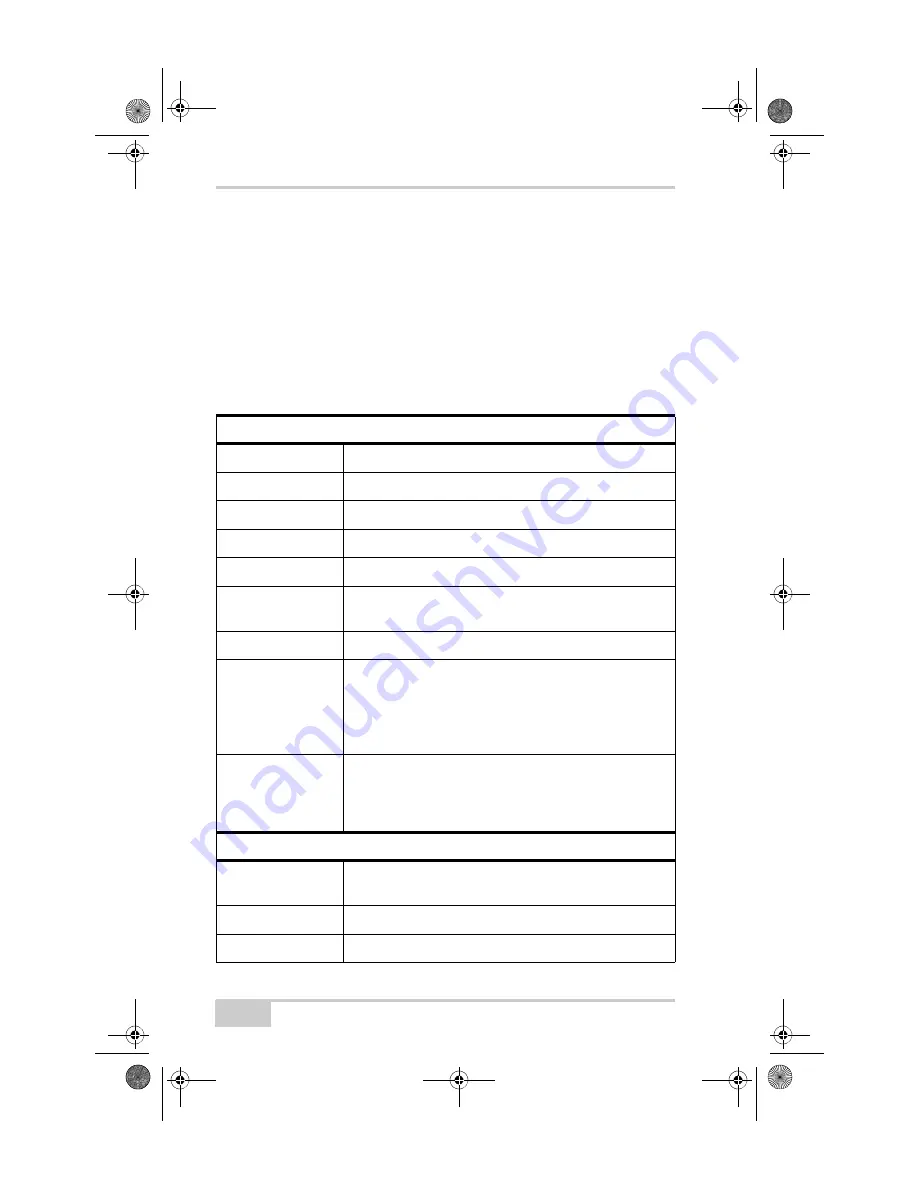
Specifications
GMS-2 Operator’s Manual
A-2
GMS-2 Specifications
The following sections provide specifications for the GMS-2 and its
internal components.
General Details
Table A-1 table lists the receiver’s general specifications.
Table A-1. GMS-2 General Specifications
Physical
Enclosure
ABS
Color
Topcon Yellow and Topcon Grey
Dimensions
W:90 x H:197 x D:46 mm
Weight
0.7 kg
Antenna
Internal
Battery
Internal, rechargeable/replaceable
Backup, replaceable
Controller
Integrated; uses Windows CE operating system
Keys (buttons)
Three keys:
Power – On/Off
ENT – applies settings, numerical values, and records
points; shows Windows Start menu
ESC – exits from the current screen or function
LEDs
Two LEDs:
Bluetooth – indicates Bluetooth wireless technology
connection status
Power – indicates charge level
Environment
Operating
temperature
-20 C° to +50 C° with batteries
-10 C° to +50 C° using camera
Storage temperature
-30 C° to +60 C° with batteries
Waterproof
IP66
GMS-2_OM_Book.book Page 2 Friday, December 28, 2007 1:47 PM
Содержание GMS-2
Страница 2: ...ECO 3198 GMS 2_OM_Book book Page 2 Friday December 28 2007 1 47 PM ...
Страница 12: ...Preface GMS 2 Operator s Manual Notes x GMS 2_OM_Book book Page x Friday December 28 2007 1 47 PM ...
Страница 48: ...Using the GMS 2 GMS 2 Operator s Manual Notes 3 10 GMS 2_OM_Book book Page 10 Friday December 28 2007 1 47 PM ...
Страница 92: ...Specifications GMS 2 Operator s Manual Notes A 8 GMS 2_OM_Book book Page 8 Friday December 28 2007 1 47 PM ...
Страница 96: ...Safety Warnings GMS 2 Operator s Manual Notes B 4 GMS 2_OM_Book book Page 4 Friday December 28 2007 1 47 PM ...
Страница 100: ...Regulatory Information GMS 2 Operator s Manual Notes C 4 GMS 2_OM_Book book Page 4 Friday December 28 2007 1 47 PM ...
Страница 102: ...Warranty Terms GMS 2 Operator s Manual Notes D 2 GMS 2_OM_Book book Page 2 Friday December 28 2007 1 47 PM ...
Страница 106: ...GMS 2 Operator s Manual Notes Index GMS 2_OM_Book book Page 4 Friday December 28 2007 1 47 PM ...
Страница 107: ...Notes Notes ExtraNotes_our fm Page 1 Friday December 28 2007 2 10 PM ...
Страница 108: ...Notes Notes ExtraNotes_our fm Page 2 Friday December 28 2007 2 10 PM ...
















































